Viber is a famous messenger which is frequently referred to as a mobile social platform due to the great number of capabilities that it has and the fact that it enables users to communicate without a fee. The application is being used by vast numbers of people across a variety of platforms and hardware configurations.
Despite this, there are several situations in which you will find it necessary to discontinue utilizing the program. If you are experiencing problems with Viber, you can try to uninstall Viber on Mac instead. Before doing so, you have to know the basic skills or guidelines to uninstall the app completely.
Contents: Part 1. How to Manually Deactivate & Uninstall Viber on Mac?Part 2. Quickly And Completely Uninstall Viber on MacPart 3. What is Viber?Part 4. Conclusion
Part 1. How to Manually Deactivate & Uninstall Viber on Mac?
1. How to Deactivate Viber on Your Mac/PhoneIf you're using a pc or laptop to log into the Viber, you would be required to sign out from your profile and deactivate Viber before leaving the computer. This will ensure that no one else can use your Viber account.
When you deactivate and delete Viber from your computer, you may experience: seeing on your PC that you have been signed out from your Viber profile, there may be a complete and irreversible deletion of all files, even directories containing downloaded media, and if you uninstall Viber on Mac from your computer, the app will continue to function normally on the phone.
These are the steps to deactivate Viber:
- Launch Viber on the Desktop.
- To access your profile, choose the profile image that appears beside the search bar.
- Select the Settings menu
- Select "Privacy & Security" from the menu.
- Simply click the Deactivate
- To verify, click the Deactivate button once more.
2. How to Manually Uninstall Viber on Mac
Quit Viber. You must check to see if the program is running before uninstalling it. You won't be able to erase Viber from the Trash while it's open.
- To stop Viber from running, right-click the Viber icon in the Dock and select Quit Viber.
- If the program freezes or stops functioning, hit the Command – Option – Esx hotkey to open the Quit Applications panel, then select Viber from the list, select Force Quit, then select Force Quit once more in the pop-up box.
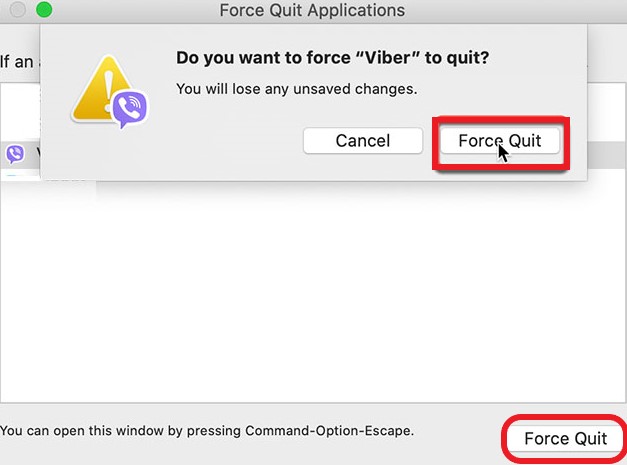
Uninstall Viber on Mac. Viber on Mac is uncomplicated to remove since all you have to do is remove it from the Applications directory within the Finder. You might follow these thorough guidelines:
- Using the sidebar, go to the Applications directory in Finder.
- Find and choose Viber, then drag and drop the icon towards the Trash on Dock. You may also right-click Viber and select Move to Trash from the menu.
- Go to the Menu Bar's Finder, then select the Empty Trash
- Remember that clearing the Trash would delete any objects tossed therein forever. Ensure everything in the Trash is, therefore, no longer required before proceeding. To prevent potential risks in this section, go to Trash, then remove the Viber program by itself (right-click Viber, select Delete Permanently, then select Delete seen on the pop-up window).
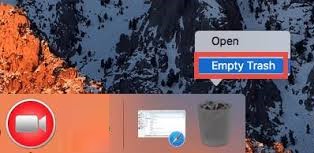
Delete all remnants. Viber will usually generate certain directories and keep items in the secret Library directory, and such objects will not be deleted when the program is moved to Trash. Follow the procedures underneath to find and remove those remaining program files in order to uninstall Viber on Mac completely:
- Launch the Finder and select Go to Folder from the Go option within the Menu Bar.
- To navigate to the folder, input
~/Librarywithin the window that displays and press Enter. - Look for items with the word Viber in their names in the following locations:
~/Library/Preferences/,~/Library/ApplicationSupport/,~/Library/LaunchDaemons/,~/Library/Caches/,~/Library/PreferencePanes/,~/Library/LaunchAgents/,~/Library/StartupItems/
Use Finder's Search function to specifically identify all Viber leftovers:
- Select Search in the top right-hand corner of
~/Library, and enter Viber into the search field. - To see the findings in a particular folder, select "Library" beneath the bar.
- Click the things on the results page and discard them.
- Then, repeat the procedures to remove any Viber remnants from the Library directory.
- Lastly, clear the Trash to remove any Viber remnants completely.
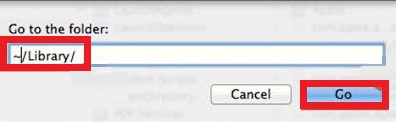
Part 2. Quickly And Completely Uninstall Viber on Mac
Delete undesirable applications individually can take a lot of time, effort, and expertise. Using a skilled uninstaller, on the other hand, is a simple solution, particularly among Mac novices. The issue is, what utility is appropriate and effective enough to be used for users of all skill levels?
iMyMac PowerMyMac distinguishes out as some kind of light but efficient Mac uninstaller since it can eliminate all elements of just about any Mac software in a matter of seconds. This is how to uninstall Viber on Mac:
- Launch the app, and select App Uninstaller.
- Select SCAN to scan all apps on your system.
- Tick the software, Viber, or any other apps you want to delete.
- Click CLEAN to remove everything, including the related files.
- "Cleaned Completed" will be seen once it is finished.

Definitely, you can uninstall Whatsapp, Kindle, Kext, and any other apps or software that you want to remove from your Mac which is similar to uninstall Viber on Mac by using this professional uninstaller.
Part 3. What is Viber?
Viber is a Rakuten-operated cross-platform instant messaging (IM) and voice over IP (VoIP) software program available for free on iOS, macOS, Android, Microsoft Windows, and Linux. Viber allows users to sign up and authenticate themselves via a mobile number, even though the program is also available on desktop operating systems.
The Viber software can gather a significant amount of cache trash on the Mac over time, containing talking history, attachments, saved videos and images, and so on. Viber will remove the communication history and free up space on the Mac when you uninstall Viber Mac.
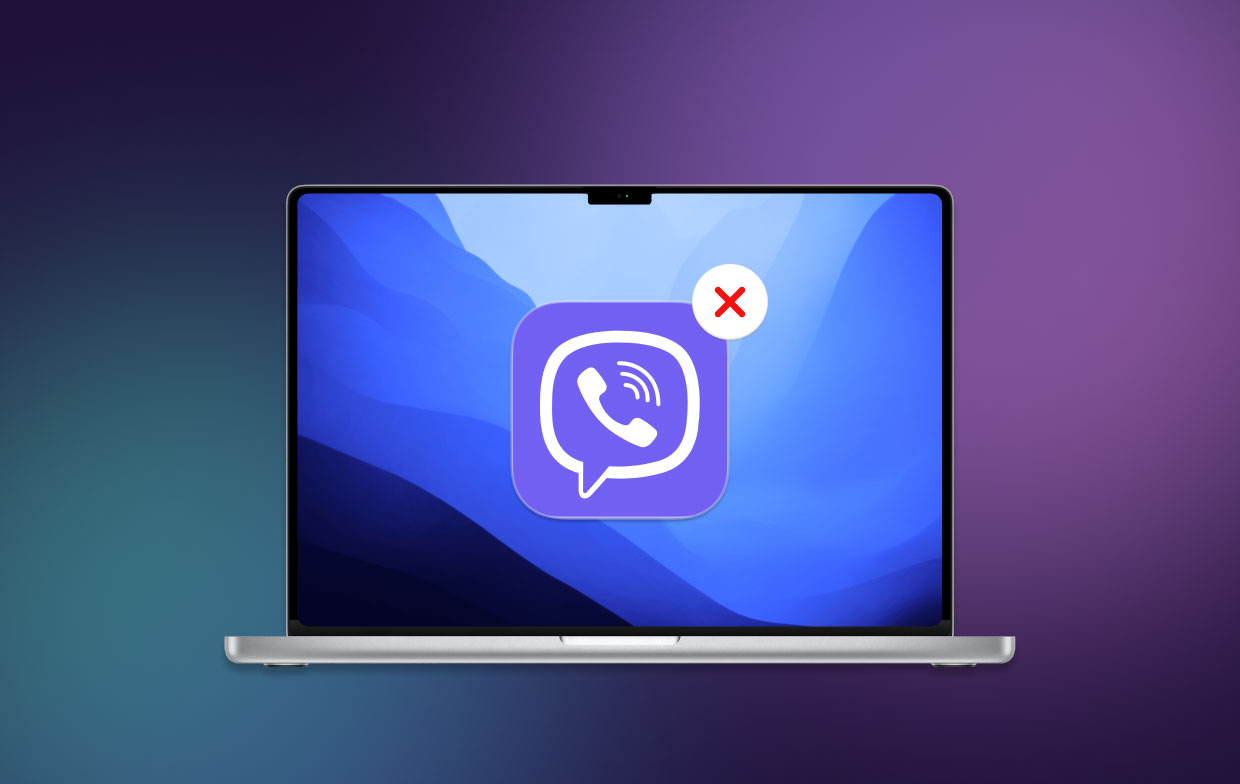
Part 4. Conclusion
To sum up this post, it discussed specifically two ways how to uninstall Viber on Mac. One would be the manual, and the other is the automatic removal which involves using software, which is the PowerMyMac. Whatever you use, this article will be an excellent guide for you.



