Why do you need to remove Gretaith.com? The Gretaith.com website is a page that serves an unwanted application as its primary function. The major objective of the page is to display numerous computer redirections that might point to a variety of websites with the sole intent of supposedly starting several different sorts of destructive activities on your system, including scam or malware actions. Read this post to learn how to successfully remove malware from your computer.
Contents: Part 1. What Are Gretaith.com Pop-up Ads? Part 2. How to Get Rid of Gretaith.com Virus on Mac Part 3. Remove Gretaith.com Virus from Mac in Different Browsers Part 4. Conclusion
Part 1. What Are Gretaith.com Pop-up Ads?
A browser hijacker program is connected to the Gretaith.com domain. Some kinds of software seek to alter your browser's settings to show unwanted advertisements and redirection.
Such applications often infiltrate your computer by being included as a "free bonus" or an "optional offer" to any other configuration of free software you may have just downloaded or installed. Another way that these apps access your computer is probably via websites that promote them as seeming to be useful programs that assist you with something you do every day on your computer, such as surfing.
The Gretaith.com hijacker may start to control the browsers on your computer after it has been installed, regardless of how it was transmitted. A person is directly impacted by an advertisement when they click on it or get one after a Gretaith.com redirect sends it to their machine. So it is advisable to remove Gretaith immediately.
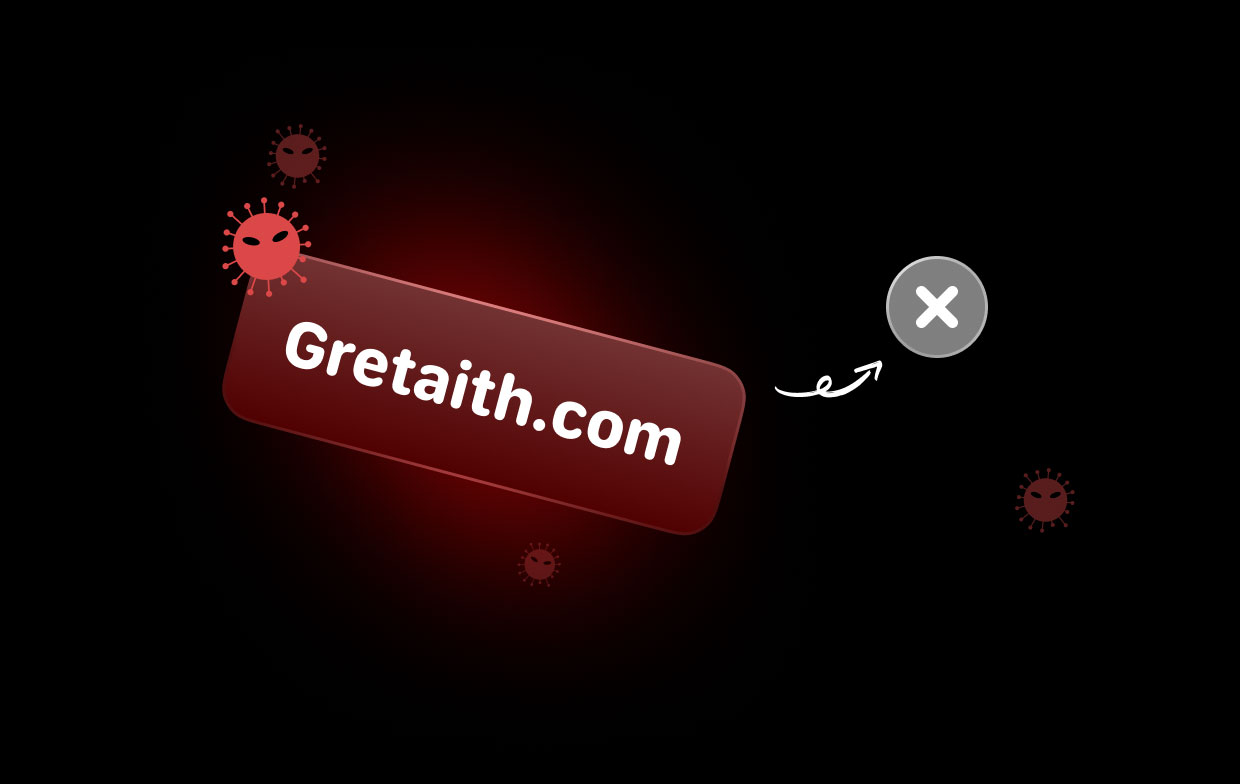
Part 2. How to Get Rid of Gretaith.com Virus on Mac
You can install and utilize the iMyMac PowerMyMac App Uninstaller. This program will check all of your computer's registry keys, files, system preferences, and plugins for web browsers. The software will fully remove any spyware, adware, or potentially unwanted add-ons that are causing browser redirects to the unwanted Gretaith.com website. The following are the steps to remove Gretaith:
- Choose App Uninstaller, then click SCAN to run a scan of all previously downloaded apps on your Mac.
- On the left side of the screen are the categories Selected, Unused, Leftovers, and All Apps. Each software will be shown on the right side of your All Apps page. Find your unwanted program using that list, or simply type its name into the search bar in the upper right corner to discover it instantly.
- After selecting the program you wish to uninstall, click the Unfold icon to reveal any related files and the Search button to find out more. To remove the apps and any associated files, choose CLEAN.
- In a pop-up window labeled "Cleaned Completed", you can see how much space is now free on your hard disk and how many files have been cleaned up. To delete other applications and return to the scanning results page, only choose the Review option.

Part 3. Remove Gretaith.com Virus from Mac in Different Browsers
Remove Gretaith.com Extensions in Chrome.
- Launch Chrome and choose the drop-down menu.
- Hover the mouse over "Tools", then choose "Extensions" from the expanded menu.
- Find the undesirable extension in the "Extensions" menu that has been opened, then click the "Remove" option.
- When the extension has been eliminated, reboot Google Chrome by shutting it down using the red "X" icon in the upper right corner and then starting it up again.
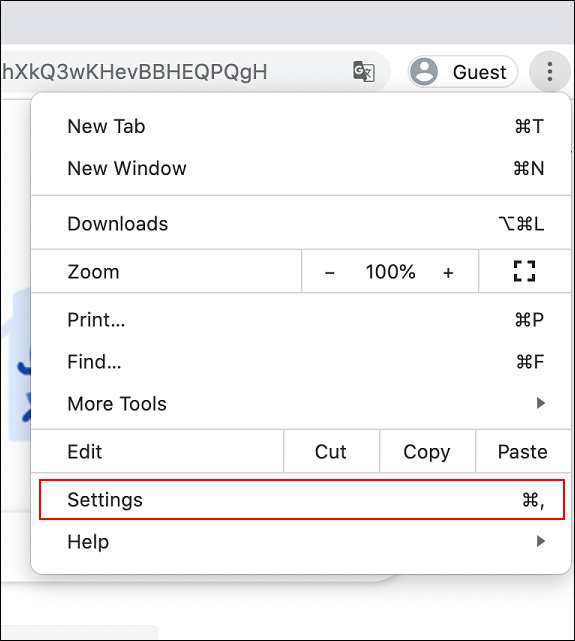
Remove Gretaith.com Extensions in Safari.
- Open the Safari application.
- To access Safari's drop-down menu, click the text after moving your mouse pointer to the highest point on the display.
- Choose "Preferences" from the menu.
- Next, click on the "Extensions" Tab.
- Click the extension you wish to uninstall once.
- Choose "Uninstall".
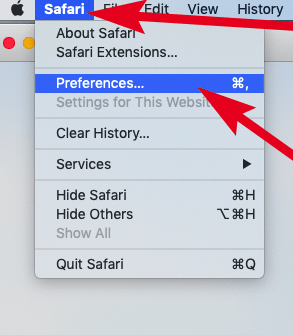
Remove Gretaith.com Extensions in Firefox.
- Open Mozilla Firefox. Dismiss the navigation window.
- Choose the menu item labeled "Add-ons".
- After deciding which extension is undesired, click "Remove".
- Reboot Mozilla Firefox by shutting it using the red "X" icon in the upper right corner and opening it up again when the extension has been deleted.
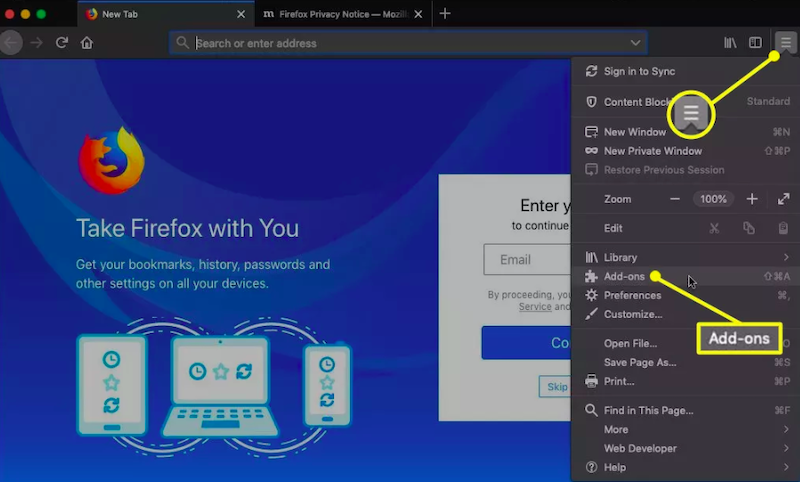
Remove Gretaith with the PowerMyMac Extension.
- Choose Extension from the drop-down option on the More menu.
- After selecting the search box, PowerMyMac will search for every one of the Mac plugins, identify them, and then display the Gretaith The three necessary categories are called Spotlight Plugins, Internet Plugins, and Safari Extensions, respectively.
- By clicking the button next to each plugin, users have the choice of activating or deactivating it. You can remove Gretaith after selecting it.

Delete Gretaith with PowerMyMac Privacy.
- Launch Privacy, then SCAN every piece of the browser history on your Computer. To clear additional associated data, you must first shut any browsers that are now open.
- On the left side, after the scan, you will see a list of all of your browsers, recently used items, and program permissions. In Chrome, Safari, Firefox, and other browsers, you can check all browsing information such as AutoFill Value, Cookies, Downloaded File History, Login History, Search History, and Visit History.
- After making your selection, click the CLEAN button to immediately delete the browsing data you've chosen.
- A "Cleaned Finished" pop-up window will appear, displaying the number of files that have been deleted and the amount of free space that is currently on your hard drive.
Part 4. Conclusion
If you want to remove the Gretaith.com browser hijacker that's been installed on your computer, it's highly recommended that you follow the removal methods that were provided up there. These have been crafted to provide the required step-by-step directions so you're able to detect and erase Gretaith.com's potentially unwanted program (PUP).
We cannot stress enough how important it is for you to remove Gretaith.com from your computer by making use of a professional malware detection and removal program. This will ensure that the removal process is as successful as possible.
If you want to erase Booking app virus, a powerful anti-malware tool like this one can help you remove all data related to it from your computer and make sure your computer is also safe from any infections in the future.



