Why should you uninstall MindSpark? The Mindspark software is a browser hijacker, potentially unwanted program (PUP), and adware that may gather your personal information, alter the results of your online searches with false results, and link you to malicious websites.
If you do have the Mindspark toolbar installed on the device, it is very likely that you did so as part of the installation of some kind of software piracy or media. If you carefully follow all of the instructions, getting rid of the Mindspark toolbar as well as removing malicious or useless software is a breeze.
It is necessary for you to uninstall Mindspark from the system, fully clean your system, and reset your system to its original settings.
Contents: Part 1. What is MindSpark?Part 2. How Do I Manually Remove MindSpark from My Mac?Part 3. Safely & Automatically Uninstall MindSpark from Mac
Part 1. What is MindSpark?
One of the internet add-ons called MindSpark Toolbar is designed to give you faster access to a variety of websites, including your social media pages, online shops, and other websites. It is downloaded directly on the computer.
In addition, it switches the search tool to "Ask" and the results that are sent out. The most widely used browsers, including Google Chrome, Mozilla Firefox, and Internet Explorer, support it. In particular, there are several analogs that seem to be serving the same beneficial function, even if they are not intended for consumers.
Why people want to uninstall Mindspark? The evil side starts to manifest at this point. While browsing, the MindSpark Toolbar may display a large number of pop-ups, malicious advertising, and banners. It has the ability to get access to personal information, passwords, and other bits that are generally chewable by other parties. Just consider the immense harm that a seemingly "helpful" helper is capable of causing.
Like many of the predecessors, MindSpark Toolbar may enter your computer packaged with some of the other free programs you install from the internet or through malicious adverts that are shown on the sites indicated above.

In order to provide an example, suppose you locate a movie, application, or archiver upon the random pirate page and hit the "Download file" link. In this technique, a web client that incorporates the toolbar installer inside itself is obtained. These offers are often included in the installation package for certain important free programs.
It ends out to be a highly lucrative field for the majority of software developers since MindSpark Toolbar developers offer up to $1 for one successful installation. The toolbar will automatically modify the browser settings towards its configuration once you begin installing the desired software. It may, though, also be compromised by other harmful applications.
In order to solve this issue once and for all and uninstall MindSpark, be certain to read the directions below.
Part 2. How Do I Manually Remove MindSpark from My Mac?
Step 1. Uninstall MindSpark & delete all files related to it
- Select the Applications tab in the sidebar of the Finder.
- There may be an Uninstaller available for MindSpark Toolbar.
- In such a case, move the MindSpark Toolbar from the Applications folder towards the trash using the Delete key (which can be found at the end of the Dock).
- Then select Finder > Empty Trash from the menu bar.
After this has been completed, the Mindspark toolbar would be uninstalled; nevertheless, you should check the web browser for extensions that may have been installed inadvertently.
Step 2. Remove MindSpark toolbar/extensions from browsers
For Safari
- Launch Safari on the Mac, select Safari to access the drop-down menu, then select Preferences from the menu that appears.
- Choose the Extensions tab.
- Find the extension for the MindSpark Toolbar.
- To uninstall MindSpark, choose the Uninstall option from the menu.
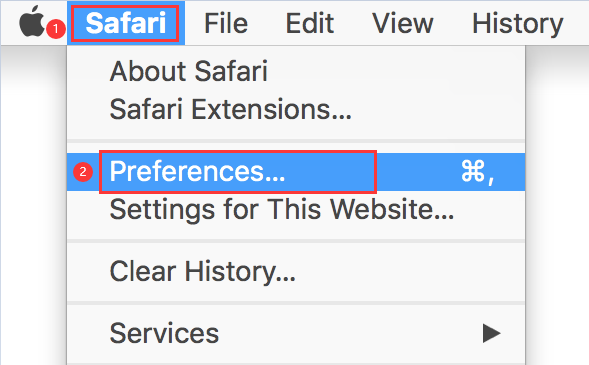
For Chrome
- Launch the Google Chrome internet browser.
- In the address field input:
chrome://extensions. - Find the add-on for the MindSpark Toolbar.
- To get rid of them, select the symbol that looks like a trash can.
- In addition, delete any additional extensions that seem fishy from the list.
For Opera
- Launch the Opera web browser.
- Navigate to the Tools menu, then click Extensions, and then click Manage Extensions.
- Locate MindSpark Toolbar add-ons.
- Simply choose the Uninstall option to uninstall Mindspark.
- In addition, delete any additional extensions that seem fishy from the list.
For Firefox
- Launch the browser called Mozilla Firefox.
- In the box labeled "Address," enter "
about:add-ons". - Select the MindSpark Toolbar extension from the menu.
- Press the button labeled "Disable" or "Remove."
- Take out of the list any and all extensions that seem fishy.
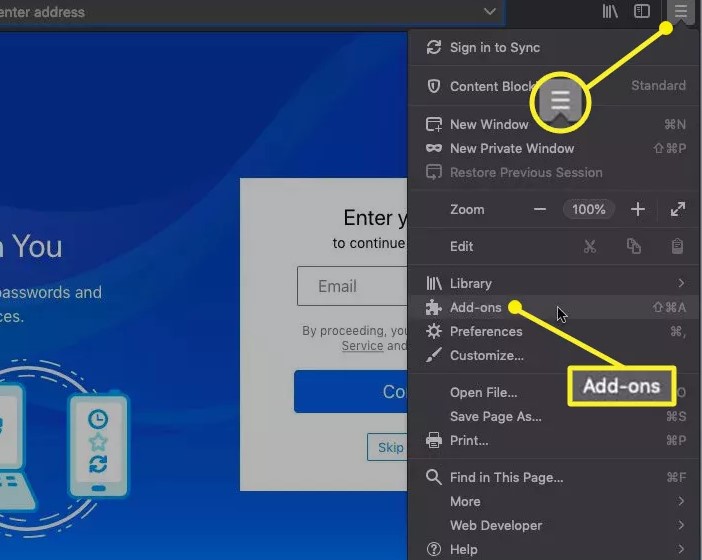
Part 3. Safely & Automatically Uninstall MindSpark from Mac
Use the iMyMac PowerMyMac software for the uninstallation of browser extensions in a secure and efficient manner.
This utility also eliminates annoying apps, which results in improved performance of the computer.
Most significantly, PowerMyMac works equally well on Mac operating system. Firstly, you can use it to safely remove MindSpark toolbar/extensions from browsers on Mac.
To use the "Extension" feature, these are the steps to uninstall MindSpark:
- Choose Extension.
- To start a search that finds and shows all Mac plugins, including MindSpark, choose SCAN from the menu.
- As you can see, there are three different categories of extensions: Preference Panes, Internet Plugins, and Spotlight Plugins.
- You may deactivate them by clicking the button next to the plugin.

Moreover, by using its "App Uninstaller" tool, you can simply uninstall Mindspark from Mac following these steps:
- Choose App Uninstaller from the menu to begin the removal process.
- To thoroughly scan every piece of software that is presently installed on your computer, click the SCAN option.
- You may choose which apps to remove from a list of all the ones that are presently installed. By typing the name of the program into the search field, it may be located.
- To delete all files from your computer, including those related to the MindSpark, choose "CLEAN" to uninstall MindSpark including its files.

We should protect our Mac from some unfriendly software or programs. That fact is that our Mac is always disturbed by these apps. What we need to do is to remove annoying adware from our Mac.
Conclusion
After this brief removal guide, you must have known how to uninstall MindSpark on your Mac. It is obvious that uninstalling manually is more difficult than uninstalling automatically. Therefore, here we highly recommend you download the cleaning tool of the PowerMyMac.



