AdGuard is such a helpful app, don’t you think? But even if it is such a helpful app it can still encounter certain issues, especially while using it. After all, it is still the person who made this app. But beyond that, the reason why many AdGuard users learn a way to uninstall AdGuard on Mac is that the app will go to waste as long as you do not uninstall it.
So if you are one of the people who also want to get rid of their AdGuard app and find a way to remove an app from your Mac, we can teach you two different methods on how to do it.
Contents: Part 1. The Quickest Way to Uninstall AdGuard on MacPart 2. How Do I Manually Uninstall AdGuard on Mac?Part 3. What is AdGuard?Part 4. Conclusion
Part 1. The Quickest Way to Uninstall AdGuard on Mac
For one, the AdGuard app is great. But like we said earlier, it’s still an app made by a human so it can still encounter issues from time to time. And one of these issues is suddenly freezing or it would not filter out ads like it’s supposed to do. That’s why many users get annoyed and want to remove it.
The easiest way to uninstall AdGuard on Mac is through the help of a cleaning tool like the iMyMac PowerMyMac. So what is this cleaning tool?
Well, PowerMyMac can be anything you want it to be. It can be an app uninstaller for all the apps you want to uninstall from your device. With its help, you will completely erase the app and its related files so you don’t need to search folder by folder anymore because in just a few seconds all those caches and files will be deleted. So you can easily and quickly uninstall AdGuard on Mac or remove other apps like Microsoft Office.
PowerMyMac can also be a tool you can use to delete duplicate and similar files, tracks, and even media. What’s more, is that it can also help you permanently delete files you don’t want to appear on your device again and even get rid of junk and unnecessary files from your Mac to clear more space for new and important files.
You see, PowerMyMac has many functions and all of which are very important and helpful. So if you want to know how to uninstall AdGuard on Mac using this cleaning tool, just simply follow these instructions:
- Run the app and click the App Uninstaller button
- Tap the SCAN button so you can let the app scan your device
- It will then show you a list of all the apps installed on your computer
- Now check the apps you want to delete- the AdGuard app, and then tap the CLEAN button
- After that, a message “Cleaned Completed” would appear on the screen

Part 2. How Do I Manually Uninstall AdGuard on Mac?
Are you looking for other ways to remove the app AdGuard for Mac? Perhaps you also want to try the manual way in case you encounter problems with your software? Well, lucky you. Because today we are also going to let you learn the manual way of uninstalling AdGuard on your Mac.
However, keep in mind that this method may take a lot of your time and effort. So of course, we still recommend using the iMyMac PowerMyMac.
Here’s how to manually uninstall AdGuard on Mac:
- Simply right-click the AdGuard icon and tap X and click Quit. Or you can also go to your Activity Monitor, then search for AdGuardand click on Force Quit to quit the app
- Open the Finder > Applications folder
- Find AdGuard and drag it to the Trash
- Open your Finder once more, click Go and tap on Go to Folder
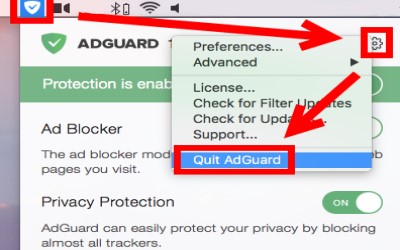
- Type
~/Libraryand click Go. If you want to completely uninstall AdGuard on Mac, find all the data and files associated with the AdGuard app. You can find the relevant cache or preference files one by one in the following folders:
-
~/Library/Caches/ ~/Library/Preferences/~/Library/PreferencePanes//Library/StartupItems/~/Library/ApplicationSupport/~/Library/LaunchAgents/
- Select them all and click Move to Trash, then select Empty Trash
After that, you now have manually deleted and uninstalled the AdGuard app from your device.
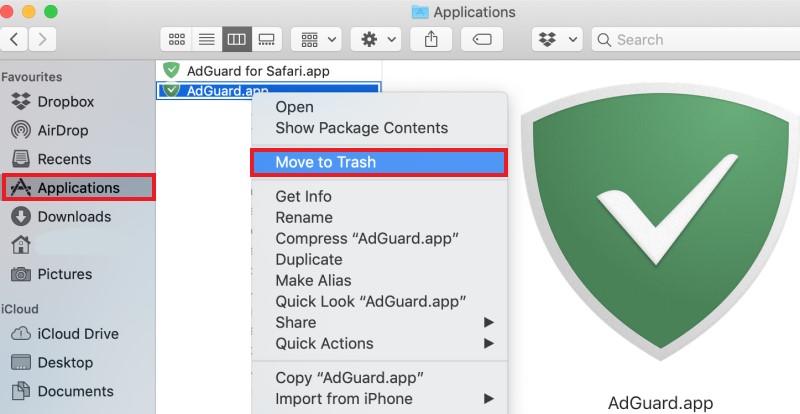
Part 3. What is AdGuard?
AdGuard is an app that can do three things for you, it can work as an Ad Filter where you can freely use other apps on your computer without encountering any ads at all. It can also be used as a Parental Control for a device in case a child is using your device so you can monitor what apps and sites they are using.
And lastly, AdGuard works as an online threat protector where it will help guard your computer against viruses and other online threats from unknown sources. This app is helpful but because of the issues it has started giving its users, many people start to find ways to uninstall AdGuard on Mac.
So if you're also one of the people who experience some of these issues, the best way to fix it and help your computer work faster and smoother is to remove AdGuard from your Mac and use a cleaning tool to uninstall it.
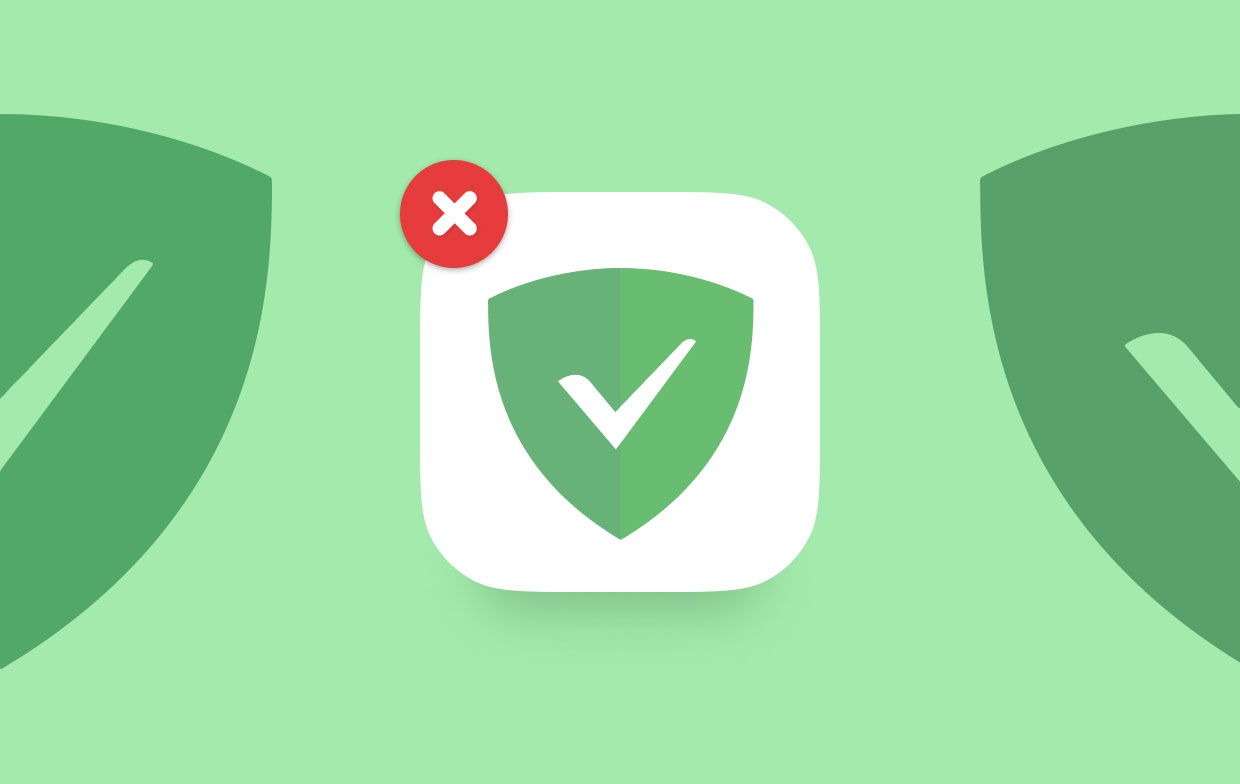
Part 4. Conclusion
So now, we hope that you have finally learned how to uninstall AdGuard on Mac using the manual way and the special way.
Yes, the manual ways are indeed helpful but it can take lots of your time and effort just to uninstall a single app. That’s why we still highly recommend using the special method which is through the help of a special cleaning tool we love to use, the PowerMyMac. This tool is very helpful and has tons of features that we are sure you would love to use!



