Character Animator's main selling point is its ability to implement real-time capture and animate figures automatically using input from mics and cameras. This results in a significant saving of time. However, this is actually only appropriate for cartoons consisting of conversation segments and few physical humor. As such, you may want to uninstall Adobe Character Animator on Mac computers.
If you think the tool is taking up too much space, you may want to remove it from your system. Lucky for you we’ve taken the liberty to give you many simple methods to remove apps from macOS computers including the Adobe apps like Character Animator.
We will talk about the automatic method and then proceed to the manual methods. Finally, we will end the article with a brief overview of Adobe Character Animator.
Contents: Method 01. Quickly Delete Adobe Character Animator & LeftoversMethod 02. How to Manually Uninstall Adobe Character Animator on MacMethod 03. Remove Character Animator from Adobe Creative Cloud DesktopMethod 04. Uninstall Adobe Character Animator on Mac Using Its UninstallerAbout the Adobe Character Animator Program
Method 01. Quickly Delete Adobe Character Animator & Leftovers
You may manage your computer by finding and removing unused files that are cluttering up your system with iMyMac PowerMyMac. Applications may be uninstalled, duplicate files can be deleted, and extensions can be modified with this powerful Mac cleaner.
App removal from your computer is made simple with the PowerMyMac program. It provides a variety of useful programs that are used to optimize Macs. Its App Uninstaller module allows you to completely remove any unwanted program from your Mac. It makes sure there are no unwanted programs or lingering data.
You can not only uninstall Adobe Character Animator on Mac without leftovers but can also delete other Adobe CS6 apps or the Adobe CC apps with just a few simple steps. PowerMyMac maintains the finest possible condition for your Mac.
The following steps can be used to get rid of undesirable Adobe applications easily using the PowerMyMac tool:
- Use the downloaded package to install the program on your macOS
- Open the software and select App Uninstaller from the window's left-side menu.
- To search through all installed programs and utilities on your Mac laptop or desktop, click the SCAN
- Once you've done that, you may choose the unwanted Adobe apps from the list of accessible apps. In this case, you can select Adobe Character Animator.app.
- To ensure that no files are left behind and that the software is completely removed from your Mac, click the CLEAN button.

Method 02. How to Manually Uninstall Adobe Character Animator on Mac
Follow these steps to manually remove the program from your macOS device. Also mentioned below are the steps to clear the leftover files:
- You must first prevent the Adobe software from launching and operating. A notice will appear in the top-right corner of your screen if Adobe Character Animator is activated. It is necessary to verify that all background tasks or activities associated with the application have been terminated:
- Choose Quit from the icon's menu in the right-click menu.
- Or you can access the Activity Monitor on your Mac to quit the app ( Finder > Applications > Utilities folder > Activity Monitor). Choose “CPU”. Select the Adobe Character Animator application. For removal, just click the X in the corner. And all processes connected to the program will be stopped using this approach
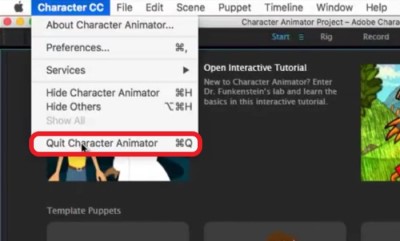
- Now, you can uninstall Adobe Character Animator on Mac manually. Click Finder to access the Applications folder. After that, right-click the software or application icon. The choice is "Move to Trash", and doing so just takes a little period of time.
- Additionally, we need to manually remove any additional Adobe-related files. Go to your"Library" folder on Mac. If there are any files connected to your program, locate them in the subfolders specified below and remove them:
/Library/Caches/ , /Library/Preferences/ , /Library/Application Support/ , /Library/Cookies/ , /Library/Logs/ , /Library/Cookies/ , /Library/Containers/ , /Library/Application Scripts/
- Clear the Trash folder on your Mac. Restart your Mac machine to finish. By this time, you have completed the process to uninstall Adobe Character Animator on Mac.
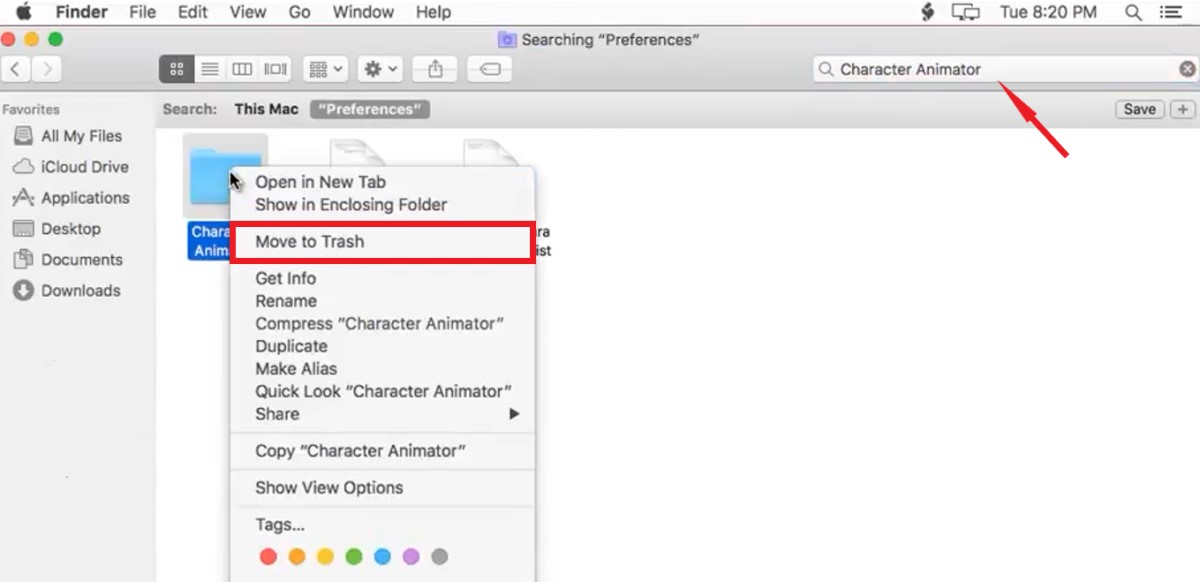
Method 03. Remove Character Animator from Adobe Creative Cloud Desktop
You may also remove the app from your Creative Cloud desktop to make sure the Adobe Character Animator app is no longer present on your macOS or Windows device. To remove any apps you no longer require, use the Creative Cloud desktop client rather than the Trash or Recycle bin.
Take the following steps to uninstall Adobe Character Animator on Mac from the Adobe Desktop app:
- Launch the desktop application for Creative Cloud. In the menu bar of your Mac, click the "Infinity" symbol.
- You should choose the "More Actions" option, which looks like three dots and is located next to the program you wish to uninstall. This is reachable from the screen that lists "All Apps".
- The next step is to choose “Uninstall” from the drop-down menu that displays.
- By clicking on the choices listed, you may decide whether to keep Adobe Character Animator or remove it:
- REMOVE - When a program is deleted, all of its preferences, alerts, plugins, and interface options are likewise deleted.
- KEEP - The application will be removed, but the preferences, alerts, plugins, and UI settings will be kept.
- The removal process will now start in the application. Wait for the operation to be finished.
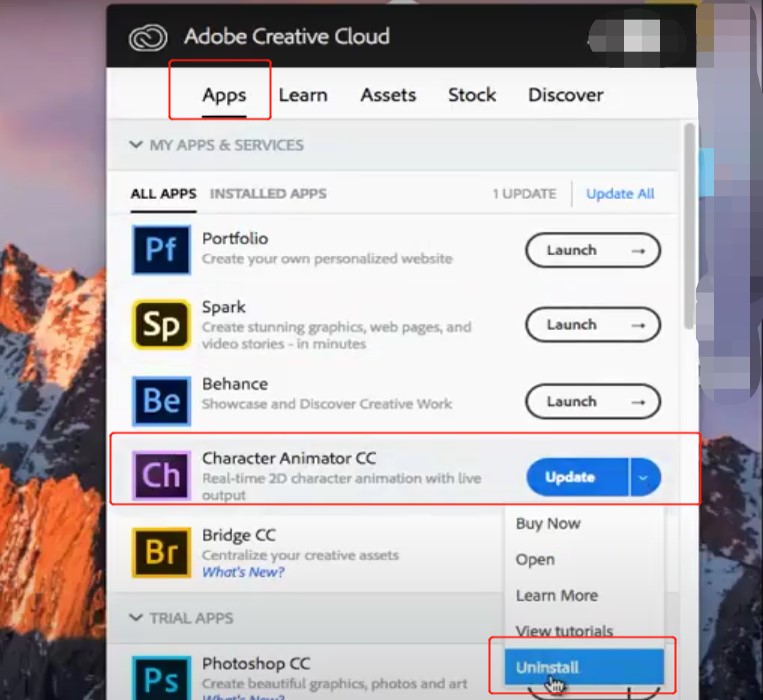
Method 04. Uninstall Adobe Character Animator on Mac Using Its Uninstaller
If your Adobe Character Animator application's main folder has an uninstaller file, you may use it to remove the Adobe software from your Mac or Windows computer.
To uninstall Adobe Character Animator on macOS computer using its uninstaller, take these actions:
- Open the main Adobe Character Animator folder on your Mac.
- After that, go through the list of files and directories on your computer for the "Uninstaller" program. You may also use Finder to search within that same folder to find the uninstaller of the Adobe apps.
- Open the Adobe Character Animator Uninstaller tool to start the removal process.
- Follow the prompts onscreen to remove the Adobe software from your computer.
- Hold off until the removal procedure is complete. After that, restart your macOS device to finish removing Adobe Character Animator entirely.
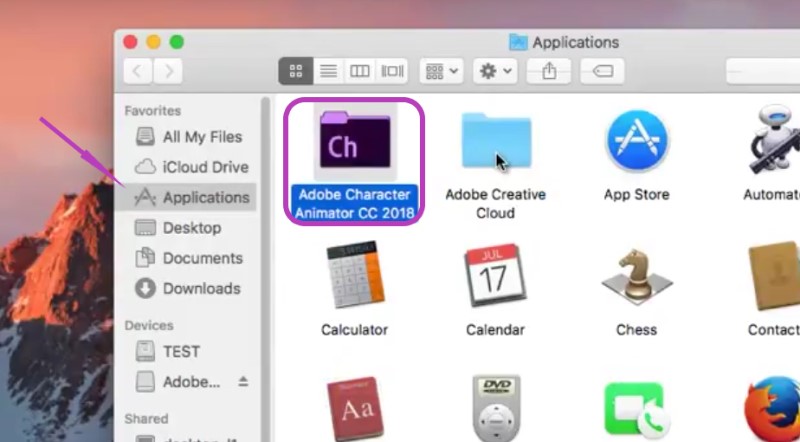
About the Adobe Character Animator Program
An animation and motion capture program, Adobe Character Animator CC, offers everyone an affordable option for live animation, simple 2D character animation, and character publication.
Character Animator creates animated figures in real time using your facial emotions and movements. Because everything moves so quickly, you may live stream as you go along to wow your audience. Show off your finest side.
Use your keyboard or other types of devices to control movements like waving. In addition, activities are simpler to recall than key instructions since they may be kept as triggers. The Adobe Character Animator is similar to Animate CC, but actually they have many different features.
Character Animator is used by Hollywood studios and producers to actually bring characters to life and this can be done in real-time. Other Adobe applications like After Effects and Premiere Pro are effortlessly integrated with them. Why do many people want to uninstall Adobe Character Animator on Mac or Windows computers?
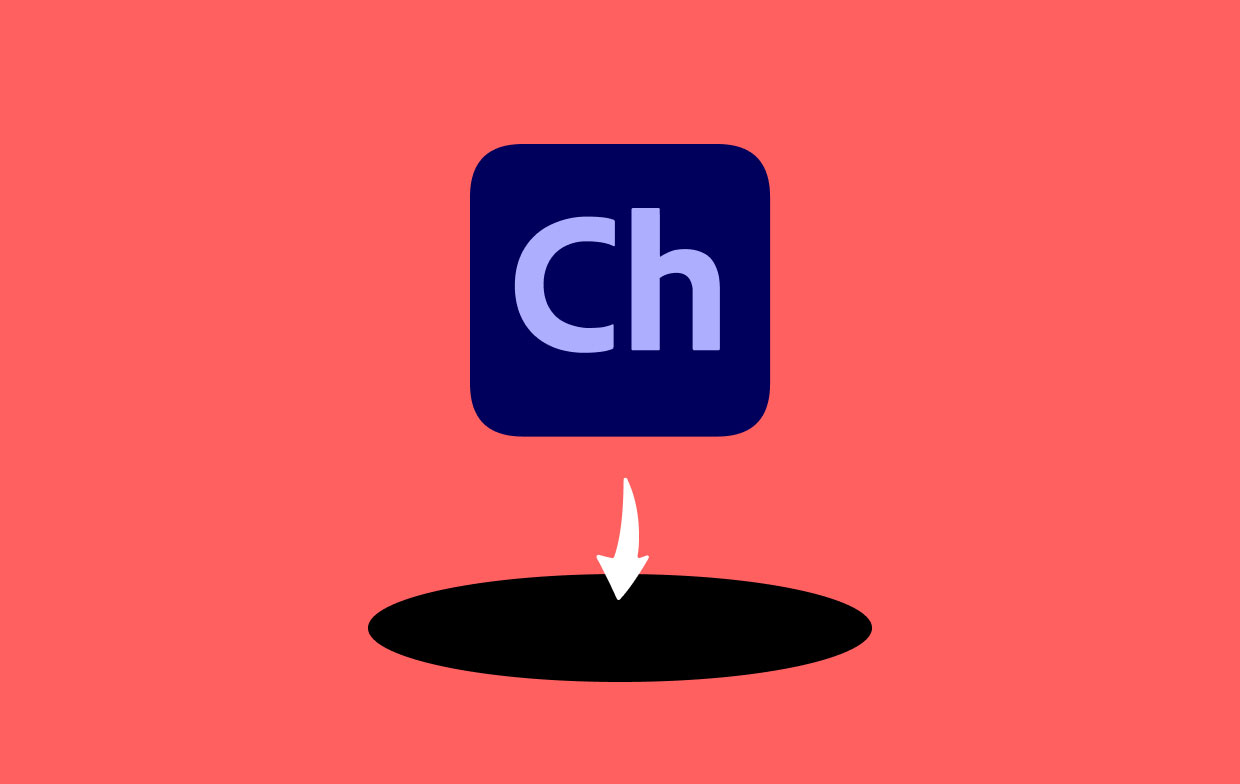
Although Adobe Character Animator is straightforward and simple to use on its own, many of its capabilities link out to other Adobe products, so in order to make the most of it, you'll need to be familiar with other products.
You can buy and utilize readymade characters, but making your own characters will need more talent. For those who already use Adobe, this tool is a fantastic option, but for others who are unfamiliar with the brand, it will have a high learning curve and price tag.
Conclusion
In this article, the best ways to uninstall Adobe Character Animator on macOS devices have been covered, including uninstalling the app's main folder from your computer.
The best approach to uninstall the aforementioned application from your macOS computer is with the Adobe apps uninstaller tool of PowerMyMac. To ensure you enjoy using your chosen apps and you free up space on the computer, you can completely delete useless programs from your Mac.



