With only a few mouse clicks, designers can actually check their creations in 3D with Adobe Dimension. You don't need to fuss with Photoshop's many layers again. It makes life much easier for package creators. However, it is heavy on storage space. So, you may want to uninstall Adobe Dimension on Mac and remove other software that you don’t need anymore.
Uninstalling the said program can help you free up more space within your macOS computer. Or, you may want to remove the application because of a faulty installation process. In this case, you have to uninstall it and reinstall it back again.
Lucky for you, you’re in the right place. We will teach you the automatic and manual ways of removing the program from your computer. And we will start with the easiest method of uninstalling apps first.
Contents: Part 1. Quickly Uninstall Adobe Dimension on Mac & Delete LeftoversPart 2. How Do I Manually Uninstall Adobe Dimension on Mac?Part 3. About the Adobe Dimension ProgramPart 4. Conclusion
Part 1. Quickly Uninstall Adobe Dimension on Mac & Delete Leftovers
iMyMac PowerMyMac can help you optimize and clean up your Mac. With just a few easy actions, your MacBooks will operate quicker and free up storage on your Mac. It keeps your Mac in the best possible condition.
The PowerMyMac software makes it simple to remove the Adobe apps from your Mac computer. Any undesirable software on your Mac may be totally removed by one of its tools, the "App Uninstaller".
You can easily uninstall different kinds of software on Mac. For example, it’s a piece of cake to delete Adobe Air from your Mac with PowerMyMac. It checks to ensure no malicious software or leftover files are present.
The following techniques can be applied along with the program to automatically uninstall Adobe Dimension on Mac:
- After downloading the installer, use the downloaded package to install the software on your machine. To use the program's capabilities, start it up.
- From the window's left-side menu, choose App Uninstaller.
- Click the SCAN button to scan through every piece of installed software and utility on your Mac laptop or desktop.
- After doing that, you may choose Adobe Dimension.app from the list of available applications.
- Click CLEAN to thoroughly remove the Adobe Dimension from your Mac and make sure no files are left behind.

PowerMyMac is a cleaning-oriented tool that tries to help users get rid of pointless files and apps so that their Mac has more capacity. You may free up a lot of disk space by removing unnecessary files, looking for duplicate or similar files, finding duplicate or similar files, uninstalling undesirable software and its leftovers, etc.
Part 2. How Do I Manually Uninstall Adobe Dimension on Mac?
We prepared 3 manual methods here to help you delete the Adobe apps like Adobe Dimension, try one of them to remove the software from your Mac device!
Method 01. Manually Remove Adobe Dimension from Mac
To manually delete the software from your macOS machine, follow these instructions. The procedures to remove the residual files are also provided below:
Step 01. Stop the App from Running
You must first stop the software from starting up and running in order to uninstall Adobe Dimension on Mac. If Adobe Dimension is active, a message will show up in the top-right corner of your screen. Use the right-click menu to select Quit from the icon's menu.
Navigate there to access the Activity Monitor on your Mac. After that, confirm that all background processes or activities connected to the application have been ended. Navigate to the Applications folder and choose the Utilities folder inside to accomplish that. Select Activity Monitor next.
You are now looking at the Mac's Activity Monitor. You must select CPU. Afterward, pick the Adobe Dimension program. Simply click the X in the corner to remove something. Choose to quit or to quit and then force a quit if required.
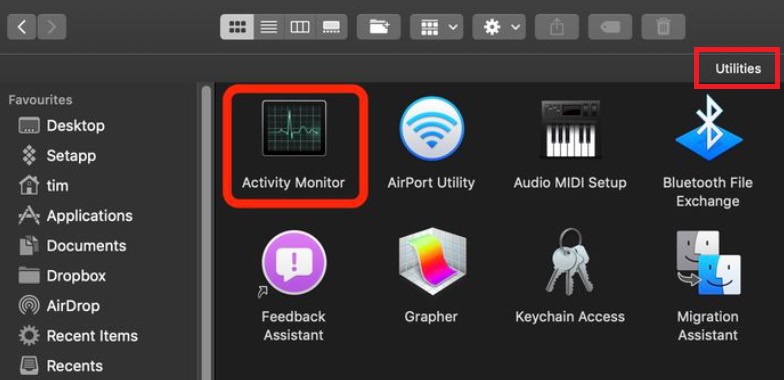
Step 02. Delete the App from the Applications Folder
It's time to uninstall Adobe Dimension on Mac. To open the Applications folder, click Finder. Right-click the software or application icon after that. "Move to Trash" is the option, and doing so just requires a short amount of time.
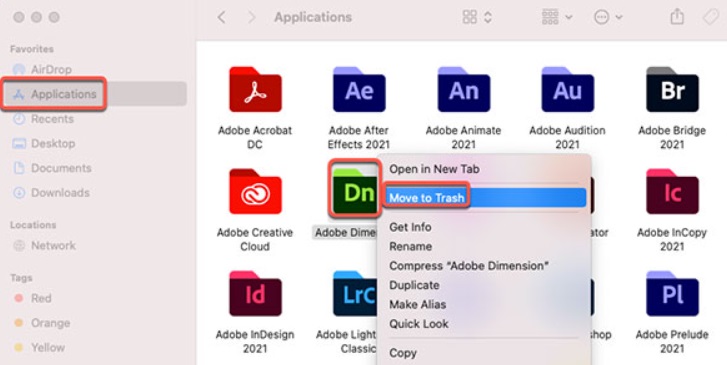
Step 03. Delete Leftovers Files and Restart Computer
We also need to manually delete any further associated files when you uninstall Adobe Dimension on Mac. From the Finder's Go menu, choose "Go to Folder". After that, enter "Library" into the search box and click Go.
Navigate to the subfolders listed here to find and delete any files associated with your software: Preferences, Logs, Cookies, Containers, Caches, Application Support, Application Scripts, etc.
Go to the Trash folder on the Dock to empty the trash on your Mac. To complete this, restart your Mac computer.

Insights:
As you can see, it's rather difficult to manually uninstall Adobe Dimension on Mac computer. This is because if you do, important system files that are necessary for your system to work properly might be destroyed. Use PowerMyMac's uninstalling tool to uninstall the program and ensure there are no leftover files. Additionally, PowerMyMac won't change the important system files on your machine.
Method 02. Delete Adobe Dimension from Creative Cloud Desktop
To make sure the software is no longer on your macOS machine, you may also delete it from your Creative Cloud desktop. Use the Creative Cloud desktop client, not the Trash or Recycle bin, to delete any programs you no longer need.
To uninstall Adobe Dimension on Mac, take the following actions:
- Open the Creative Cloud desktop application. Click the "Infinity" icon on your Mac's menu bar.
- The "More Actions" button, which resembles three dots and is next to the Adobe Dimension, should be selected. This is accessible from the "All Apps" screen.
- Next, select Uninstall from the drop-down selection that appears.
- You can choose to keep anything by clicking on it, or remove something. The application will now begin the removal procedure. Await the completion of the procedure.
- REMOVE - Removing a program will also get rid of all of its settings, including preferences, alerts, plugins, and interface options.
- KEEP - The program will be deleted but the settings for the UI, plugins, alerts, and preferences will remain in place.
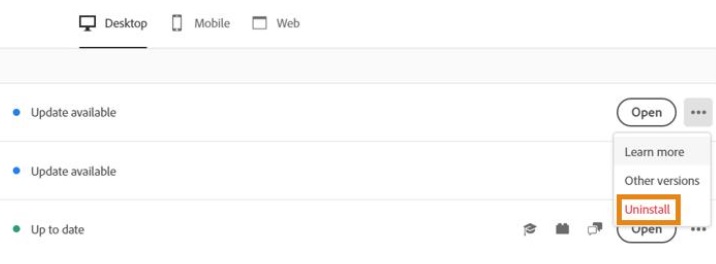
Method 03. Remove Dimension Using Its Uninstaller
If the main folder of your Adobe Dimension application has an uninstaller file, you may use it to uninstall Adobe Dimension on Mac. Follow these steps to achieve that:
- Go to the Adobe Dimension main folder on your macOS computer.
- After that, search your computer's list of files and directories for the "Uninstaller" software. The Uninstaller may also be found by conducting a Finder search within that same folder.
- To begin the removal procedure, open the Uninstaller.
- To delete the program from your computer, adhere to the onscreen instructions.
- Wait till the removal process is finished. Restart your macOS machine thereafter to complete the complete removal of Adobe Dimension from it.
Part 3. About the Adobe Dimension Program
After talking about how to uninstall Adobe Dimension on Mac, we will introduce more information about the Adobe Dimension program in this part. The software will choose the ideal lighting for the scene and position the lighting source appropriately using machine learning. Even automatically aligning objects with respect to the horizon is possible.
Adobe Dimension is created to make it easier and faster for you to produce engaging 3D content. You may make mockups, brand visualizations, products, images, and other types of creative work with its clever features. Your logo, branding, concepts, and packaging may be created as real-time images and 3D models using Adobe Dimension.
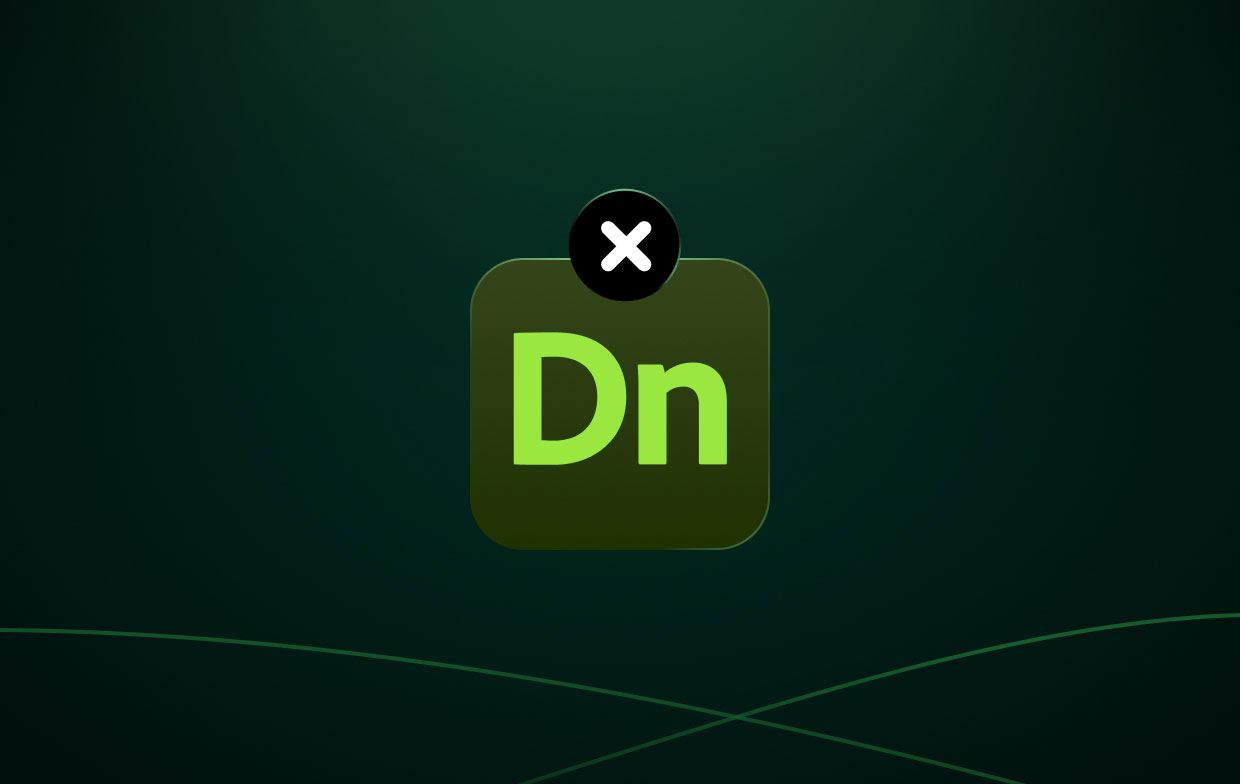
Users of this 3D design program may export photographs and give them texture to make them appear more three-dimensional. Designers may include a broad range of textures in their work with the help of this kind of picture editing software. For instance, a user can apply metallic texture to a cold drink so it can actually have a more realistic appearance.
Here are the advantages and disadvantages of Adobe Dimension you should know before you decide to uninstall Adobe Dimension on Mac:
Advantages:
- Simplicity of UI
- Numerous beneficial guides
- Mockups for artificially intelligent products
- Including Illustrator and other Adobe programs in the integration
Disadvantages:
- Not being able to design bespoke forms
- Some tools could be challenging to use.
- The quality is not the best, and the export is not quick.
- subscription fees as opposed to outright purchases
Part 4. Conclusion
The best techniques to uninstall Adobe Dimension on mac devices have been discussed in this post, including deleting the app's primary folder from your computer.
Using PowerMyMac is the most effective way to remove the aforementioned program from your macOS machine. You may fully remove programs from your Mac to make sure you enjoy using your preferred apps and that you free up space on the computer.



