Affinity Publisher is a powerful desktop publishing software for Mac that offers a range of advanced features and tools. However, there may be instances where you need to uninstall Affinity Publisher Mac for various reasons, such as troubleshooting issues or switching to a different publishing software.
If you find yourself in this situation and want to ensure a thorough removal of Affinity Publisher, you've come to the right place. In this article, we will walk you through the step-by-step process to remove Affinity Publisher from your Mac, covering both the software removal and the elimination of any leftover files. Let's get started and ensure a clean uninstallation of Affinity Publisher from your Mac.
Contents: Part 1. Why Uninstall Affinity Publisher on Mac?Part 2. How Do I Uninstall Affinity Publisher on My Mac?Part 3. How to Completely Remove Affinity Publisher from MacConclusion
Part 1. Why Uninstall Affinity Publisher on Mac?
There are several reasons why you might want to uninstall Affinity Publisher from your Mac. Here are some common scenarios:
- Switching to alternative software: You may have decided to explore different desktop publishing solutions that better align with your specific needs or preferences.
- Troubleshooting issues: If you have been experiencing persistent technical issues or software conflicts with Affinity Publisher, uninstalling and reinstalling the application can be a viable troubleshooting step. This process can help resolve glitches, performance slowdowns, or compatibility problems with other software on your Mac.
- Freeing up disk space: Affinity Publisher, like any software application, takes up valuable disk space on your Mac. If you find your storage running low or wish to optimize your system’s performance, uninstalling unused or unnecessary applications can help free up disk space.
- Upgrading to a new version: When upgrading to a newer version of Affinity Publisher, it is often recommended to uninstall the previous version to ensure a clean installation.
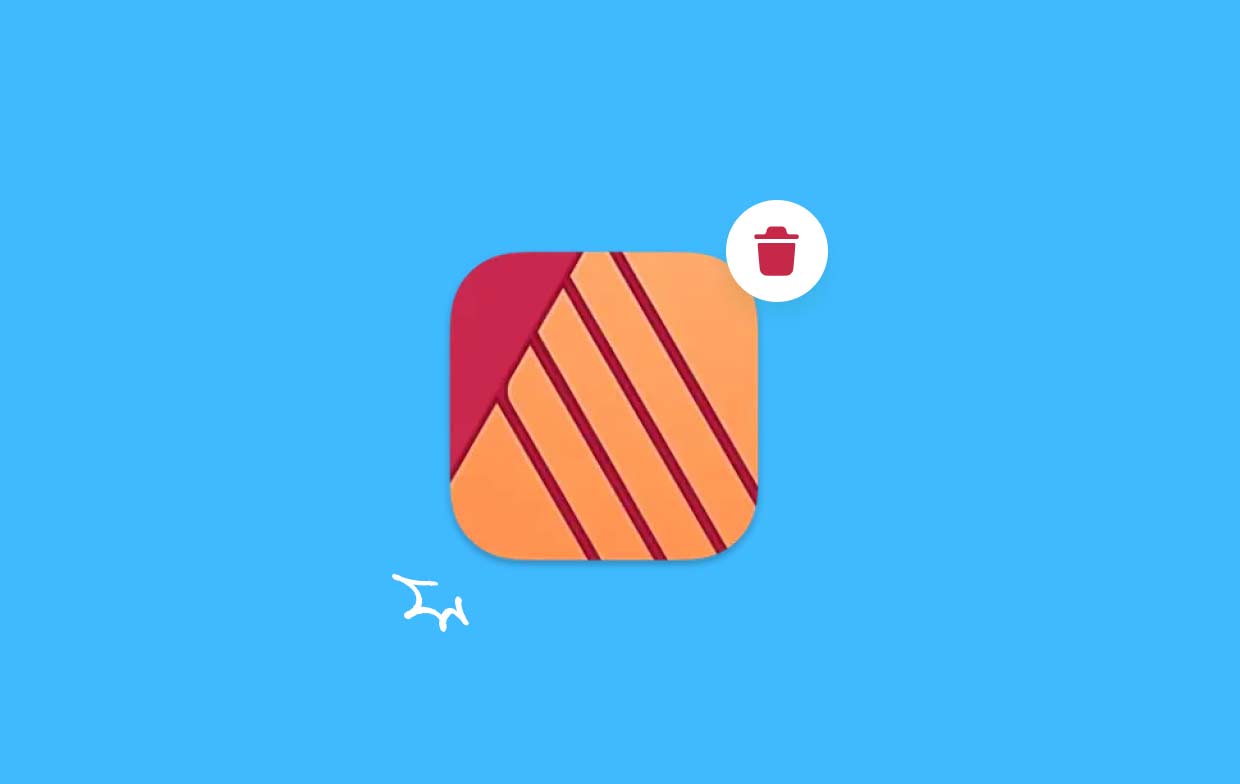
Common Removing Problems You Might Encounter
While uninstalling Affinity Publisher on Mac is typically a straightforward process, there are a few common problems you might encounter along the way. Being aware of these issues can help you navigate through the uninstallation process smoothly. Here are some challenges you might face:
- Incomplete removal: Sometimes, simply dragging the Affinity Publisher application to the Trash may not completely remove all associated files and folders. This can leave behind residual files that can take up disk space or cause conflicts in the future.
- Preferences and settings: Uninstalling the application alone may not remove all the preferences and settings related to Affinity Publisher. These files can remain on your system and may interfere with future installations or cause compatibility issues.
- Permissions and restrictions: If you encounter permission errors or restrictions while trying to uninstall Affinity Publisher, it might be necessary to adjust your Mac’s security settings or provide administrator privileges to complete the uninstallation.
In the next section, we will provide a detailed guide on how to overcome these challenges and effectively uninstall Affinity Publisher on Mac, ensuring a clean removal of all associated files and settings.
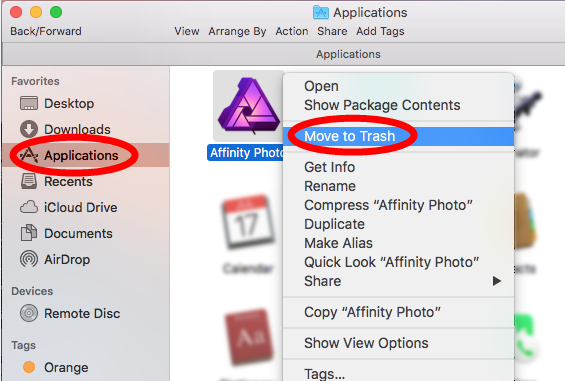
Part 2. How Do I Uninstall Affinity Publisher on My Mac?
Uninstalling Affinity Publisher from your Mac involves a few manual steps to ensure the complete removal of the application and its associated files. Follow the steps below to uninstall Affinity Publisher on Mac:
- Quit Affinity Publisher: Before you begin the uninstallation process, make sure to close Affinity Publisher if it is currently running on your Mac. Go to the Affinity Publisher menu and select Quit Affinity Publisher.
- Delete Affinity Publisher Application: Locate the Affinity Publisher application in the Applications folder on your Mac. You can access the Applications folder by clicking on the Finder icon in the Dock, selecting Applications in the sidebar, and then scrolling down to find Affinity Publisher. Drag the Affinity Publisher application to the Trash icon in the Dock or right-click and choose Move to Trash.
- Remove Preferences and Support Files: To ensure a complete uninstallation, you need to remove Affinity Publisher’s preferences and support files. Open Finder and click on the “Go” menu in the menu bar. Press and hold the Option (⌥) key, and the Library option will appear in the dropdown. Click on Library.
- In the Library folder, navigate to the following directories and delete any files or folders associated with Affinity Publisher:
Application Support/Affinity PublisherCaches/com.seriflabs.affinitypublisherContainers/com.seriflabs.affinitypublisherPreferences/com.seriflabs.affinitypublisher.plist
- Empty Trash: Once you have deleted the Affinity Publisher application and its associated files, right-click on the Trash icon in the Dock and select Empty Trash. Confirm the action when prompted.
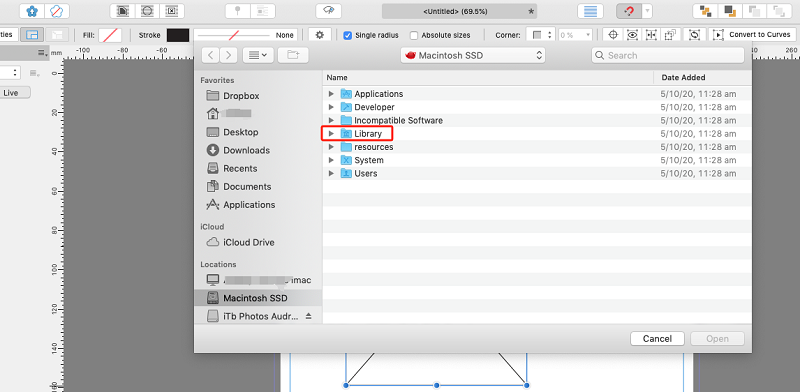
Congratulations! You have successfully uninstalled Affinity Publisher on Mac. It is important to note that the manual uninstallation process removes the application and its associated files. However, if you encounter any difficulties or residual files, you may consider using third-party uninstaller tools or cleaning software to ensure a more thorough removal.
In the next section, we will address additional steps you can take to ensure a clean uninstallation of Affinity Publisher, including using third-party uninstaller tools and cleaning up leftover files.
Part 3. How to Completely Remove Affinity Publisher from Mac
If you're looking for a more comprehensive and convenient method to uninstall Affinity Publisher and its associated files from your Mac, you can consider using third-party uninstaller tools like iMyMac PowerMyMac. It is a powerful and user-friendly utility that helps you uninstall applications and remove leftover files, ensuring a clean and efficient removal process.
Here's how you can use PowerMyMac to uninstall Affinity Publisher Mac effectively:
- Download, install, and launch PowerMyMac on your Mac. You will see the main interface with various modules.
- Click the “App Uninstaller” module from the available options.
- Then click on the “SCAN” button to initiate a scan of all the applications installed on your Mac.
- After the scan is complete, a list of installed applications will be displayed. Locate Affinity Publisher in the list or use the search bar to find it.
- Select Affinity Publisher and check the box next to it to choose any associated files or folders you want to remove.
- Once you have selected Affinity Publisher and its associated files, click on the “CLEAN” button to initiate the uninstallation process.
- PowerMyMac will now uninstall Affinity Publisher and its associated files. Wait for the process to finish.

Using PowerMyMac provides a more thorough uninstallation process by removing not only the application but also its associated files, preferences, caches, and other remnants. It helps free up disk space and ensures a cleaner system after the uninstallation.
Conclusion
While the manual process to uninstall Affinity Publisher on Mac involves removing the application and its associated files, there are common challenges like incomplete removal and leftover preferences that can arise.
To ensure a more thorough and effective uninstallation of Affinity Publisher, you can consider using third-party uninstaller tools like PowerMyMac. It simplifies the process by scanning and removing not only the application but also its associated files, preferences, caches, and remnants, ensuring a clean removal.



