Tor Browser is a pretty great browser to use for Mac, however, it can be a little bit of a pain when you want to remove it altogether. For whatever reason you want to remove Tor Browser from your unit, you’ve come to the right place in order to completely uninstall Tor Browser from Mac.
Tips:
Contents: Part 1. The Benefits of Removing Tor BrowserPart 2. The Fastest Method of Uninstalling Tor BrowserPart 3. How to Uninstall Tor Browser on Mac ManuallyPart 4. Overall Conclusion
Part 1. The Benefits of Removing Tor Browser
Assuming Tor Browser is acting up and is functioning rather slow for your Mac, it might be best to explore other browsers available to you.
Plus, if you need some disk space or perhaps you need to make sure no other program is running in the background and using some much-needed computer processing speed, you may definitely want to get rid of Tor Browser altogether.
Finally, if you really aren’t using it, or doubt if is tor browser safe, why keep it in your Mac anyway, right? No point in keeping it around.
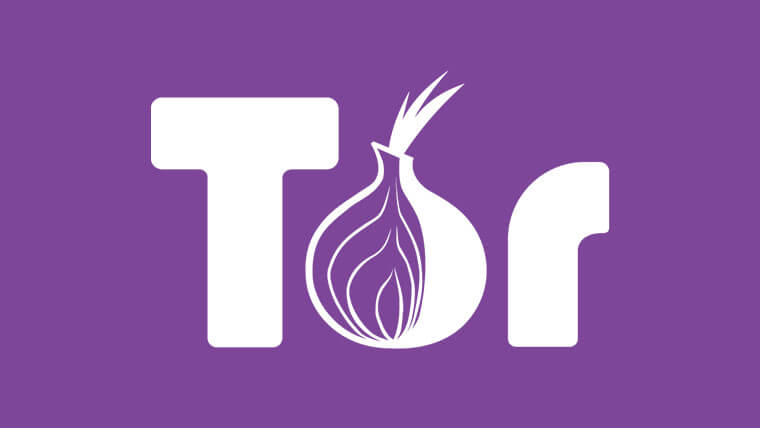
Part 2. The Fastest Method of Uninstalling Tor Browser
How do I completely remove Tor browser? First on our list, is the method we strongly suggest among all the others. For this method we want you to visit and use iMyMac PowerMyMac in order to completely and efficiently uninstall Tor Browser from Mac. PowerMyMac is a program that is dedicated to maximizing the potential use of your Mac and to help you with your day-to-day needs, from uninstalling to deleting system junk for better performance on Mac and much, much more.
The best part about using PowerMyMac to uninstall Tor Browser is you can also remove all related app data that is sneaking around in the back alleys of your Mac, taking up some much-needed space.
In order to uninstall Tor Browser from Mac using PowerMyMac, please follow these steps:
- Download and install PowerMyMac, then run it on your Mac.
- Click the App Uninstaller and SCAN your apps.
- When the scanning is done, check the results and find Tor Browser among all of the options available to you.
- You can choose whatever files are with Tor Browser and tick them off if you want to uninstall them.
- Click on the CLEAN button. Wait for the process to finish, the Tor Browser will not in program list and your Mac should be Tor Browser free.

This method will also make sure that no extra files are going to be left behind on your Mac and will take up unnecessary memory space. Quite an effective method to uninstall Tor Browser from Mac or any other application that you need to be uninstalled.
Part 3. How to Uninstall Tor Browser on Mac Manually
Now, if you want another option to uninstall, you can always go about it using the manual method.
Take these steps in order to uninstall Tor Browser without the assistance of any other program:
- Click on your Utilities, find the Activity Monitor and highlight Tor Browser if it is running. Press quit to make sure that it is no longer active.
- Find Tor Browser on your menu and drag it to the trash can icon.
- Empty or delete all items in the trash bin.
Step 1 - Make sure that Tor Browser is not in use - Click on your Utilities, find the Activity Monitor and highlight Tor Browser if it is running. Press quit to make sure that it is no longer active, should it not be on your Activity Monitor it is likely that the program is not in use.
Step 2 - Find Tor Browser on your menu and drag it to the trash can icon.
Note: You might be asked to enter a password when you try to do this, just enter the administrator password and you should not have any other issues proceeding to the next step.
Step 3 - Empty or delete all items in the trash bin, and with that you are now free of Tor Browser from your Mac.
While those are fewer steps than the first option, it does not completely delete all the files related to Tor Browser. You will need to manually find them and uninstall them or delete them one by one or folder by folder. It’s not exactly what you would call easy, but it is not impossible, however, this isn’t really something that someone who is new to Mac can easily do. Assuming this sounds a little too much trouble for you, it might be best to resort to using the previous method.
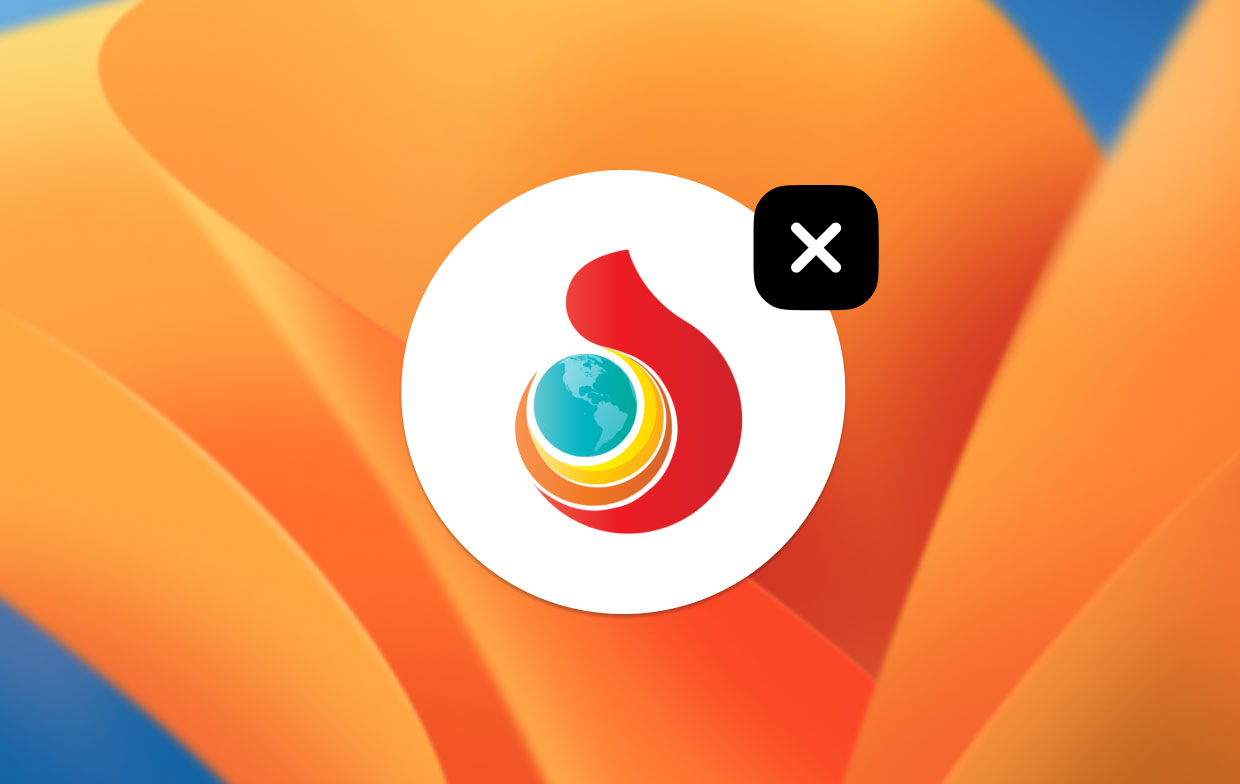
Part 4. Overall Conclusion
Sure, you have two available methods for uninstalling Tor Browser, but unless you really know what you are doing, the manual method seems like a little too much for a lot of people.
There are always ways around it and more tutorials, but if you really want to skip all those troublesome issues or if you plan to uninstall a lot more than just Tor Browser, then PowerMyMac might just be the perfect application for you and your Mac.



