This guide is for you if you want to uninstall Final Cut Pro on Mac if this video editing tool fails to meet your expectations for whatever reason. Final Cut Pro is a game-changing application for creating, editing and producing high-definition videos. It combines high-performance digital editing with native support for practically any video format, as well as easy-to-use and more effective time-saving features that allow you to focus on creating stories.
It is one of the best in terms of video editing for Apple users, but like other apps, it also has its shortcomings. Final Cut Pro isn't as feature-rich as some other video editing programs out there. The size of stacked event files grows fairly huge and when selecting clips for export, it's not always precise, and overlapping happens. There is also no specific save feature, thus you must rely on autosave.
That’s said, we will show you how to uninstall Final Cut Pro on Mac (or any other version) thoroughly and properly from your computer, so you can avoid problems and keep the service files cluttering up your hard drive.
Contents: Part 1. How Do I Uninstall Final Cut Pro on Mac Manually?Part 2. Quickly & Completely Uninstall Final Cut Pro on MacPart 3. How to Reinstall Final Cut Pro?Part 4. Conclusion
Part 1. How Do I Uninstall Final Cut Pro on Mac Manually?
Unlike software designed for the Windows operating system, you are able to delete most Mac OS X programs with reasonable simplicity. Final Cut Pro is a third-party program that adds capabilities to the OS X system and is widely used by Mac users. However, unlike installing Final Cut Pro by dragging its icon to the Application folder, removing it may need more than just dragging and dropping it to the Trash.

- Close and stop all its operations before uninstalling Final Cut Pro Mac. If your system froze, you could forcibly quit by pressing
Cmd + Opt + Esc, choose Final Cut Pro on the pop-up window that will appear, and then select Force Quit.
- Open up Activity Monitor in the Utilities folder in Launchpad and choose All Processes from the drop-down menu. On the list that will appear, select all the processes connected with Final Cut Pro, then click the Quit Process icon in the window's left corner and select Quit in the pop-up dialog box. Try using Force Quit if this doesn't work.
- The next step to uninstall Final Cut Pro on Mac is to delete the application. Open up the Applications folder inside Finder, look for Final Cut Pro by putting its name in the search field, and then drag its icon to the Trash.
- You could also use Launchpad to uninstall Final Cut Pro if you installed it from the App Store. Start Launchpad and search for Final Cut Pro in the search field. Press and hold the mouse button on the Final Cut Pro icon until it trembles and shows an "X" button beneath it, then an "X" button will appear beneath the symbol. A confirmation dialogue will pop up, click "X" and then the Delete
Even though technically uninstall Final Cut Pro from Mac and send it to Trash, its logs, caches, service files, and other miscellaneous stuff may remain on the hard drive. These files are normally hidden to the users by default. Service files will become unnecessary after removing the apps, it will only take up space from your hard drive. You may manually find and remove any files related to Final Cut Pro in your Mac's Library to ensure its complete removal.
Final Cut Pro preference files may be located in the Preferences folder of your user's library folder (~/Library/Preferences) or the system-wide Library, which is located at the system volume's root (/Library/Preferences/), whereas the support files are stored in "~/Library/Application Support/" or "/Library/Application Support/".
- Go to the Finder's Menu Bar, open the "Go" menu and choose "Go to Folder". Type on the search bar the path (
~/Library) to find the Final Cut Pro's support folder. - Now you must search subfolders for preferences, logs, caches, and other different types of service files. Move to Trash any folders and files in the Library folder that have Final Cut Pro names on them. Look inside these folders:
~/Library/Application Support~/Library/Application Scripts~/Library/Caches~/Library/Logs~/Library/Preferences/~/Library/Cookies~/Library/Containers
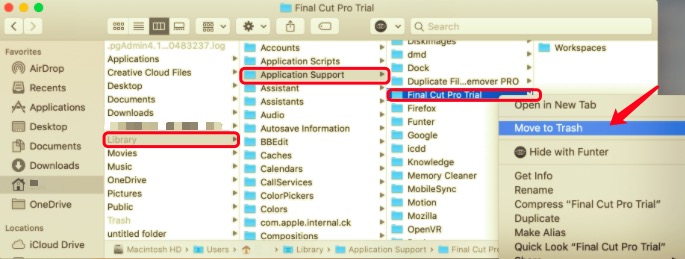
- Complete the process to uninstall Final Cut Pro on Mac by emptying the Trash can. Right-click on the Trash icon and select "Empty". Before emptying the Trash, make sure you recover any other files inside your that you don't want to be permanently deleted.
Part 2. Quickly & Completely Uninstall Final Cut Pro on Mac
To bypass most of the hard parts of trying to uninstall Final Cut Pro on Mac, PowerMyMac can help do it. Its App Uninstaller Module is a useful program that allows you to entirely remove software and its associated files in only a few clicks. You may save time by searching for app-related files one at a time.
Check out how easy this tool is at removing unwanted apps with this easy Final Cut - removal guide:
- Select the "App Uninstaller" module.
- Begin scanning all of the programs already installed on your Mac by clicking the SCAN button.
- When the scanning process is complete, a list of all programs will. Find Final Cut Pro on the list, or just use the Search box and type its name instead.
- Select Final Cut Pro.app on the list. All its associated files will also appear on the right side.
- Hit the CLEAN button; the apps, as well as their related file, will be deleted.
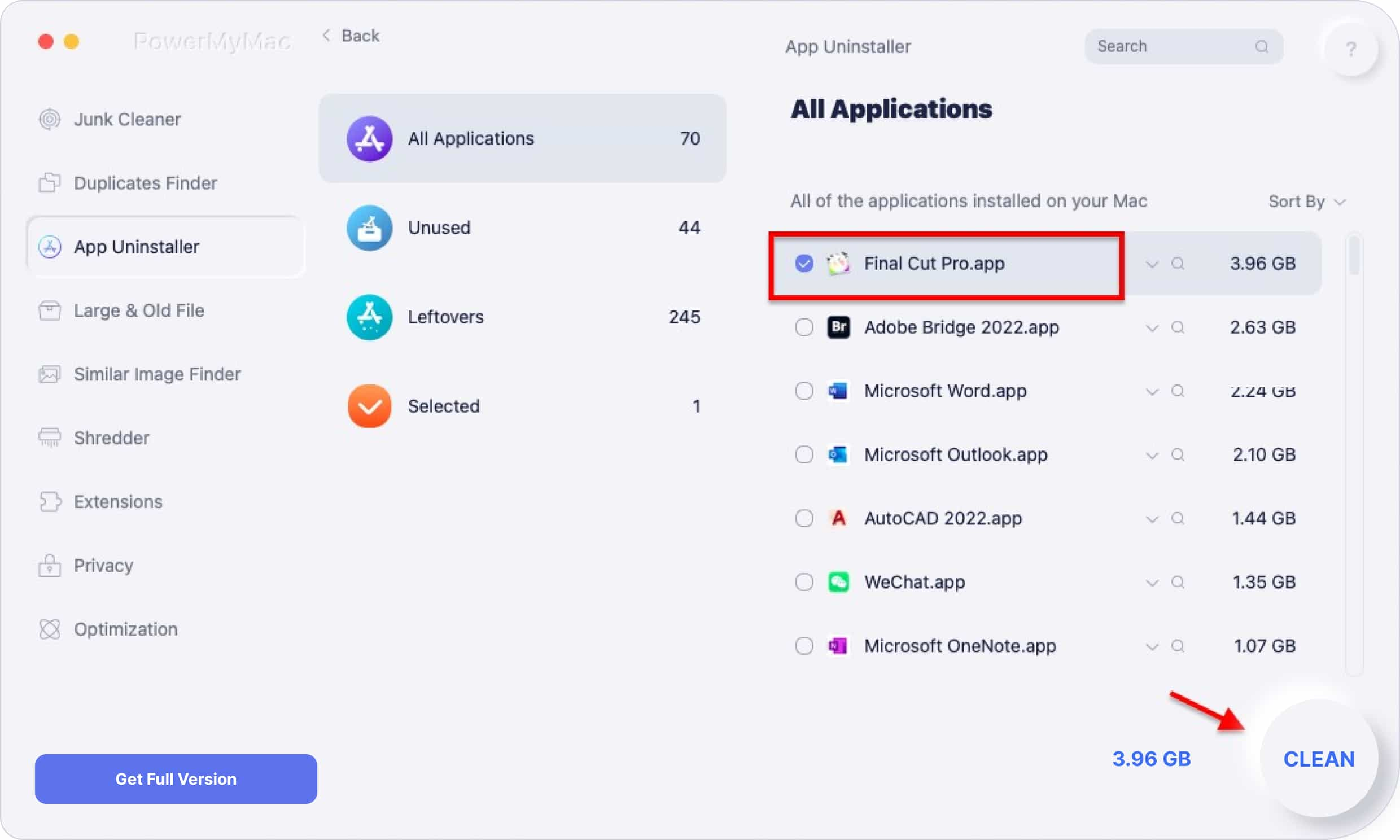
Part 3. How to Reinstall Final Cut Pro?
- Note your preferences settings and back up your Final Cut Pro’s data files and libraries. Remember any specific settings you've liked or made you feel comfortable before you uninstall Final Cut Pro. To view what setting you are using at the moment, go to Final Cut Pro > Preferences. Take a screenshot of each preference setting window. After you've reinstalled Final Cut Pro, you'll have to manually restore your preference if you don't want to use the default setting.
- Back up your files and libraries to avoid any data loss and keep your important files around if something wrong happens. It will act like a save point if any problem occurs when you reinstall Final Cut Pro. You can back up the library on a separate backup disk or utilize a system-wide backup option like Time Machine.
- Remove Final Cut Pro from your computer. If you want to reinstall, you need to uninstall Final Cut Pro on Mac first. Choose from the methods stated above and decide what approach best suited your need.
- Install Final Cut Pro again. Final Cut Pro's newest version can be downloaded from the App Store. If you've backed up the version of the software that was previously installed on your Mac, you can reinstall it.
- From the App Store, get the most recent version of Final Cut Pro.
On your Mac, go to the App Store. In the sidebar, click your name, then search for the app you wish to download. If your name isn't visible in the sidebar, go to Sign In, sign in with your Apple ID, and then click your photo in the sidebar.
You may pick a family member's name next to "Purchased by" to see their purchases if you utilize Family Sharing. To get the app, click the download icon. Learn what to do if you are unable to re-download the app. When you first launch the restored app, you may be prompted to check in using the Apple ID account that you used to purchase it.
- From a backup, reinstall Final Cut Pro.
- Find the ZIP file you made when you backed up the Final Cut Pro application.
- Extract the data from the Zip or open the ZIP file, double-click it.
- Move the contents of your ZIP file to your Mac's Applications folder.
Part 4. Conclusion
You will note that uninstalling manually is very inconvenient and a total time waster. Not only is it hard to uninstall Final Cut Pro on Mac manually but this complicated approach is also quite dangerous if you don't know what you are doing. It's easy to accidentally delete critical files of your Mac computer.
As a result, we suggested a more reliable method. iMyMac has an uninstaller that makes removing applications from your Apple computer a breeze. This tool can let you remove apps completely without leaving any traces.



