VOX is a popular music player for Mac users that offers high-quality audio playback and a range of features. However, you may decide that you no longer need the app or want to switch to a different music player. In either case, uninstalling VOX from your Mac can be a bit tricky if you're not sure how to do it.
In this article, we'll provide you with a step-by-step guide on how to uninstall VOX Mac completely. Whether you're a seasoned Mac user or a beginner, our instructions will help you get rid of unneeded applications quickly and easily.
Contents: Part 1. What is VOX on Mac?Part 2. Tips to Breezily Uninstall VOX on MacPart 3. How Do I Manually Uninstall VOX on MacPart 4. Conclusion
Part 1. What is VOX on Mac?
VOX is a popular music player app for Mac users. It offers a range of features, including high-quality audio playback, a sleek user interface, and the ability to play a variety of music file formats, such as FLAC, MP3, AAC, and more. Additionally, VOX allows users to access and play music from popular streaming services, such as Spotify, SoundCloud, and YouTube, all within the same app.
VOX has gained popularity among Mac users due to its user-friendly design and seamless integration with various music services. However, there may come a time when you need to uninstall VOX on Mac, either because you no longer need the app or want to switch to a different music player.
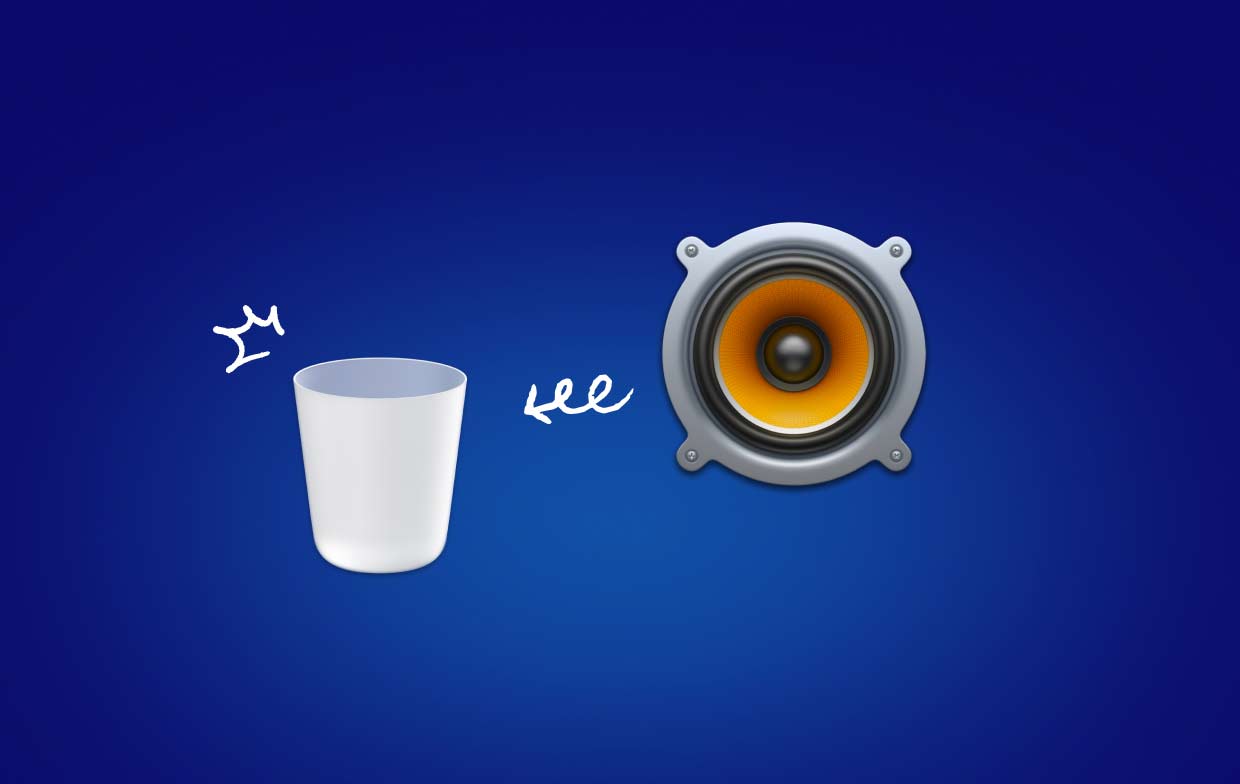
There are various reasons why you may want to remove VOX from your Mac. Here are a few common ones:
- Freeing up storage space: If you’re running low on storage space on your Mac, uninstalling unused apps like VOX can help you free up some valuable disk space.
- Compatibility issues: Sometimes, after updating your Mac’s operating system or other software, apps like VOX may not work properly due to compatibility issues. In this case, uninstalling and reinstalling the app can sometimes solve the problem.
- Switching to a different music player: If you’ve found a music player app that better suits your needs, you may want to uninstall VOX on Mac to avoid having multiple music players taking up space on your Mac.
However, removing an app like VOX from your Mac may not always be a straightforward process. Some common problems that users may encounter when attempting to delete VOX include:
- Incomplete removal: Even after dragging the VOX app icon to the Trash, some files associated with the app may still remain on your Mac, taking up valuable storage space.
- Error messages: Users may encounter error messages or other issues when attempting to remove VOX, especially if the app was not installed using the App Store.
- Preference files and settings: VOX may leave behind preference files and settings that can impact the performance of your Mac or interfere with other applications.
In the following parts of this article, we will provide step-by-step instructions on how to remove VOX from your Mac completely to avoid these common problems.
Part 2. Tips to Breezily Uninstall VOX on Mac
If you're looking for a quick and easy way to uninstall VOX from your Mac without leaving any leftover files or settings, using a third-party app like iMyMac PowerMyMac can be a great option. Here's how to use the App Uninstaller feature in PowerMyMac to remove VOX and all associated files completely:
- Download and install PowerMyMac on your Mac.
- Launch the app and click on the "App Uninstaller" option in the left-hand sidebar.
- Click the "SCAN" button.PowerMyMac will then scan your Mac for all apps.
- Once the scan is complete, PowerMyMac will display a list of all apps including its related file. Select VOX from the list of apps.
- Click on the "CLEAN" button to uninstall VOX and delete all files related to VOX from your Mac.

With PowerMyMac's App Uninstaller feature, you can rest assured that all files related to VOX will be completely removed from your Mac. This will help you avoid common problems associated with incomplete app removal, such as leftover files taking up valuable storage space or causing issues with other applications.
In addition to the App Uninstaller feature, PowerMyMac also offers a range of other tools and features to help you optimize and maintain your Mac's performance, including a system cleaner, duplicate file finder, and more. Whether you're a casual user or a power user, PowerMyMac is a versatile and user-friendly tool that can help you keep your Mac running smoothly.
Part 3. How Do I Manually Uninstall VOX on Mac
If you prefer to uninstall VOX from your Mac manually, you can follow these steps:
Step 1. Quit VOX and any associated processes. To do this, go to the Dock and right-click on the VOX icon, then select "Quit". You can also use the Activity Monitor to check if any VOX processes are running and force them to quit if necessary.
Step 2. Open the Applications folder on your Mac and locate the VOX app icon.
Step 3. Drag the VOX icon to the Trash bin in the Dock.
Step 4. Empty the Trash bin. You can do this by right-clicking on the Trash icon and selecting "Empty Trash", or by clicking on the "Empty" button in the top-right corner of the Trash window to permanently uninstall VOX on Mac.
Step 5. Remove any leftover VOX files. Even after emptying the Trash bin, some files associated with VOX may still be left on your Mac. To remove these files, follow these steps:
- Open Finder and click on the "Go" menu in the top menu bar.
- Select "Go to Folder" and type "
/Library" in the box that appears. - Look for any files or folders related to VOX in the Library folder and delete them. Some common locations for VOX files include:
-
/Library/Application Support/VOX /Library/Preferences/com.coppertino.Vox.plist/Library/Caches/com.coppertino.Vox
-
It's important to note that manually uninstalling VOX from your Mac can be a more time-consuming process and may require some technical knowledge. Additionally, there's a higher risk of accidentally deleting important system files if you're not familiar with Mac's file system.
If you're not confident in your ability to manually uninstall VOX or remove iTunes, using a third-party app like PowerMyMac's App Uninstaller feature (discussed in Part 2) can help ensure the complete and safe removal of the app and all associated files.

Part 4. Conclusion
In conclusion, whether you prefer to manually uninstall VOX on Mac or use a third-party app, it's important to ensure that all associated files are removed to avoid any potential issues down the line. While manually uninstalling VOX can be a viable option, it can be time-consuming and requires some technical know-how.
Using a third-party app like PowerMyMac can simplify the process and ensure the complete and safe removal of VOX and all associated files. The App Uninstaller feature in PowerMyMac makes it easy to scan for and remove all files related to VOX in just a few clicks.
In addition to its uninstaller, PowerMyMac offers a range of other useful tools to help optimize and maintain your Mac's performance, such as a system cleaner and duplicate file finder. If you're looking for an all-in-one solution to keep your Mac running smoothly, we highly recommend giving PowerMyMac a try.



