The AWS Command Line Interface (CLI) is a centralized tool for managing your Amazon Web Services (AWS) accounts. You may handle various AWS services from the command line and manage them using scripts with only one tool to install and set up. If you have experienced any problem, you may want to uninstall AWS CLI on Mac.
However, do you believe it'll be a simple procedure to remove an app from Mac? If you are new to this, you might want to be guided on what you want to do. Since there is a proper way how to uninstall the app, you can read the instructions below to do it properly.
Contents: Part 1. What is AWS CLI? Part 2. Common Manual Way to Uninstall AWS CLI on Mac Part 3. Uninstall AWS CLI on Mac Using PIP CommandBonus Tip: PowerMyMac Help You Easily Uninstall Apps on Mac Conclusion
Part 1. What is AWS CLI?
The software, AWS Command Line Interface (AWS CLI), is a free software technology that helps you use commands in the command-line shell to connect with AWS services.
The AWS CLI allows you to start trying to run commands from the command line in your terminal application that can provide functionality similar to that given by the web AWS Management Console. But when problems arise, it will be difficult for you to solve them alone. So people want to uninstall AWS CLI on Mac.
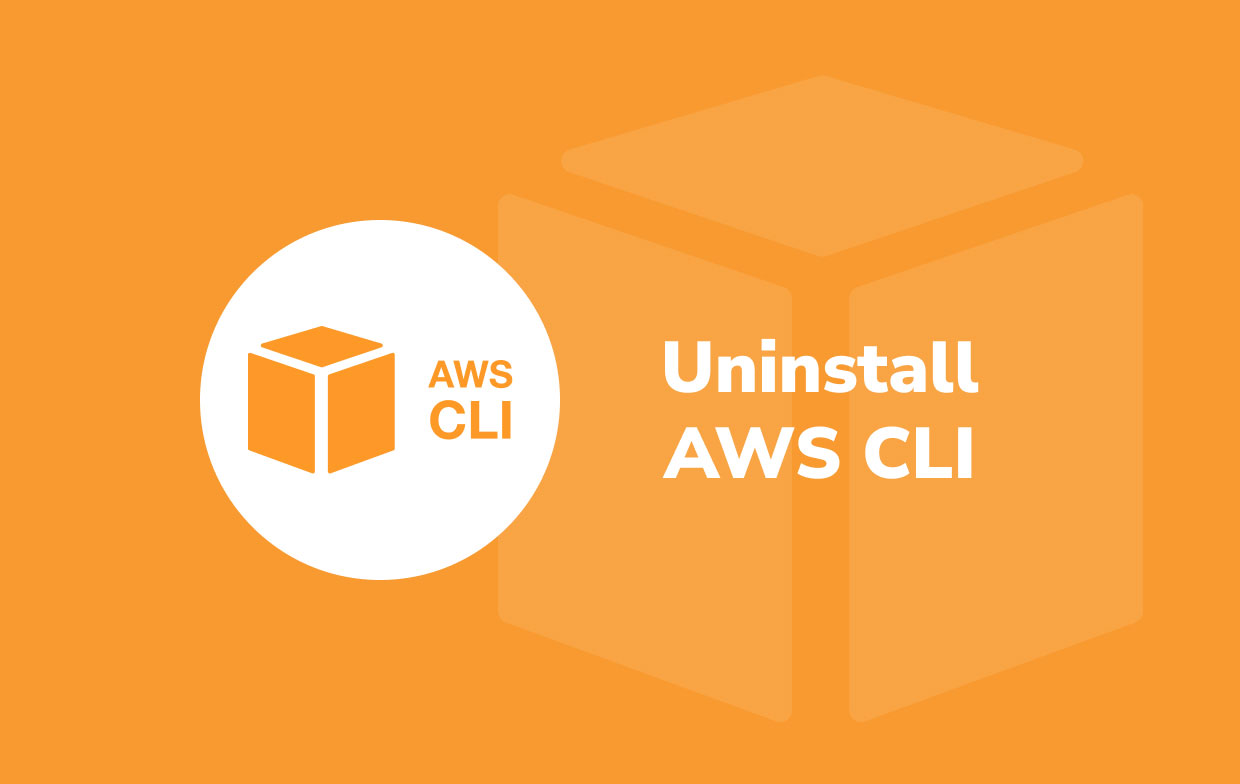
Some examples of the problems users encounter with this app are getting an error notice "command not found" if the AWS is launched, getting errors like "access denied", "invalid credentials", "signature does not match", or "[SSL: CERTIFICATE_ VERIFY_FAILED]". That is why other guides may say you must always keep the app up to date.
If you already followed the advice, even re-installing but still experiencing errors, this is the time you may want to uninstall AWS CLI on Mac and find any other alternative app. It may be hard if you are new, but you should follow this guide to do it completely, without any data or items left behind.
Part 2. Common Manual Way to Uninstall AWS CLI on Mac
This part will discuss with you the most known way how to uninstall the app. Continue reading below to proceed:
Apply the following commands to remove the AWS CLI version2, changing the paths you used to install. The default installation directories are used in the sample commands.
- To manually uninstall AWS CLI on Mac, firstly, look for the folder with the symlinks to the original app and the completer.
/usr/local/bin/aws
- Run the following command using this info to discover the installation directory that the symlinks refer to.
/usr/local/bin/aws/usr/local/bin/aws -> /usr/local/aws-cli/aws
- Remove the first folder's two symlinks. You don't have to use sudo if the user account has already written access to such folders.
-
sudo rm /usr/local/bin/aws sudo rm /usr/local/bin/aws_completer
- If you have decided to uninstall AWS CLI on Mac, you also need to remove the primary installation folder from your computer. To acquire write access towards the
/usr/local folder, utilize sudo.
-
sudo rm -rf /usr/local/aws-cli
- (Optional) Delete the .aws folder's linked AWS SDK and AWS CLI settings information. The usual path of the .aws directory varies by platform; the directory is usually found at
~/.aws/. You don't have to use sudo if the user account has written access to this directory.
-
sudo rm ~/.aws/
Part 3. Uninstall AWS CLI on Mac Using PIP Command
For another method of uninstalling AWS CLI, you can also use PIP Command. Follow these steps to know more:

- You can enter the command
aws --versionin Terminal to see whether AWS CLI has been installed on the computer or check its version. - Use the command
pip uninstall awsclito remove AWS CLI from your system (if you don't have AWS CLI installed via pip, this command might not work).
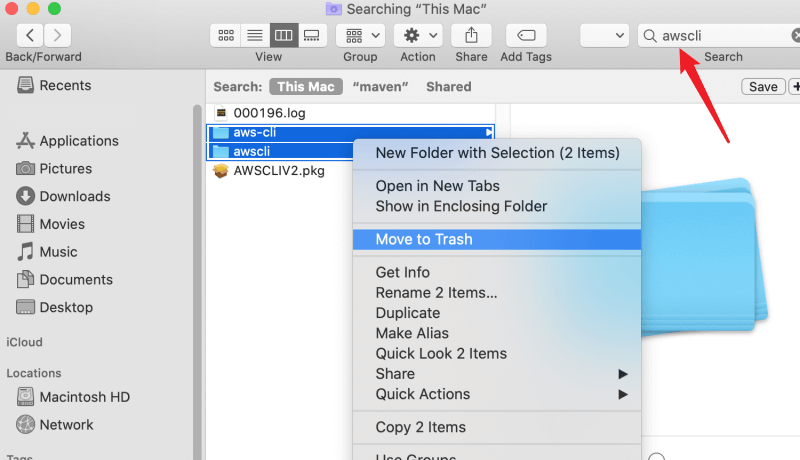
If you are unable to uninstall AWS CLI on Mac using Terminal, look for the AWS CLI file within the Finder and erase it.
Bonus Tip: PowerMyMac Help You Easily Uninstall Apps on Mac
PowerMyMac software is an all-in-one solution for cleaning and optimizing any Mac. This can save up storage space on your Mac, secure its privacy, and ensure continuous improvement with only a few clicks. It can automatically classify and would then selectively remove all of the files you don't want on the Mac computer, freeing up hundreds of gigabytes of hard drive space.
After knowing how to uninstall AWS CLI on Mac, you may want to remove some other useless or harmful apps from your computer, like Roblox, Adobe, or Steam, we believe that PowerMyMac will help you easily uninstall apps on Mac. Its features would include an App Uninstaller, a very helpful tool for you to remove the app along with its remnants easily. You can just simply open PowerMyMac and pick the "App Uninstaller" feature.

In general, all the features contribute to the primary purpose, which is to enhance the performance of the system since most of the features include removing junk and cleaning all the unnecessary files.
Conclusion
Keeping your Mac functioning like new can be as simple as eliminating unwanted apps or files that you're not using any longer. This really is especially crucial if your difficulties are being caused by a harmful program. If AWS CLI, specifically, is causing you some trouble or you aren't able to use it anymore, you might want to consider uninstalling it. Uninstalling programs on the Mac can be done in a number of ways.
As you uninstall AWS CLI on Mac, you can use the manual way by following the steps in the article. Another way to uninstall the app is also through PIP Command.
You can also use the App Uninstaller of PowerMyMac if you want to remove other apps or use it as a cleaner. Since it has many features, there won't be a problem anymore in maintaining or enhancing your Mac's performance.



