Software frameworks were not the most fascinating things in the world, but they're helpful in their own right. They make it simple for users to create applications for others without having to start from zero. Mono, like the .NET Framework, is one of such.
These frameworks could be tailored to certain desktop environments and can also be used across many operating systems. End-users may get several benefits as a result of this. Developers can construct apps faster and more readily, allowing them to make modifications and upgrades more quickly. But why do they uninstall Mono on Mac even when there are many uses and benefits of this app?
This article, as there will be a manual method and a power uninstaller tool to help you remove Mono from Mac properly and thoroughly, will be a great help for you.
Contents: Part 1. What is Mono Framework?Part 2. The Quickest Way to Uninstall Mono on MacPart 3. How to Manually Uninstall Mono on Mac: Steps to FollowPart 4. Conclusion
Part 1. What is Mono Framework?
There are tons of complaints about various issues or problems when using the Mono. Some users would say there is some kind of performance issues, bugs, browser issues, or even startup issues. They might want to remove the app instead and attempt to delete everything related to Mono.
What is Mono Framework and how does it work? Before we talk about how to uninstall Mono on Mac, let’s know more about it first.
Mono is an open-source and free software framework that is interoperable with the .NET Framework. It was founded by Ximian, then bought by Novell, and now it is managed by Xamarin, a Microsoft subsidiary, and the .NET Foundation.

Mono's stated goal is to provide greater software solutions for macOS, Solaris, Windows, Linux, and even some gaming consoles like the Wii, PlayStation 3, and Xbox 360 developers, in addition to being able to execute Microsoft .NET programs cross-platform.
Why should I uninstall Mono on Mac? The Mono package includes both 32-bit as well as a 64-bit Mono VM however since macOS Mojave no longer supports 32-bit programs, it's recommended that you uninstall Mono Mac or older on your current macOS. We'll teach you how to remove the Mono framework entirely for macOS Big Sur in this tutorial.
Part 2. The Quickest Way to Uninstall Mono on Mac
The first method that you will learn is how to uninstall Mono on Mac automatically. Using the iMyMac PowerMyMac, you could never complain of anything as everything is ready for you.
PowerMyMac is a third-party tool with many features that can optimize and clean up your Mac regularly to avoid such problems in the performance of your device or system. You might think you don't need such an app, but do note that PowerMyMac comes in handy.
It also has an "App Uninstaller" feature. It allows you to uninstall any app easily as it scans the system automatically and detects all the related files of any app you want to uninstall.
To know more on how to quickly and completely uninstall Mono on Mac, follow these steps below:
- Download PowerMyMac for free on your Mac.
- Select the App Uninstaller module and then click SCAN. Wait for it to complete before clicking Re-scan if necessary.
- A list will show on the left side after all of the apps have been scanned. Mono or any other program you want to delete should be found and selected. You can also type the name Mono into the search field to find it instantly. The files and folders associated with the chosen software will then show on the right side.
- To uninstall Mono on Mac, make a list of all the files that need to be deleted. Double-check those before clicking the CLEAN button so as to finish the operation.
- When the operation is finished, a popup will appear to tell you Mono or any other unwanted program has been completely deleted from your Mac.

You can see that it’s quite easy to uninstall Mono on Mac using PowerMyMac. Removing unnecessary software like GlobalProtect, Adobe CC, or PhotoShop on your system remains one of the simple ways to speed up your Mac.
Have a free trial now! And in addition to uninstalling software, PowerMyMac can delete junk files, scan duplicate files, remove large or old files, and manage plug-ins to make your Mac run faster.
Part 3. How to Manually Uninstall Mono on Mac: Steps to Follow
Mono is an open-source version of the .NET Framework and therefore is utilized by all numerous development programs like Xamarin.Mac. Even though the first method is relatively easy and is likely to be something that users would choose to do, someone would like to manually uninstall Mono on Mac.
In this method, you have to do everything manually. This means that you have to do everything on your own. With this manual method, it would require more time, more knowledge, or skills in regards to uninstallation and effort. This will be best only for advanced or skilled users since beginners would most likely have a hard time doing it all on their own.
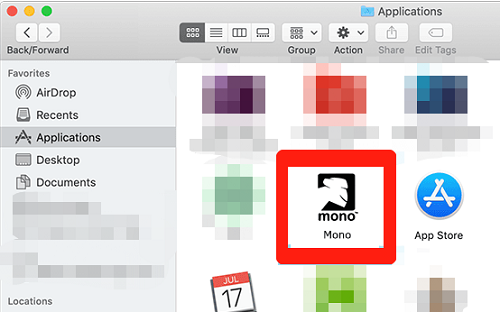
You can proceed in reading below to manually uninstall Mono on Mac, simply execute the following commands through Terminal:
- Step 1: Using Activity Monitor, close down Mono Framework server and end-all Mono Framework operating threads.
- Step 2: On your Mac, go to Finder > Applications > Mono Framework > Trash Mono Framework.
- Step 3: Launch Terminal and enter the command lines below.
sudo rm -rf /Library/Frameworks/Mono.frameworksudo pkgutil --forget com.xamarin.mono-MDK.pkgsudo rm /etc/paths.d/mono-commands
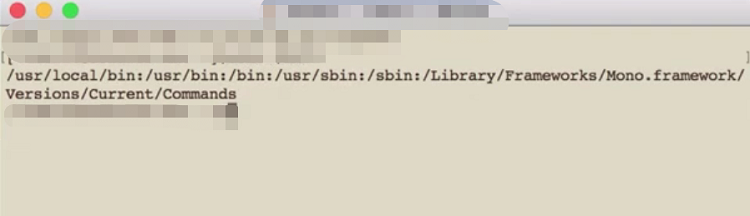
Part 4. Conclusion
If you own a Windows PC, removing undesirable software is simple, but as you've discovered, it's a different story if you have a Mac. Other Mac software, as well as applications, are even more difficult to delete from the system.
And so, this guide covered both manual and automated techniques to uninstall Mono on Mac, although manually uninstalling Mono might be time-consuming or inconvenient for you.
So it may be preferable to use the PowerMyMac instead. Whatever you prefer, make sure to remove Mono completely to avoid future errors in your system.



