Coders need integrated development environments (IDEs) to help them bring their code to life. It makes the coding or development process easier, faster, and more streamlined. One such IDE is PyCharm. Alas, this may take up a lot of space within your computer. Thus, you may want to uninstall PyCharm Mac.
Here, we will discuss how to uninstall PyCharm on Mac manually or the automatic way to remove the software. We’ll teach you the actual steps you have to follow in order to completely remove the IDE from your system.
Contents: Part 1. Will Uninstall PyCharm Delete Projects?Part 2. How to Uninstall PyCharm on Mac Manually?Part 3. How to Uninstall PyCharm on Mac Using Terminal?Part 4. How Do I Completely Remove PyCharm from Mac (M1)?Part 5. Conclusion
Part 1. Will Uninstall PyCharm Delete Projects?
Like other IDEs, PyCharm enables you to develop applications, tools, and software easily through its helpful features. So What happens to the projects if you delete PyCharm?
There are generally two cases when you uninstall PyCharm on Mac but don't want to delete your projects, you can judge whether they can be deleted by yourself. In the first case, if your projects are saved in a safe position on your disk, then you can delete PyCharm without losing your projects. But if you stored your projects in the user folder, and once you choose to delete all files during the uninstallation process, your projects may be deleted together.
Part 2. How to Uninstall PyCharm on Mac Manually?
This section will teach you the actual steps you need to follow in order to remove PyCharm from Mac. Like other Mac apps out there, removing PyCharm manually can be difficult. That’s because you have to locate associated leftover files to remove the app completely.

We will begin with the simple things you need to implement. However, it is important to note that you should back up your entire Mac computer first before doing the uninstallation process. You can use the Time Machine in order to back up your entire system including your data.
Steps to Follow: Manual Way to Uninstall PyCharm on Mac
- Exit PyCharm and all of its associated processes. To make sure of it, go to Activity Monitor of your Mac. Find all processes related to PyCharm and close them all.
- Then, visit the Go menu. Within the drop-down list that appears, click Applications. Delete PyCharm by moving it to the Trash.
- Now, you can simply empty the Trash and confirm that you really want to delete the files in it.
If you want to completely uninstall PyCharm on Mac, you have to locate and remove all the leftover data of PyCharm. These include associated caches, app support files, binaries, preferences, libraries, plugins, saved states, and more. Typically, these can be found within the Library folder of your computer.
- To open the Library folder, you can visit the menu called Go at the top of your Mac. Click the option that says Go To Folder.
- A new window will be displayed. Type the command (without the quotes) “
~/Library” and then press the button called GO. - Visit the three subfolders below:
-
Library/Application Support/ Library/Caches/Library/Preferences/
- Within each of these subfolders, find all data associated with PyCharm and delete them.
- Now, you have to go to the Trash and make sure you empty it.
- Finally, restart your Mac computer.
Now, you have finished the process of how to manually uninstall PyCharm on Mac. As you can see, this is very time-consuming. So, you can also uninstall the app through another method. We will talk about that later in the next part of this article.
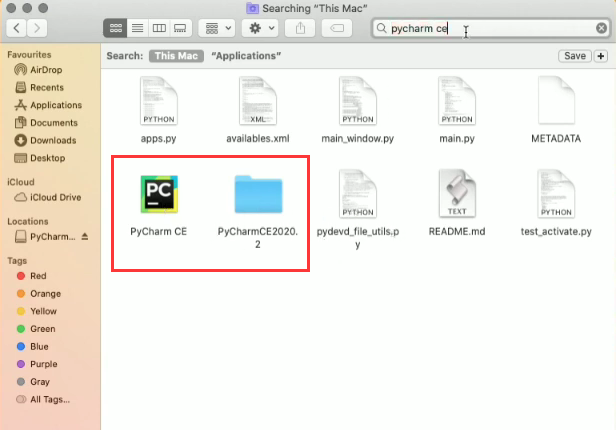
Part 3. How to Uninstall PyCharm on Mac Using Terminal?
Here are the steps you have to follow to uninstall PyCharm within your computer using Terminal:
- First, you have to visit the Applications folder within your Mac computer.
- Then, drag the PyCharm app towards your Trash.
- Launch Mac’s Terminal.
- Within the Terminal, type the following command without the dot at the end:
~/Library/ -iname “*pycharm*”. - Make sure the results that will show up are all related to PyCharm IDE. So, you won’t mistakenly delete important system files.
- Now, type the following command in order to remove all the associated files of PyCharm:
find ~/Library –iname “*pycharm*” –exec rm –r “{}” \;
Now, these are the things you need to implement in order to uninstall PyCharm on Mac using the Terminal utility or tool.
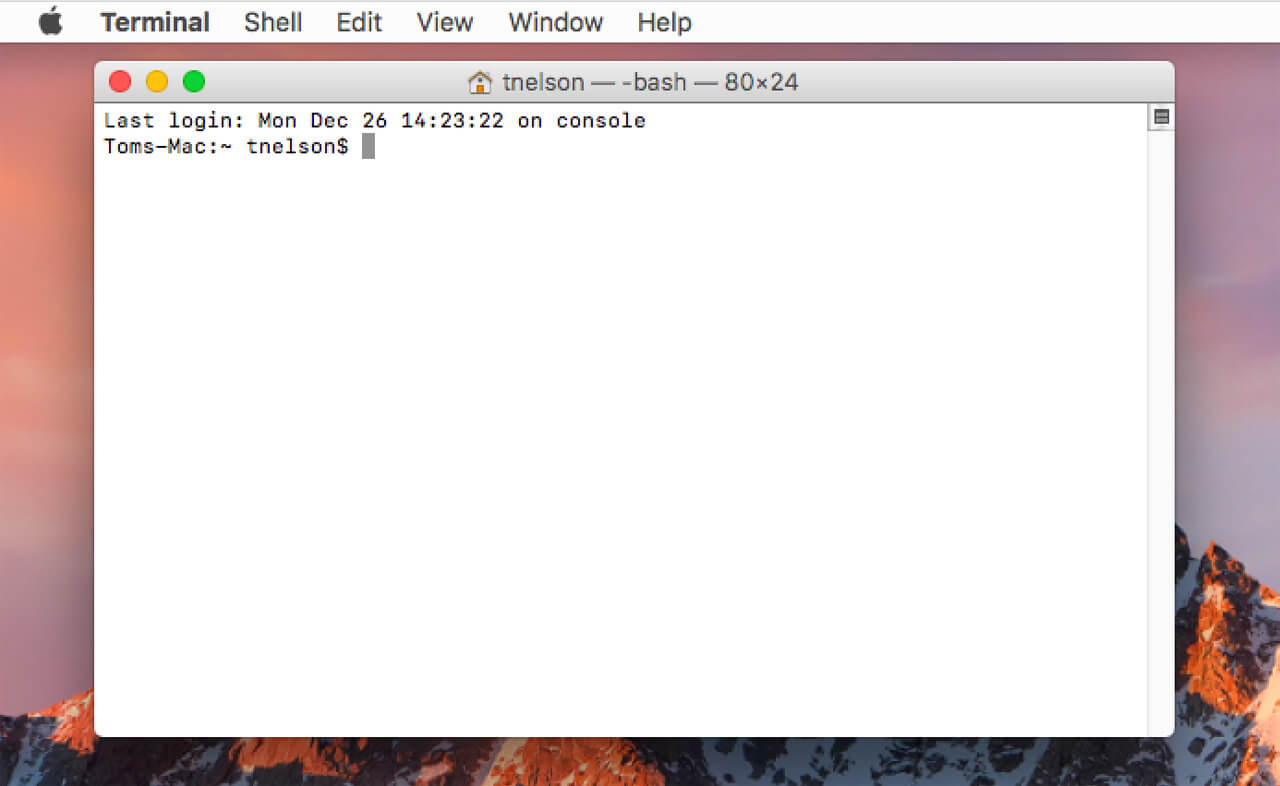
Part 4. How Do I Completely Remove PyCharm from Mac (M1)?
You can also use iMyMac PowerMyMac and its App Uninstaller tool in order to quickly and completely uninstall the app on your computer Mac.
PowerMyMac enables users to remove difficult-to-delete apps like Avast or Dropbox from their computers without leaving trace files. In addition, it helps you clean up your Mac system to make it run faster. Have a free trial now to quickly uninstall PyCharm on Mac!
Here are the steps you need to follow to use it to uninstall PyCharm on Mac with simple clicks:
- Download, install and launch PowerMyMac on your computer.
- Once you have opened the app, click the App Uninstaller module on the left.
- Click SCAN in the central part of the interface. Wait until all the apps are shown.
- Choose the PyCharm app as the app you want to remove. Make sure all its associated files and folders are selected. If you want to remove other apps, you can choose other apps as well.
- Then, click the CLEAN button.
- Wait until PowerMyMac confirms that the process is complete. Once that is done, you can simply close the PowerMyMac and restart your Mac.

You can see that PowerMyMac can easily uninstall PyCharm on Mac and delete all its leftovers. It will also help you optimize and speed up your Mac by deleting junk files, duplicates, and large or old files, among other things.
Part 5. Conclusion
This guide has given you the top ways you can implement in order to remove PyCharm from your Mac. We taught you the manual way of removing the app on your computer. To completely uninstall PyCharm on Mac, you can delete the app and its associated files or folders. Or, you can also use Terminal in order to remove the app from your computer.
In addition, you can also use PowerMyMac and its App Uninstaller tool within your computer to remove all the apps you don’t need. This tool will help you remove unwanted apps, files, folders, etc. within your Mac to optimize it and help it run faster.



