If you’re here, you may want to know how to uninstall BlackHole Mac. because you want to remove the app or driver from your computer to save more space. Or, you may simply want to uninstall it to fix issues and reinstall it back again.
Here, we will discuss if BlackHole is safe and how to remove it from your Mac computer with both manual and automatic ways.
Contents: Part 1. Is the Blackhole App Safe for Mac?Part 2. How to Remove BlackHole from Mac Manually?Part 3. How to Uninstall BlackHole on Mac Fully and Easily?Conclusion
Part 1. Is the Blackhole App Safe for Mac?
Yes, BlackHole is generally considered safe for Mac. It is an open-source virtual audio driver that allows you to route audio between applications with zero latency. Many users in the audio community, including musicians and podcasters, use it for its functionality and flexibility. However, as with any software, especially open-source, it's important to download it from reputable sources, such as its official GitHub page, to avoid malicious versions. Always ensure you follow installation instructions and verify compatibility with your macOS version.
Part 2. How to Remove BlackHole from Mac Manually?
Here are the steps you should follow on how to uninstall BlackHole on Mac manually. If you installed the said app from the official Mac App Store, you can do the following steps in order to remove them:
- Visit the Activity Monitor and quit all processes and apps related to BlackHole.
- Within the Dock, press the icon for Launchpad. Then, find the BlackHole driver icon, long-press or long hold it till it shakes.
- Then press the delete button to delete the app.
- Now, locate the uninstaller app of Black Hole. A new window will show up. Follow the prompts on the screen to remove BlackHole using the uninstaller.
- Then visit the Applications Folder, find the Black Hole app or driver. Move this towards the Trash to uninstall BlackHole on Mac with your admin password.
- Empty the Trash.
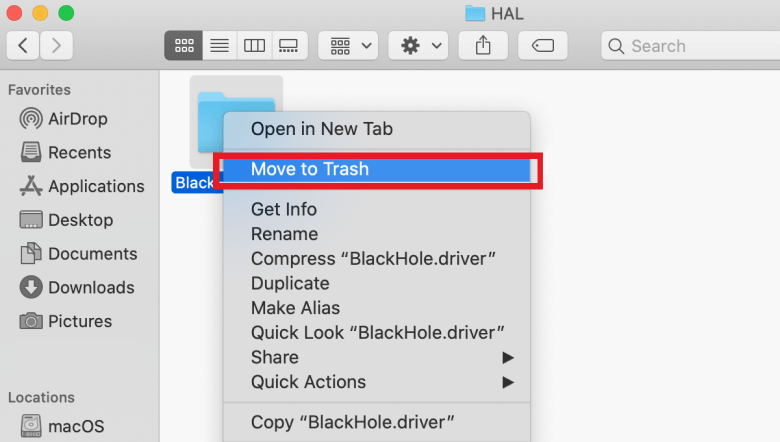
Now, that is not the complete way to delete BlackHole on Mac. You still have to locate the leftover files and delete them. To do that, follow the steps below on how to uninstall BlackHole on Mac:
- Press the Go menu then Go To Folder.
- In the new window that appears, click on the search box. Type
~/Libraryin it and then click the button for GO. - Visit the following subfolders of the main Library folder below:
-
Library/Application Support/ Library/Preferences/Library/Caches/
- Now, in that subfolders, you should locate and delete all the data associated with Black Hole to completely uninstall BlackHole on Mac. Check out each subfolder one by one and make sure you don’t miss anything.
- Empty the Trash afterward. Then, you can simply restart your computer.

How to Uninstall BlackHole on Mac Using Terminal
Apart from manually uninstalling the audio driver from your computer, you can also use the Terminal in order to do it. The steps are very easy to follow. Just check it out below:
- Go to the System Settings within your Mac computer.
- On that System Settings, make sure you close and exit audio devices. These include closing Sound and closing Audio MIDI Setup.
- Now, open the Terminal.
- Now, you have to visit the directory where the said BlackHole audio driver is found. To do that, you can simply type the following command without the dot at the end:
cd /Library/Audio/Plug-Ins/HAL - Now, ensure that the audio driver is in that location. To double-check, just locate the directory named ‘BlackHole.driver’ ls.
- Now, to uninstall BlackHole on Mac, you have to remove the said driver. It is necessary to delete ‘BlackHoleXch.driver’, and to do that, you have to type the following commands on your Terminal:
- COMMAND TO REMOVE OLDER DRIVERS:
sudo rm -rf BlackHole.driver - COMMAND TO DELETE 16CH DRIVER VERSIONS:
sudo rm -rf BlackHole16ch.driver - COMMAND TO REMOVE 2CH DRIVER VERSIONS:
sudo rm –rf BlackHole2ch.driver
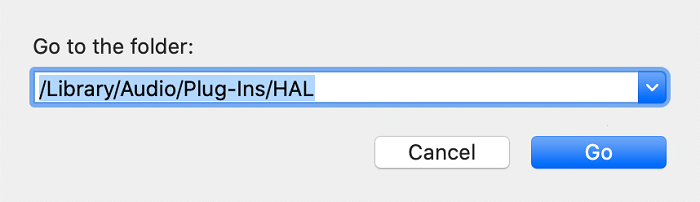
- Type the command:
sudo launchctl kickstart -kp system/com.apple.audio.coreaudiodin order to restart the main or core driver for audio within your Mac computer. - Now, you can check out your setup for Audio MIDI or your System Preferences. Ensure that the audio driver for BlackHole is not available anymore.
Part 3. How to Uninstall BlackHole on Mac Fully and Easily?
You can also use iMyMac PowerMyMac in order to uninstall apps and drivers within your computer. This professional tool has a lot of features that can help you do many things on your Mac.
Its App Uninstaller module is used to remove apps and all of their associated data to perform complete removal.
If you find it difficult to manually uninstall BlackHole on Mac, try for free the PowerMyMac that will absolutely help you! You can also use it to remove those difficult-to-delete apps like iTunes, Roblox, Avast, etc.
Here are the steps on how toUninstall BlackHole on Mac easily and automatically:
- Download, install, and then launch the PowerMyMac app on your computer.
- Once opened, click the App Uninstaller module on the left panel. Then, click the SCAN button at the center.
- On the list that appears, select the Black Hole driver. Make sure all related data are selected too.
- Then, click the CLEAN button.
- Wait for the uninstallation process to be done. The tool will send a confirmation. Once that is done, you can simply exit PowerMyMac. You can also restart your Mac computer if you want to.
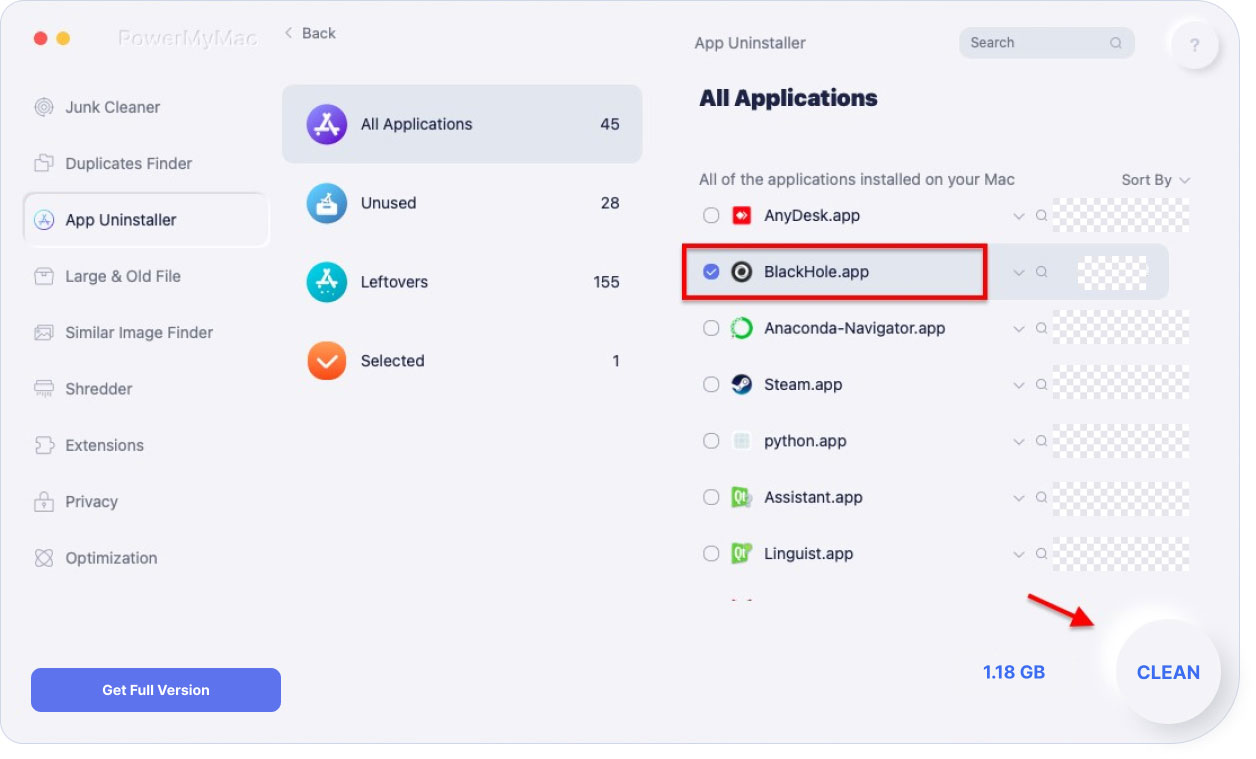
You can use PowerMyMac to clean and optimize your Mac! In addition to uninstalling software, it can delete a lot of junk files, scan duplicate files, and large or old files, and you can manage your Mac’s plug-ins to make the Mac run faster.
Conclusion
This guide has taught you how to uninstall BlackHole on Mac. We gave you the manual methods to remove the audio drivers on your Mac computer. We even taught you how to do it using the Mac’s Terminal. OF course, these methods are not recommended.
In the end, we talked about the tool PowerMyMac which will help you remove the app from your computer by deleting all data associated with BlackHole. In addition, you can use it to clean up Mac computers and optimize their performance.



