Developers around the world make different types of code. Different developers make different types of code for a certain purpose. As such, one code from a developer may perform a specific purpose. But, another developer may have a different code that performs the specific purpose. This means, when it comes to coding, there is no such thing as one right answer. This is where GitHub comes in.
If you have installed a desktop version of it on your computer, you may want to uninstall GitHub on Mac. In this way, you can remove the software from your computer. Or, if you want to fix bugs, you can reinstall it back again.
We will give you the actual steps you need to follow to completely remove the desktop version of the platform on your system. Then you can reinstall it back again. Or, you can save more space for other apps.
Contents: Part 1. GitHub Desktop Authentication FailedPart 2. How Do I Manually Remove GitHub From My Mac?Part 3. Thoroughly Uninstall GitHub on Mac with A Few ClicksPart 4. Conclusion
Part 1. GitHub Desktop Authentication Failed
Sometimes, GitHub’s desktop version will have issues so many people want to uninstall GitHub on Mac and reinstall it. One such issue is the authentication error. If the desktop version of GitHub shows or display authentication errors, these error messages can be utilized in order to fix the problem.
The first thing you should do is to log out of the desktop version of GitHub. After you have logged out, you can log back in again. Use the same account you have signed out from.
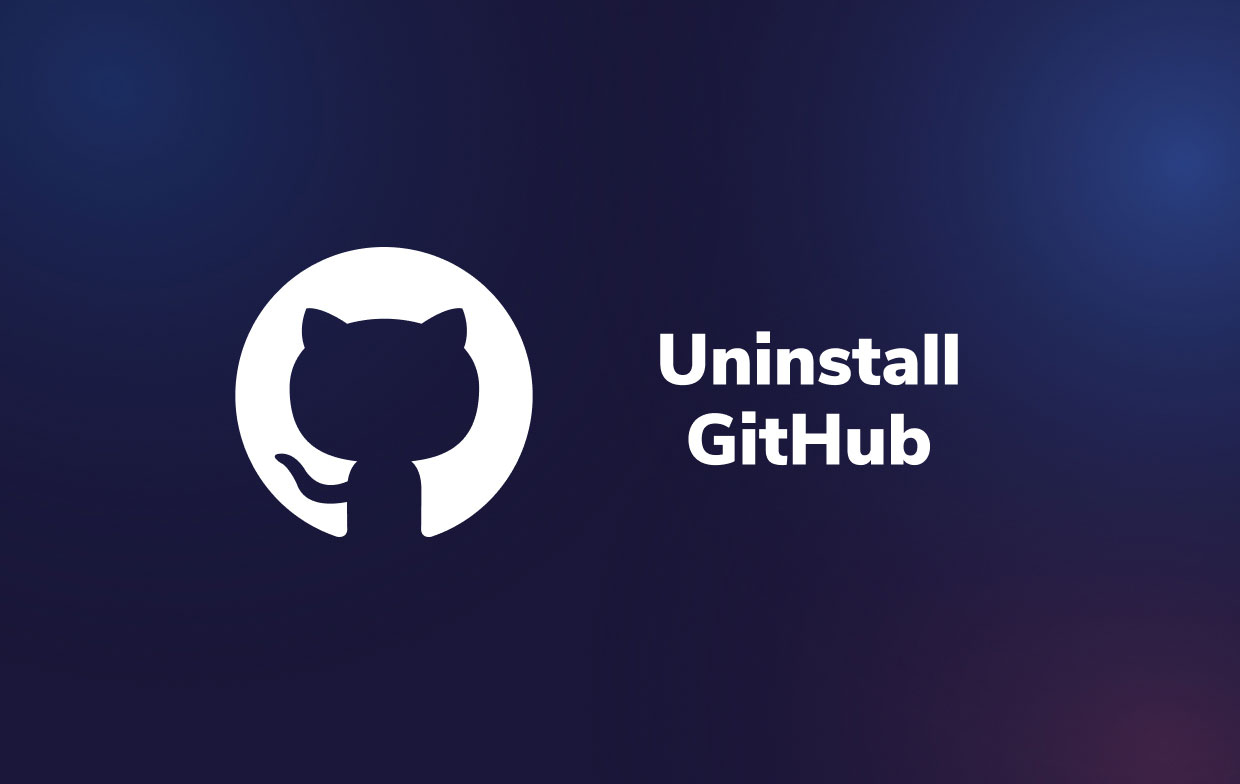
If you want to know how to uninstall GitHub on Mac, you should know more about this software, you may encounter other errors within the GitHub version of the desktop. Some of these errors may not show specific messages to tell you what the problem is.
You can follow the steps below in order to locate the log files of the desktop version of GitHub.
- First, you can open the GitHub desktop app on your computer.
- After that, you can click the menu called Help.
- In the drop-down list that appears, click “Show Logs In Explorer.”
- Now, choose the specific log file. Make sure it happened during the date when the error happens.
- Depending on the information that is shown, you can troubleshoot the problem.
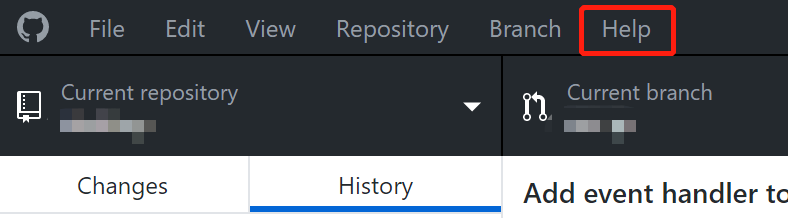
Some of the log files may say the following errors or information when you use or uninstall GitHub on Mac:
Error 01: Bad Credentials
This tells you that there’s a problem with the credentials of the account that is stored within that platform.
Error 02: Repository Not Found
This shows up if you‘re not permitted to access the particular repository you may wish to duplicate.
Error 03: Empty Token
This shows up if the access token is lost or cannot be found.
Error 04: Failed To Done
This means the particular repository you wish to duplicate contains various submodules you are not permitted to access. In addition, it also means that a valid or genuine SSH key hasn’t been set up yet.
As such, you can also uninstall GitHub on Mac in order to fix these errors. We will teach you that in the next section – the manual way.
Part 2. How Do I Manually Remove GitHub From My Mac?
As usual, to remove GitHub from your Mac computer, you have to delete the actual app itself. In addition, you have to remove the leftover files and folders. In this way, you can completely remove the app from the system.
To uninstall GitHub on Mac manually, follow the steps below:
- First, you have to make sure you exit GitHub and all its related processes. To do that, you have to quit GitHub first. You can also open Activity Monitor in order to ensure that all processes related to the app are exited.
- After that, visit the Applications folder within the Mac computer.
- Once in the Applications folder, drag the GitHub app towards the Trash
- After that, visit the menu bar within your Mac. Then, click the button called Go. Then, click the option Go To Folder.
- Within the blank bar that appears, type out
~/Libraryand then press the Go button. - Now, the main Library folder will appear. You can delete all files and folders related to GitHub Desktop to completely uninstall GitHub on Mac. Typically, you can find it in the subfolders below:
-
/Application Support/ /Containers//Cache//Logs//Cookies//Preferences//Application Scripts/
- After you have moved all the files and folders to Trash, you can simply empty the Trash within your computer.
- Once that is done, it is time to reboot your Mac computer.
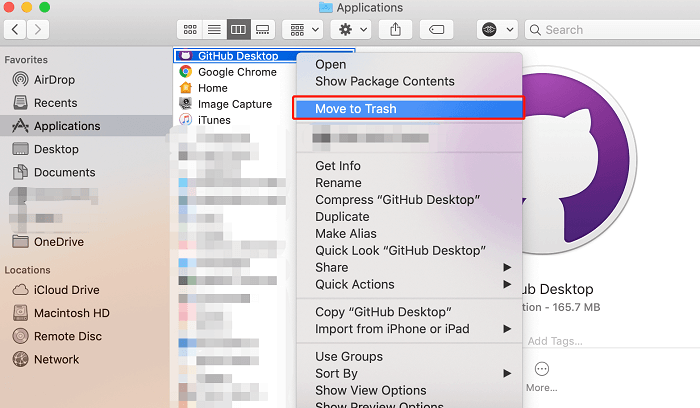
Part 3. Thoroughly Uninstall GitHub on Mac with A Few Clicks
This section will teach you how to remove GitHub from Mac using a simple tool called iMyMac PowerMyMac.
This optimization tool has a lot of features in it including mini tools to find and delete junk data. You can download PowerMyMac for free and use its App Uninstaller to completely uninstall GitHub. This tool can help you remove apps from your system.
To use the tool to quickly and easily uninstall GitHub on Mac, follow the steps below:
- Download PowerMyMac from iMyMac. Install the tool on your computer.
- After that, open it. On the interface, click App Uninstaller on the left panel.
- Click the SCAN button
- Once the list of installed apps appears, select GitHub Desktop and its associated data.
- Then, click the button called CLEAN.
- Wait until PowerMyMac confirms that the uninstallation process is complete. After that, you can close PowerMyMac. Then, you can reboot your Mac.

You can find that it is the easiest and quickest uninstalling method, right? So next time if you don’t know how to uninstall GitHub on Mac or how to remove the apps like Chrome, Adobe, Office, or Avast from your Mac, try PowerMyMac to delete them easily without leftovers!
This program will also help you optimize your Mac by deleting junk files, duplicate, similar, and transient files. Have a free trial now!
Part 4. Conclusion
This guide has given you the top ways to remove GitHub desktop from your Mac computer. We have talked about authentication errors within the GitHub Desktop for Mac computers. After that, we have given the actual steps you have to follow in order to uninstall GitHub on Mac.
Once that is done, we have talked about how to completely remove GitHub from your Mac computer using a tool called PowerMyMac. This tool can be grabbed from its main website. You can use it to optimize your computer, to make your Mac run faster, and uninstall applications within your Mac computer. Grab the tool today to remove GitHub desktop and other apps totally without leftover files!



