Counter-Strike is such a fun and popular shooting game.However, as time passed, more and more problems started to occur in the game Counter-Strike. Most users who experience such issues tend to uninstall CSGO on Mac.
So, many players have started finding ways on how to delete Counter Strike from Mac because they realized that it’s occuping lots of space on their Mac. If you also want to learn some easy removal ways, read the rest of this article.
Contents: Part 1. How to Delete Your Counter-Strike Account?Part 2. How to Remove Counter-Strike from Mac Manually?Part 3. How to Fully Uninstall Counter-Strike on Mac?Part 4. Conclusion
Part 1. How to Delete Your Counter-Strike Account?
Now, if you want to completely remove Counter-Strike from your Mac, you need to first make sure to delete your CSGO account first. But if you just want to simply uninstall the app from your device and still use your account, then we suggest not deleting your Counter-Strike account.

Before learning ways on how to delete Counter Strike from Mac or other PCs, there are two options to delete your Counter-Strike account: Ask Steam’s support agents to delete your Counter-Strike account or delete your whole Steam account.
- # Ask Steam Support Agents to Delete the Counter-Strike Account
- Just simply go to Steam’s support page
- Log in to your Steam account
- Scroll through the list of your games and choose Counter-Strike: Global Offensive (or if you have other versions of Counter-Strike)
- Then, select your reason, for this instance, select “I want to permanently remove this game from my account”
- To confirm your action choose “OK, remove the listed game from my account permanently”. Now you can go to uninstall Counter-Strike on Mac.
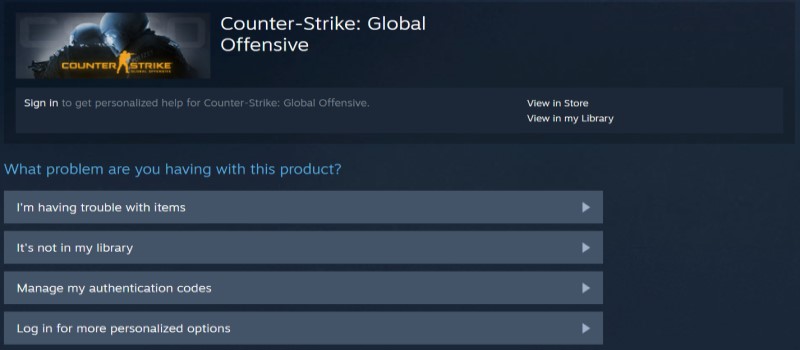
- # How to Delete My Whole Steam Account?
- Launch Steam
- Click your name at the top of the menu bar then choose Account Details
- Select “Delete My Steam Account” which you can find at the bottom of the page
- Follow the on-screen instructions
- Fill in the form where you will be asked for your email and phone number
- Click Send and you’re done!
Part 2. How to Remove Counter-Strike from Mac Manually?
We will first introduce how to delete Counter Strike from Mac using the manual process. This method might be long but it is very effective and can get Counter-Strike away from your computer. But if you also want to skip this part, you can move on to Part 3 and see the steps of the easiest and quickest way to remove the game Counter-Strike.
Here are the steps on how to uninstall the CSGO game on Mac manually:
- Go to Finder > Applications > Utilities
- Open Activity Monitor > find Counter-Strike, click the X button > choose Force Quit
- In the Application category again, right-click Counter-Strike and select Move to Trash
- In the Steam’s games folder, search CSGO’s related files:
~/Library/Application Support/Steam/SteamApps/common/Counter-Strike, delete them - Open the Trash folder and select Empty Trash
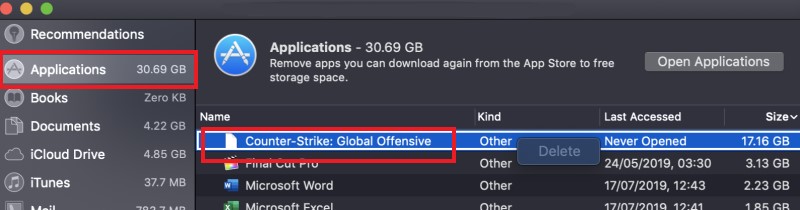
How to delete Counter Strike from Mac directly on your Steam? Just open Steam > Your Library > find and right click Counter-Strike: Global Offensive > Properties > select Local Files > click Uninstall Game. Then you can uninstall Counter-Strike on Mac, but sometimes this method does not work.
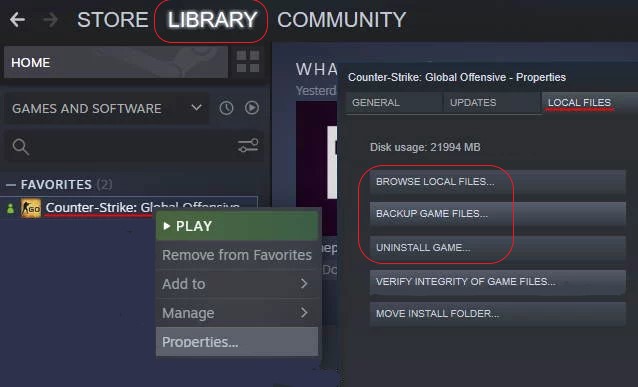
Part 3. How to Fully Uninstall Counter-Strike on Mac?
After learning how to delete Counter Strike from Mac manually and delete the CSGO account, then perhaps you already know what a long process it is.To make things better and quicker for you, we recommend PowerMyMac as it can help you uninstall CSGO rather easily.
It designed to help individuals uninstall unwanted apps from their Mac using its App Uninstaller. Not only the games like CS GO or Fortnite but also the Steam app can be easily deleted by using this uninstaller.
Here's how to delete Counter Strike from Mac easily and quickly:
- Open your Mac and launch the app PowerMyMac
- Click App Uninstaller and then select SCAN
- Scroll through the list and then locate Counter-Strike
- Click Counter-Strike and click CLEAN, then the game and all its related files will be deleted quickly

Aside from that, this tool has other features that will make things easier for all users. It has a Junk Cleaner that will locate all unnecessary files such as duplicate, outdated, large-sized files, and similar images, and removed them from your Mac for larger space. This tool can also help you clear your browsing history and delete files permanently to protect your privacy.
Part 4. Conclusion
Using both ways to delete Counter Strike from Mac is okay because both are very effective. And you can also delete your CSGO game account following our guide.
However, we still highly recommend using the App Uninstaller tool of the PowerMyMac. Because it is designed to help you get rid of unwanted files and unused apps from your device to make it work faster and smoother. Just download and try it now!



