If you use Fetch and encounter problems with it while you are using the app, the chances of you not knowing what to do to fix such a problem are high. But don’t worry because we are here to help you. In this article, you will get to learn more about the app Fetch and how to uninstall Fetch on Mac using different easy uninstalling ways.
We recommend following every word we say so you will be able to successfully get rid of the Fetch app from your computer. And if you like, you can just reinstall it again after fixing its issue. So let’s cut the chase and start with this article.
Contents: Part 1. The Quickest Way to Uninstall Fetch on MacPart 2. Manually Uninstall Fetch on Mac: Steps to FollowPart 3. What is the Fetch Application?Part 4. Conclusion
Part 1. The Quickest Way to Uninstall Fetch on Mac
To make things easier for you, we have acquired the best method to remove the software, which is known to be the safest and also the fastest way to uninstall useless apps and get rid of unwanted data from your computer Mac. This method is done by using a professional and powerful tool - the iMyMac PowerMyMac.
What is the iMyMac PowerMyMac? Why choose this tool to help you remove the fetch app?
The PowerMyMac is simply a cleaning tool that was developed to help users optimize the speed of their Mac as well as get rid of files to free up more space. It has different kinds of features and all of which are very helpful in cleaning up your device.
Now you just need to know the feature that will help you the most to uninstall Fetch on Mac - the App Uninstaller, which can help you completely delete applications and their associated files from your computer at the same time.

If you are interested to know how the PowerMyMac works to uninstall Fetch on Mac, read the steps here:
- Open your Mac and install the software PowerMyMac
- Open its App Uninstaller feature then choose SCAN
- Once scanning has finished, find Fetch and click it
- Now, select CLEAN and the deletion process will immediately start
- You will see a “Cleaned Completed” sign once the uninstallation process is done

Not just to uninstall Fetch on Mac, you can also use this powerful uninstaller to completely remove Photoshop, Xcode, Office, or any other difficult-to-delete software from your Mac computer.
PowerMyMac can find and delete useless data (such as out-of-date files, large-sized files, junk files, duplicated data, similar images, etc). It can also permanently delete files for you if you want. Plus, this app can also protect your privacy by making sure to delete every single thing on your browsing history. Try it and experience its pros!
Part 2. Manually Uninstall Fetch on Mac: Steps to Follow
If you want to know how to manually remove the Fetch software from Mac, we will also provide a step-by-step guide that can help you.
But we also like to remind you that the manual method can be a very long process so it will require lots of your time, effort, and your patience. Make sure that when you use the manual way to uninstall Fetch on Mac, you don’t have anything else to do so you can focus solely on the process.
Here’s how you can do it:
- Quit the Fetch app from your Dock
- Launch Finder, then click the Applications folder
- Find Fetch and drag it towards the Trash icon, or you can just right-click the Fetch icon and choose Move to Trash
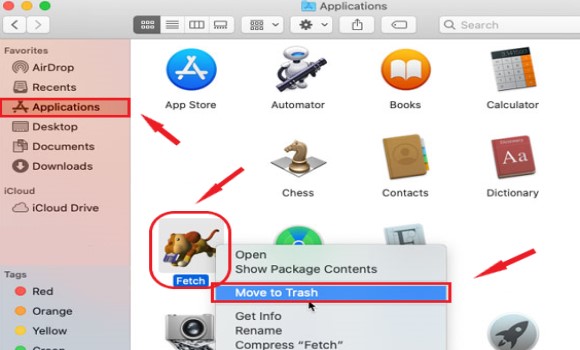
- To completely uninstall Fetch on Mac, you should delete all its cache, preference files, or log files. For example, in the
~/Library/Cache/and the~/Library/Preference/folders, find these files/folders and remove them all:
-
fetchsoftworks.Fetch Fetch CacheFetch PrefsFetch Shortcutswidget-com.fetchsoftworks.widget.fetchupload.plistfetchsoftworks.Fetch.plistfetchsoftworks.Fetch.Shortcuts.plist
etc......
- Then, right-click the Trash icon and hit Empty Trash
The manual process can be long, that’s why we still highly recommend using the App Uninstaller tool of the PowerMyMac to automatically uninstall Fetch on Mac, which can make things easier for you plus it also has other features that can be useful for your computer.
Part 3. What is the Fetch Application?
Do you know a lot about Fetch Softworks? If you are a user then you probably know how the app works. But if you don’t then we are happy to walk you down with a small introduction to the Fetch app.
The Fetch application is considered a very helpful application or software by many users. This app can help you share and transfer different types of files from your computer to another computer. You can send images, documents, video, audio, and other types of data that you want to transfer to another device.
However, Fetch is no longer available on the App Store today. That’s why users find it hard to use the app anymore. What’s more, is that it started showing different types of issues that made users want to uninstall Fetch on Mac. What are these issues? Some issues happen in the form of glitching or hanging up all of a sudden. While there are also instances where the app doesn’t show any of the files that you want to transfer.
So if you also use the Fetch app and encounter problems with it, make sure to learn how to remove Fetch from Mac to fix the issue.
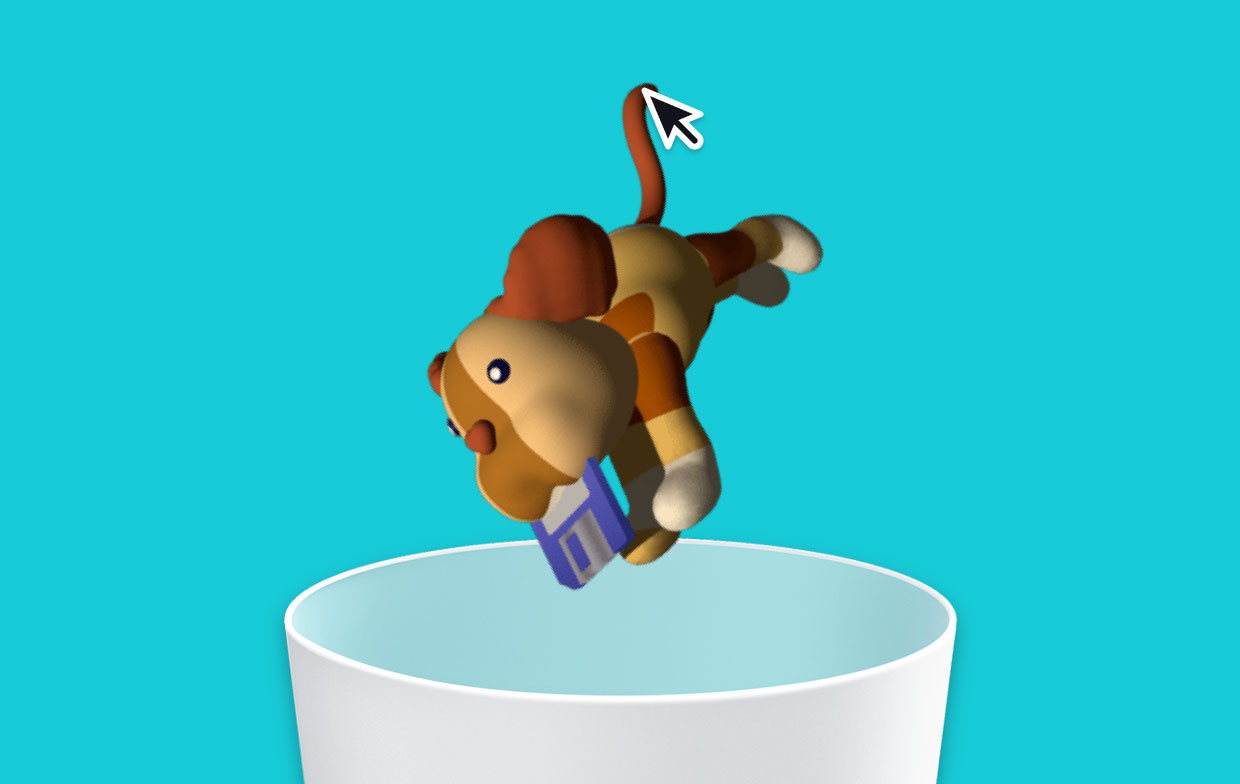
Part 4. Conclusion
Now that you have finally gained lots of useful information about how to uninstall Fetch on Mac, perhaps you already know how to fix your issue with the app. Remember that once you delete and uninstall it, there’s no turning back since the Fetch app is no longer available on the App Store.
And if you want a quicker and more efficient way of uninstalling Fetch on your computer, know that you can always rely on the iMyMac PowerMyMac tool to help you with it.



