If you are a Java user who uses Java apps for your Java works and projects, then we’re sure you are familiar with the Maven app. This app can also be used to build and manage projects from other apps likes C#, Scala, and so much more.
However, many users still regret downloading this app because after a while it started giving them issues. Particularly on their projects and computers which affects their work. That’s why many users want to uninstall Maven Mac after experiencing such issues.
Continue reading this article to learn how to do it. We have an automatic tool and different app-removal ways to help you uninstall Maven. And we will also show the reinstallation steps.
Contents: Part 1. How to Check Maven Version in Mac Terminal?Part 2. How to Uninstall Maven in Mac OS via Terminal?Part 3. How to Completely Uninstall Maven on Mac?Conclusion
Part 1. How to Check Maven Version in Mac Terminal?
To check the Maven version on your Mac via Terminal, follow these steps:
- Open Terminal: You can find Terminal in Applications > Utilities or use Spotlight Search (Cmd + Space and type "Terminal").
- Type the Command: Enter the following command and press Enter:
mvn -version
This command will display the installed Maven version along with the Java version and operating system details. If Maven is not installed, you will need to install it first using a package manager like Homebrew (brew install maven).
Where Is Maven Installed on Mac?
Some macOS versions have a built-in Maven 3, which is usually installed in /usr/share/maven. To find where Maven is installed on your Mac, you can use the following command in Terminal: which mvn. This command will return the path to the Maven executable. Typically, Maven is installed in locations like /usr/local/bin/mvn if installed via Homebrew. For a more detailed path, you can check the Maven home directory by running: mvn -version.The output will include the Maven home directory, indicating where Maven is installed on your system.
Are you one of the people who want to uninstall Maven because of certain issues you are experiencing? These problems come in different forms such as:
- Maven app is not listed on your "Programs" or "Application" folder
- You don’t have sufficient authority to uninstall the Maven app
- A file could not run which is required to make the uninstallation process complete
- Certain errors have occurred
- There are still files and folders related to Maven that are stored on your hard disk
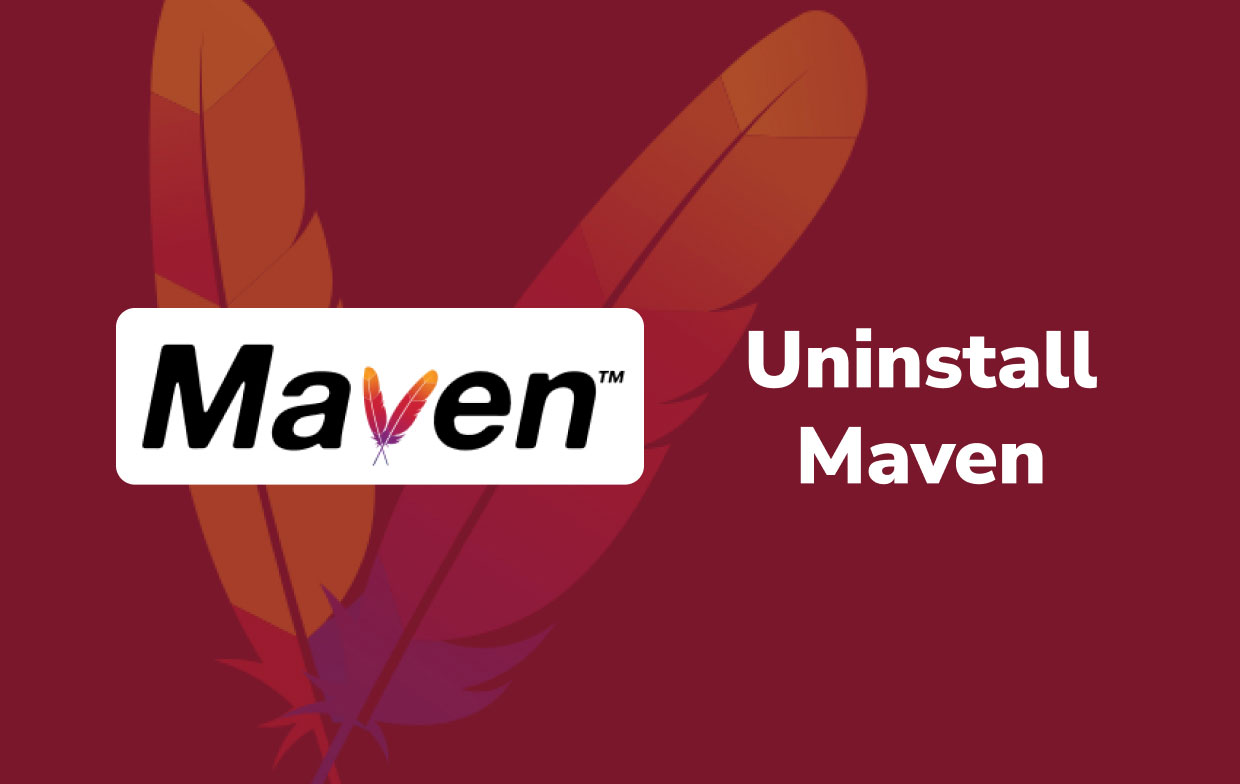
Part 2. How to Uninstall Maven in Mac OS via Terminal?
The manual removal way can be a long procedure where you will be required to invest lots of your time and effort. Follow the steps we have provided below to uninstall Maven on Mac manually:
- Open the app Terminal
- Type
$ which mvnon the window - If you see the output is
/usr/local/bin/mvn, you can locate the Maven app on your Mac by going to the bin directory$ cd /usr/local/bin/ - Clean up the maven local bin
- Search where the Maven app is installed by typing
$ ls -lrt l grep -I mvn - For example, if from the output result you can see
~/Cellar/~, navigate to your Cellar Directory using$ cd ../Cellar/ - Then delete Maven on Mac using
$ rm -rf maven

Make sure not to make any mistakes when doing the manual process, or it will result in an uneven or incomplete uninstallation process. If you are a Homebrew user, you can also type $ brew uninstall maven to uninstall Maven on Mac via Homebrew.
How Do I Delete a Maven Repository on Mac?
And here’s also provided the second way to clean up the maven local bin:
- You can check its version and locate Maven by typing
mvn -versionin the Terminal - To clean the target:
mvn celan -U - To delete the maven packages in the local repository:
mvn dependency:purge-local-repository - To remove the environment variables:
vi ~/.bash_profile
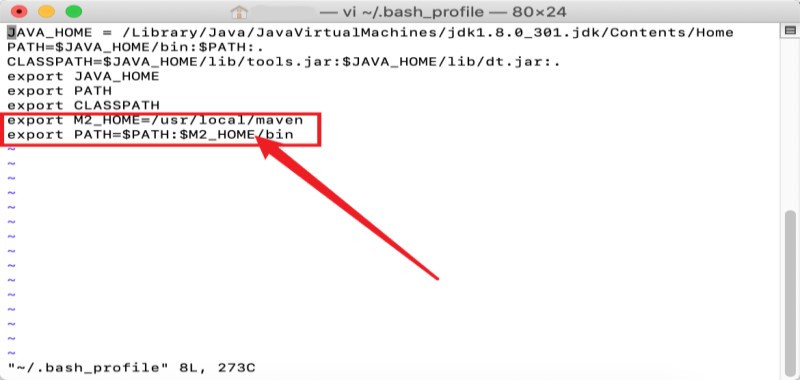
Note: There may be some hidden files that cannot be displayed directly in Finder, we suggest that users can enter the directory by shortcut Shift+Command+G and then delete the maven files to completely uninstall Maven on Mac.
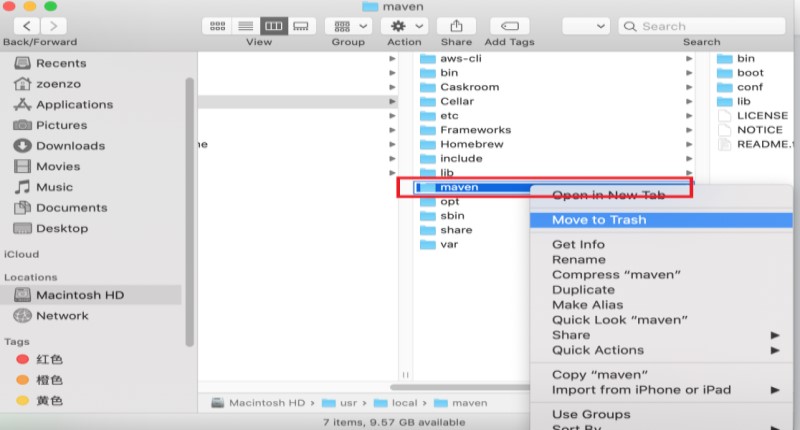
How to Install Maven on Mac Using Terminal
By using Terminal, you can also install or reinstall Maven on your Mac successfully. To do this, follow these steps:
- Download Maven “apache-maven-3.xxx-bin.tar.gz” and extract it
- Move it to a specific folder using commands such as
$ sudo mv ~/Downloads/apache-maven-3.6.3 /Library/apache-maven-3.6.3 - It has a file called
.bash_profile, open it using TextEdit or nano - Add the lines here and save the file:
export MAVEN_HOME=/Library/apache-maven-3.6.3export PATH=$MAVEN_HOME/bin:$PATH
- Type
$ source .bash_profileto refresh the settings
You can also install the Maven using brew on your Mac, click the link and you can know more detailed steps.
Part 3. How to Completely Uninstall Maven on Mac?
The iMyMac PowerMyMac tool can help you uninstall multiple applications from your Mac device with just one click. It also help clean your computer by locating and deleting all useless and unwanted files from your Mac and delete data on your Mac permanently and also help you clear your browsing history to help protect your privacy.
Its App Uninstaller will help you easily uninstall apps on Mac, here are the easy steps to uninstall Maven on Mac with all leftovers totally:
- Launch PowerMyMac and pick "App Uninstaller".
- Press "SCAN" to locate all the apps installed on your device.
- Find the Maven app after scanning.
- Check the Maven app and its related files and click "CLEAN" to completely remove Maven from Mac.

Conclusion
For those who want to uninstall Maven on Mac, we highly recommend the different uses of Terminal we have prepared and listed for your above, without causing any issues on your device. But then again, you will have to make sure that all of these steps are followed or it will lead to possible problems on your Mac which we have also listed above.
And if you want an alternative way to uninstall other applications from your Mac, you can always use the PowerMyMac software, which can do so many things for your computer Mac to help it work faster and smoother.



