FrostWire is a free and open-source torrent app that can download and view files from the Gnutella and BitTorrent networks. In this post, the guidelines below will show you how to uninstall FrostWire Mac in two different ways.
The process of uninstallation on Mac is actually simple, according to many users. Most of them think that uninstalling an app from Mac only includes moving the app to the Trash and dropping it there. Little do they know that it has additional steps you need to do to altogether remove the app. Since apps leave remnant files once you move them to the Trash, you need to delete them as well to prevent system problems that may occur.
Continue reading if you wish to remove the FrostWire application from your computer for whatever reason and how to handle these remnant files at once.
Article GuidePart 1. What Is FrostWire?Part 2. Manual Removal of FrostWire from MacPart 3. Automatic Removal of FrostWire from MacPart 4. Conclusion
Part 1. What Is FrostWire?
FrostWire is an app that is open-sourced BitTorrent client that has an established search bar, an integrated video player and libraries, and the ability to choose individual items within the torrent transfer, preview contents before downloading, and stream media while downloading.

Despite its positive reviews, some people may attempt to uninstall FrostWire on Mac for personal reasons. On your Mac device, there are a few simple ways of getting rid of the software, but if you don't do it correctly, you can run into the following issues:
- FrostWire can't be removed from the trash or is unable to quit the app
- You can't detect FrostWire, however, its traces are still visible
- FrostWire is no longer installed, yet the directory it produces cannot be deleted.
Part 2. Manual Removal of FrostWire from Mac
Each program produces and saves support files on a Mac after it is installed. They are utilized by the application to ensure that it runs properly. As a result, if you wish to permanently uninstall FrostWire on Mac, you must also erase all of the app's components.
To do it in this method, you have to find its remnant files individually which requires time and effort for you to do this way. However, this ensures a complete uninstallation. So, read and complete the following steps to do so:
- Stop all FrostWire processes and quit the program.
- Find the
FrostWire.appitem in the Applications folder and drag it into Mac's Trash bin. - You may now delete all the FrostWire app's worthless support files from your hard drive. They're usually kept in the Library folder, which is hidden. To access this folder, click Go on the menu bar of Finder, select 'Go to Folder', type
~/Librarywithin the dialog that emerges, and then click Go. - Search and remove the unwanted files linked to the FrostWire app in the following folders under the Library folder:
~/Library/Application Support/FrostWire~/Library/Caches/com.FrostWire.Setup~/Library/Preferences/com.FrostWire.Setup.plist
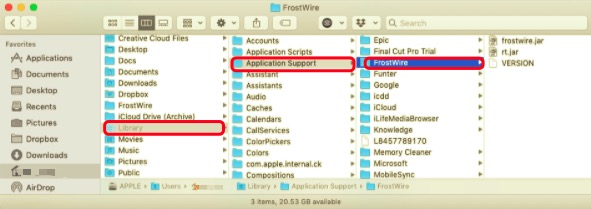
More files with the name 'FrostWire' of the application in their labels can be found in various Library subdirectories depending on how you utilized FrostWire on your Mac. Check the following folders in the Library subdirectory and see whether there are any leftover FrostWire files:
~/Library/Saved Application State~/Library/LaunchAgents~/Library/LaunchDaemons~/Library/PreferencePanes~/Library/StartupItems
- Empty your Trash bin once all the files are deleted to completely uninstall the app and delete its remaining files from your device.
Part 3. Automatic Removal of FrostWire from Mac
If you want to uninstall FrostWire on Mac in the most efficient way possible, most users recommend using PowerMyMac's Uninstaller. This is a thorough uninstaller for Mac that removes programs from your Mac accurately and entirely.
Not just many programs but it also removes all its related files at once, in just one go. FrostWire may be immediately removed from the Mac using PowerMyMac's Uninstaller in such a short time, a few minutes to be exact.
Follow these methods to remove the app FrostWire from your computer using PowerMyMac's Uninstaller:
- The PowerMyMac app should be downloaded first, installed, then launch. The program will show you the current condition of your system when you first open it.
- After picking Uninstaller, click Scan. Please wait till the scanning process is completed. Re-scan only if it's absolutely necessary.
- Once all of the applications have been scanned, a list of them will show on the left side. Choose FrostWire or any other undesirable software from the list of programs. You can also search for the software by typing its name 'FrostWire' into the search box. The FrostWire-related files and folders will appear on the right side.
- Select all of the app's relevant files after that. Double-check your files, then click Clean to complete the procedure and wait for it to finish.
- The notification "Cleanup Completed" appears, indicating that the uninstallation is complete.

Part 4. Conclusion
Now you have learned the two different ways you can use to uninstall FrostWire on Mac or any unwanted app. However, there is an additional concern in spite of the FrostWire removal method you pick. It's crucial to keep in mind that a significant amount of junk files remaining over after partly deleting programs will slow down your Mac.
However, the manual way is very hard for beginners and may cause problems when the user is unable to locate all the remnants the app has. On the other hand, it can be helpful for most users if they use professional software where it does the work for them.
The app can find all the related files in their place and delete them for them all at once. PowerMyMac's Uninstaller, for instance, can assist you in removing over several applications at once from your device. Install the software for free now and give it a try.



