If you're a beginner Mac OS X user, you can have some trouble deleting programs from Mac. So how to uninstall XAMPP Mac when you find this app is not working on your Mac and you need to remove it and then install it again? Keep reading our post to discover the most straightforward approach to remove the software on macOS if it is no longer required.
Contents: Part 1. Is XAMPP Safe for Mac?Part 2. How Do I Completely Remove XAMPP from Mac?Part 3. How to Uninstall XAMPP on Mac Automatically?Part 4. Conclusion
Part 1. Is XAMPP Safe for Mac?
Yes, XAMPP is generally safe for Mac when downloaded from its official Apache Friends website. XAMPP is a popular open-source cross-platform web server solution stack package, mainly used for web development. It includes Apache HTTP Server, MariaDB, and interpreters for scripts written in PHP and Perl. By following the tips below, you can safely use XAMPP for your development needs on a Mac.
- Ensure you download XAMPP from its official website to avoid malicious software.
- Keep XAMPP updated to benefit from security patches and new features.
- Use strong passwords, limit server access, and disable unnecessary services when not in use to enhance security.

Why Can't I Delete XAMPP?
If you're having trouble deleting XAMPP, it could be due to several reasons:
- You might not have administrative rights to delete the files.
- XAMPP services (like Apache or MySQL) might still be running. Ensure all XAMPP services are stopped.
- Some files might be locked by the system or other applications.
Because XAMPP is a legit program with no ties to computer viruses, spyware, PUPs, or other similar dangers, you can uninstall XAMPP on Mac.
Part 2. How Do I Completely Remove XAMPP from Mac?
If you still want to uninstall XAMPP on Mac OS, you must first close the application on your device before extracting the file to the Trash.
- By right-clicking first on the XAMPP icon and clicking 'Quit', you may put an end to the XAMPP activity on your computer.
- From the Finder menu on your macOS, select Applications. Locate XAMPP and remove it by dragging it into the Trash. After that, clear the Trash.
- Remove any caches and service items that linger in the Library subdirectory. Go to Finder, then in the navigation bar, select Go, and Go to Folder. In the popup that displays, type
~/Libraryand press Go. - Type XAMPP in the search field in the
~/Libraryfolder, then find the leftover files that need to be deleted. You may also look for.com.bitnami.stackmanfiles, which are related to XAMPP. - XAMPP-related data and files are usually located in the following folders:
~/Library/Application Support~/Library/Saved Application State~/Library/Preferences~/Library/Caches~/Library/Cookies~Library/Logs
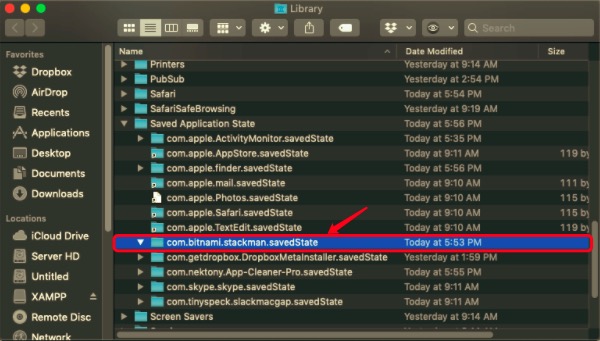
- Finally, after deleting all the service files, you can now empty the Trash and restart your device.
It might take some time to look for files on your own. Now, there is also a simple way to get rid of such files that aren't as time-consuming as manually removing them. PowerMyMac is a software program that does all of the manual labor for you.
Part 3. How to Uninstall XAMPP on Mac Automatically?
Users can save effort and time by using our program, and you will be able to delete XAMPP on Mac and remove files on your Mac in only a few minutes. PowerMyMac’s App Uninstaller is a program that keeps your system free of caches, which accumulate even when you're not looking. Second, it improves the removing procedure, not only reducing the time, but it is also guaranteeing that files are completely removed from your Mac.
- Download, install and launch the PowerMyMac app.
- Select App Uninstaller and then click SCAN after that. Wait for it to finish scanning.
- Once all apps have been scanned, the list of programs will appear on the right side. Select XAMPP or any other unwanted programs from the list. The files and folders associated with XAMPP will then show below.
- Choose all of the app's important files. Once you've double-checked the files, click the CLEAN button to finish the operation and wait for it to finish.
- The notice "Cleanup Completed" will appear after the uninstalling operation is completed.

Part 4. Conclusion
You can uninstall XAMPP on Mac with the help of the step-by-step guide presented to you above. Manual removal requires performing specific steps. So you need to follow these guidelines. If it is bothering for you to go through the lengthy process, one method that can help you is by using the PowerMyMac app.
To save your time, PowerMyMac also has an App Uninstaller tool that will help you carry out this task automatically. It does not only save your time, but it only requires a few and easy steps that assure that you have completed the removal of XAMPP without leaving any remnants. This app can also be used for any other unwanted app you may want to uninstall. Just download and install the app on your device.



