For Mac users who wish to duplicate and backup DVDs, DVDRemaster is a well-liked tool. However, you might need to remove DVDRemaster from your Mac at some point, either because you no longer require the program or because it is causing problems with your system.
It may be challenging to completely remove a program from a Mac, and dropping it in the trash can occasionally leave behind files and folders that eat up important disk space. In this post, we'll provide you a detailed tutorial on how to uninstall DVDRemaster from Mac, along with the procedures required to make sure that any related files are also gone.
Contents: Part 1. Overview of DVDRemasterPart 2. Breezily Uninstall DVDRemaster on Mac with an Expert UninstallerPart 3. How to Remove DVDRemaster from Mac without Leftovers?Part 4. Conclusion
Part 1. Overview of DVDRemaster
DVDRemaster is a popular application for Mac users that allows them to copy and back up DVDs. The software is designed to make the process of backing up DVDs quick and easy. With DVDRemaster, users can create a new DVD that retains the same quality as the original, or they can create a compressed copy of the DVD that takes up less space on their computer.
One of the main advantages of using DVDRemaster is that it is designed to work seamlessly with Mac operating systems. The software is optimized to take full advantage of the Mac's hardware capabilities, resulting in faster DVD copying and more efficient use of system resources.
DVDRemaster also comes with a range of advanced features that allow users to customize their DVD backups to suit their needs. For example, users can choose to include or exclude certain DVD features, such as subtitles or bonus features. They can also choose to create a new DVD that includes only certain chapters or segments of the original DVD.

Reasons to Remove DVDRemaster from Mac Computers
Despite being a well-liked and practical application, DVDRemaster might eventually need to be removed from your Mac. Here are a few typical explanations of why users might decide to uninstall DVDRemaster from Mac:
You don't need the program any longer: DVDRemaster may be eating up space on your Mac if you aren't using it to duplicate or backup DVDs. The application's removal might make space available on your computer and enhance its performance.
Your system is having problems because of DVDRemaster: On rare occasions, DVDRemaster could interfere with other programs or the operating system on your Mac. DVDRemaster can sometimes cause issues, such as freezes or crashes, which can be fixed by uninstalling the program.
You need to free up resources since DVDRemaster can consume a lot of CPU and RAM when it's running. Uninstalling DVDRemaster might assist free up resources for other activities if your system has a restricted amount of resources or you need to give other apps priority.
You wish to try a different DVD copying program: Mac users have access to a wide variety of DVD copying and backup programs. To avoid compatibility problems or conflicts, you might need to remove DVDRemaster before using a new application.
To ensure that applications are completely and properly uninstalled from a Mac, users may need to use additional tools or follow specific uninstallation procedures provided by the application's developer.
Part 2. Breezily Uninstall DVDRemaster on Mac with an Expert Uninstaller
If you want to completely and easily uninstall DVDRemaster from Mac and all associated files from your Mac, using an expert uninstaller like iMyMac PowerMyMac can help simplify the process.
PowerMyMac is a powerful and user-friendly application that offers a range of system maintenance and optimization tools, including an App Uninstaller feature that can help you remove applications and their files from your Mac.
PowerMyMac is a powerful system maintenance and optimization tool designed for Mac users. It offers a range of features that can help improve the performance of your Mac and keep it running smoothly.
One of the key features of PowerMyMac is the App Uninstaller, which allows you to easily and completely uninstall applications and their associated files from your Mac. This can help free up valuable disk space and improve the overall performance of your computer.
Here's how to use PowerMyMac to uninstall DVDRemaster from Mac and all associated files:
- Download and install PowerMyMac on your Mac.
- Launch the application and select the “App Uninstaller” option from the left-hand menu.
- Click the “SCAN” button to search for apps and all associated files and folders.
- Find DVDRemaster on the list of installed applications and select it.
- Once the scan is complete, review the list of files and folders and select those you want to remove. You can also choose to remove all associated files by clicking the “Select All” option.
- Click the “CLEAN” button to uninstall DVDRemaster from Mac with all associated files.

By using an expert uninstaller like PowerMyMac, you can be confident that DVDRemaster and all associated files are completely removed from your Mac, freeing up valuable disk space and potentially resolving any issues caused by the application. There is also Burn, an application similar to DVDRemaster. If you want to delete Burn from your Mac, you can refer to the above steps.
PowerMyMac also offers a user-friendly interface and a range of customization options, allowing you to tailor the application to your specific needs and preferences. Whether you're looking to optimize your Mac's performance, clean up your files, or uninstall unwanted applications, PowerMyMac is a versatile and effective tool that can help you achieve your goals.
Part 3. How to Remove DVDRemaster from Mac without Leftovers?
If you want to uninstall DVDRemaster from Mac without leaving any leftovers, there are a few steps you can follow. Here's a brief guide:
- Quit DVDRemaster: Before you begin the uninstallation process, make sure that DVDRemaster is not currently running on your Mac. To do this, simply click on the DVDRemaster icon in your Dock and select "Quit" from the menu.
- Use the App Uninstaller: Macs come with a built-in App Uninstaller that can be used to remove applications from your system. To access the App Uninstaller, go to the Finder, select "Applications" from the left-hand menu, and then drag the DVDRemaster icon to the Trash.
- Remove associated files: Simply dragging an application to the Trash does not always remove all associated files from your system. To ensure that all associated files are removed, you can use a third-party uninstaller or follow the steps outlined below:
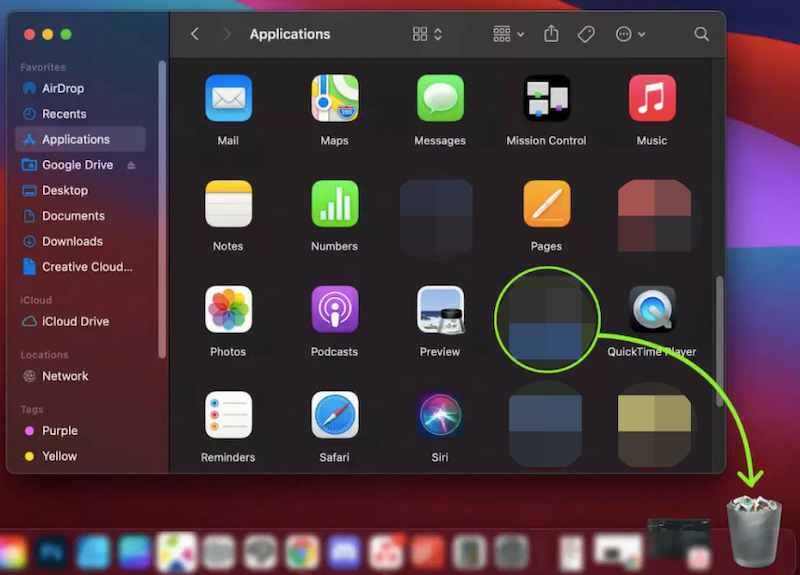
- Click "Go" in the Finder while pressing the "Option" key on the keyboard to access the Library folder.
- Revealing the Library folder to permanently uninstall DVDRemaster from Mac:
- For OS X Yosemite: Launch the Finder, go to your home folder, and then click "View" in the Menubar and choose "Show View Options" (or just hit "J" on your keyboard). Select the checkbox next to "Show Library Folder."
- For OS X Mavericks and earlier versions: Launch the Finder, go to Applications - Utilities - Terminal, enter"
chflags no hidden/Library" (without the quotation marks) in the Terminal window, and then hit the "Return" key on your keyboard.
- Search the following directories for documents or folders bearing the names of DVDRemaster 8.0.3 or its creator:
/Library,/Library/Preferences, and/Library/Application Support.
- Empty Trash: Once you have removed DVDRemaster and all associated files, you can empty the Trash to permanently delete them from your system.
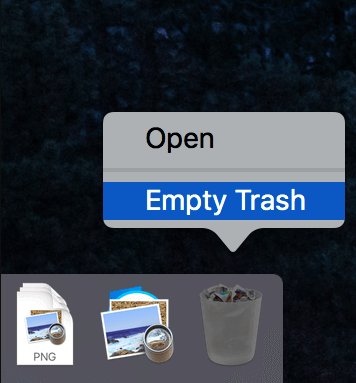
By following these steps, you can uninstall DVDRemaster from Mac without leaving any leftovers behind. It's important to note, however, that removing associated files manually can be time-consuming and may require some technical expertise.
If you're not comfortable doing this yourself, using a third-party uninstaller like PowerMyMac can help simplify the process and ensure that all associated files are removed completely.
Part 4. Conclusion
In conclusion, uninstalling DVDRemaster from your Mac can be a daunting task, particularly if you're not familiar with manually removing associated files. While the built-in App Uninstaller can get the job done, it may leave behind some leftover files that take up valuable disk space.
However, with the PowerMyMac's App Uninstaller feature, removing DVDRemaster and its associated files can be done quickly and efficiently, without any leftover files taking up space on your Mac. We highly recommend using PowerMyMac to uninstall DVDRemaster from Mac and any other unwanted applications from your Mac.



