Technology has become a huge part of our lives. And the most widely used type of technology is computers and laptops. However, because we put so much data and files on our computers and laptops we might not notice it right away but we are giving more opportunities for viruses and other malicious content to get into our devices.
That’s why we use anti-virus software. But the anti-virus software is the one causing your device to shut down or not work. Then some people want to uninstall McAfee LiveSafe on Mac. In this article, we will talk about one of the most popular antivirus software today and you can get rid of software or applications including superfluous files from your Mac.
Contents: Part 1. Follow the Steps to Completely Uninstall McAfee LiveSafe on MacPart 2. How to Manually Uninstall McAfee LiveSafe on Mac?Part 3. What is McAfee LiveSafe?Part 4. Conclusion
Part 1. Follow the Steps to Completely Uninstall McAfee LiveSafe on Mac
If you want to learn how to remove McAfee LiveSafe from Mac then we know the easiest and simplest way to do it. All you need to do is download and install a professional cleaning tool like the iMyMac PowerMyMac.
The PowerMyMac is a cleaning tool that you can use to help optimize your computer. This tool is so powerful that it can get rid of any useless data, uninstall multiple apps, find and delete large-sized files, and clear your browsing data for you. The PowerMyMac’s job is to clean your computer deeply to make it work faster than it ever has like it’s brand new.

Now, if you want to learn how to use the PowerMyMac and uninstall McAfee LiveSafe on Mac, all you have to do is follow all these steps:
- Download and install the uninstaller on your Mac
- Open the app and then click App Uninstaller
- Then, select the SCAN button so it can scan your device
- Once finished, it will show you a list of all the apps that are installed on your Mac
- Find and click the McAfee LiveSafe application
- Then choose CLEAN. It will start the uninstallation process
- And once it’s done you will see a Cleaned Completed sign appear on your device’s screen
It is a very powerful tool that can help you make your device cleaner and free of any unwanted data and files. If you also want to experience its other features, feel free to download and install this useful software on your Mac computer now.

(Tips: Uninstalling Kaspersky, Avira, Avast, and other similar antivirus software that you want to remove from your Mac can also be easy with the help of this PowerMyMac.)
Part 2. How to Manually Uninstall McAfee LiveSafe on Mac?
Now, for those who are still not sure about using the PowerMyMac, we understand your hesitation. If you want, we can teach you two different ways to move McAfee LiveSafe from Mac without using this tool.
However, we would like to remind you that the methods you are about to follow will require your time, effort, and patience. This will be a very lengthy process – which is why if you don’t want the uninstallation process to be too long, we still recommend using the PowerMyMac because it’s much faster and safer.
Here are the two different methods on how to uninstall McAfee LiveSafe on Mac without using a professional cleaning tool.
Method 1. Delete the Old McAfee LiveSafe Files & Installer
- Open your McAfee LiveSafe application on your device
- In the menu select McAfee LiveSafe Uninstaller
- Choose McAfee LiveSafe and Web Protection
- Select Remove to uninstall McAfee LiveSafe from your Mac
- Go to your Finder, then choose Go
- Key in
~/Libraryand click Go - Select all the things related to McAfee LiveSafe
- Drag them to your Trash and then hit Empty Trash
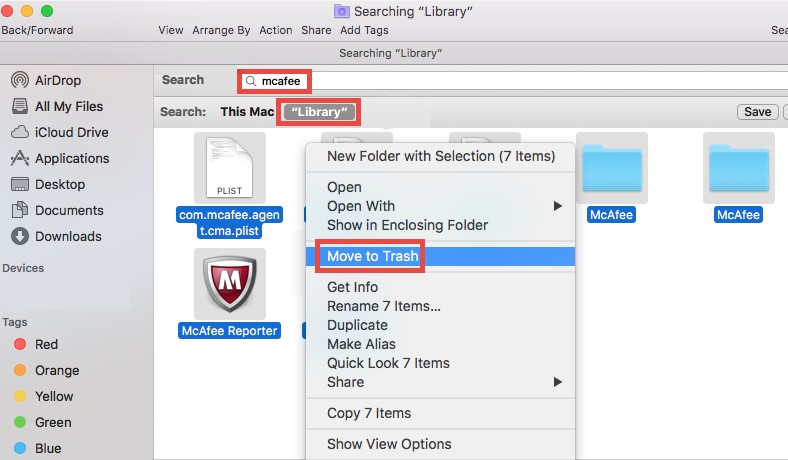
Method 2. Manually Uninstall McAfee LiveSafe on Mac
- Before you start, make sure to close any browser (Google Chrome, Safari, or Mozilla Firefox) that is running on your computer
- On your Dock, find the Applications folder and double-click the McAfee LiveSafe application
- Click Continue and type your administrator password if necessary
- Click OKthen hit Finish
- Go back to your Finder, choose Go, and then select Go to Folder
- Type
/usr/local/and click Go to the folder field, then choose Go again - Find the McAfee LiveSafe folder and drag it to your Trash
- Look for other files or folders related to the McAfee LiveSafe app and drag them to your Trash as well
- Right-click Trash and then select Empty Trash and then successfully uninstall McAfee LiveSafe on Mac
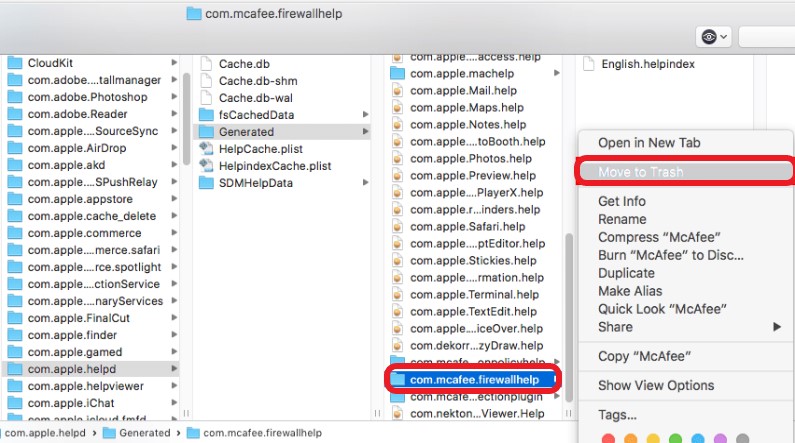
Part 3. What is McAfee LiveSafe?
McAfee LiveSafe is one of the most famous antivirus software today. Is it considered an award-winning anti-virus program that is used by millions of people all around the globe? People love using this software because it can effectively clean your computer from viruses and protect it from other malicious contents as well.
However, after some time users noticed that the McAfee LiveSafe app is starting to bug or giving them problems. One of the most commonly experienced issues is the app freezing all of a sudden or popping out of nowhere even though it is already closed which is pretty annoying for some users.
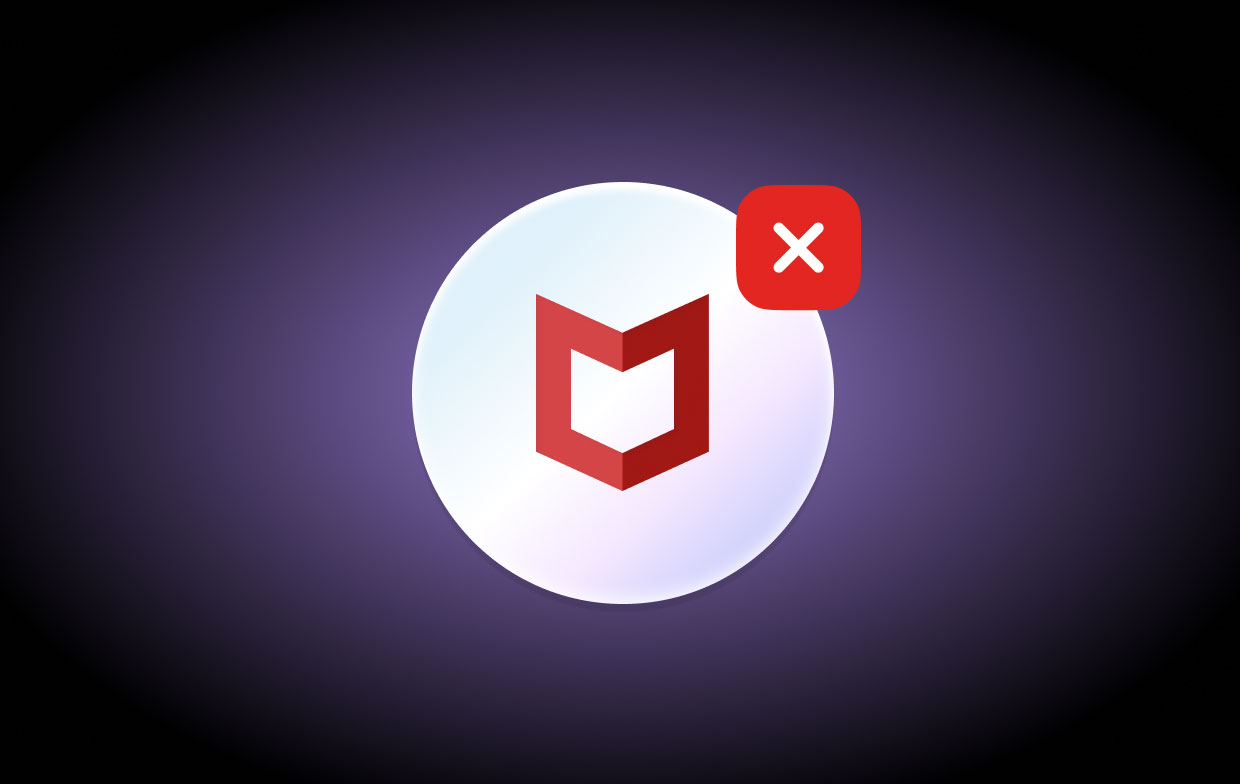
That’s why many users want to learn how to uninstall McAfee LiveSafe on Mac so they can get rid of the issue. While some are still hoping that uninstalling and reinstalling it again can help them fix the problem.
Part 4. Conclusion
After reading this article, we are sure that you are now able to uninstall McAfee LiveSafe on Mac and free your computer from bugs and issues. This way you can also help clean your Mac to make it work faster and smoother. Again, you can always uninstall the McAfee LiveSafe app from your Mac using two different methods.
It’s either you uninstall it using the manual method or by using a professional cleaning tool like the powerful PowerMyMac. We recommend using the latter as it is easier and faster compared to the manual method.



