It is believed that many people have downloaded WinZip on their devices, no matter they are Windows, Mac, iOS, or Android, because WinZip is a free file archiver and compressor that can suit different operating systems. It has various kinds of versions.
Many times, WinZip helps people to compress and unzip the files they send or receive. The files may contain Word, Excel, PPT, PDF files, or others. But there is a time when people want to download other archivers to have a try and uninstall the old one.
How to uninstall WinZip Mac? If you have no idea how to remove an application from Mac completely, then this passage is going to give a guide to remove WinZip from Mac.
Quick Guide: How to Uninstall WinZip on Mac?
- Quit WinZip before removing it.
- Open the Finder and then go to Applications.
- Drag and drop WinZip’s icon to Trash and then choose Move to Trash.
- Look for the residual files of WinZip on Mac and completely delete them.
- Go to the library and type in the related commands to open the subfolders.
- Delete all the files and empty the Trash.
TIPS: If you don't want to find the subfolders by yourself, then you can rely on PowerMyMac because it can help you remove WinZip or other apps on Mac totally with all the leftovers.
People Also Read:
Contents: Part 1. Is It OK to Delete WinZip?Part 2. How Do I Completely Remove WinZip on Mac?Part 3. How to Uninstall WinZip on Mac Manually?Part 4. Conclusion
Part 1. Is It OK to Delete WinZip?
WinZip is an amphibious trialware that cannot only compress the file in various formats but also unzip the RAR file and other compressed files in diversified formats. This powerful software is developed by WinZip Computing, the former Nico Mak Computing. What's more, WinZip supports many kinds of system operations which include Windows, macOS, iOS, and Android.
To download and install WinZip on a Mac is quite easy, but it is hard to completely get rid of it. Therefore, you need some tips on how to uninstall it. It is safe to remove WinZip from Mac since you don't want this app. And the files compressed by it are already saved on your device, so they are safe. Now just follow the methods to uninstall WinZip on Mac automatically and manually on the next part.
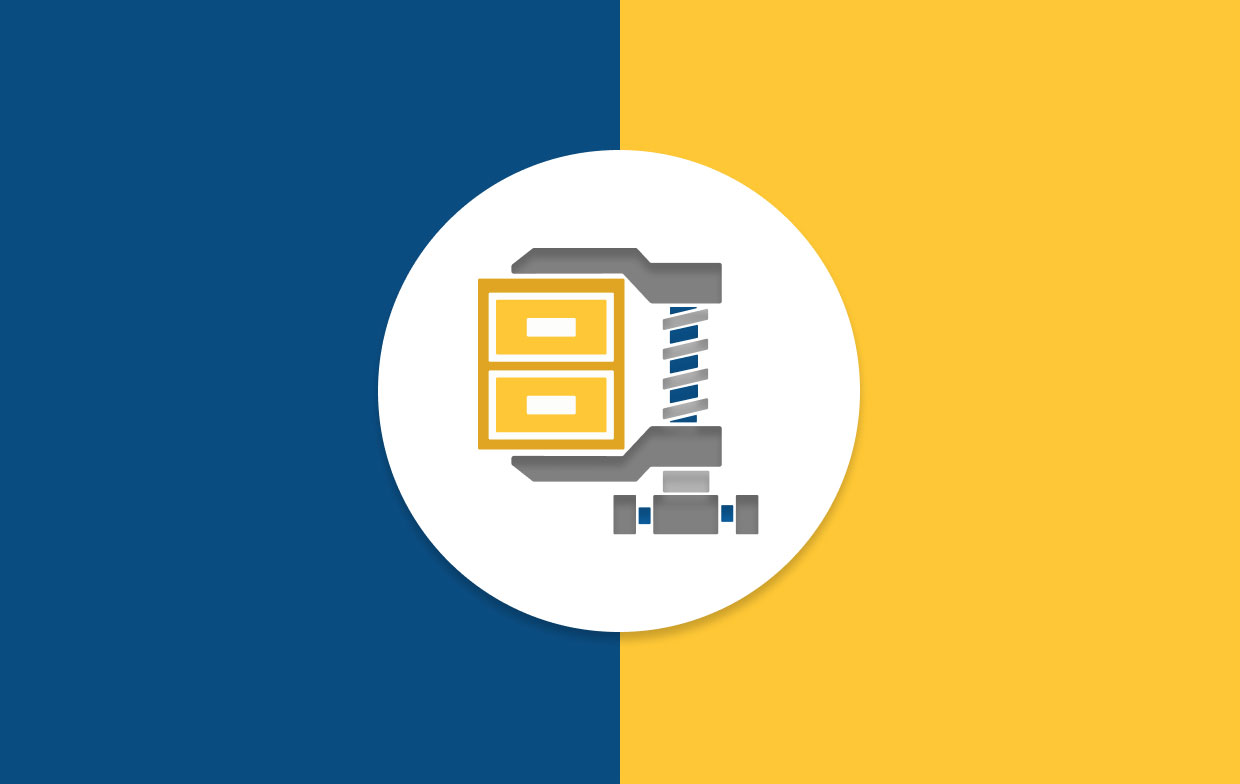
Part 2. How Do I Completely Remove WinZip on Mac?
It has to say, the fastest and thorough way to uninstall WinZip is to download powerful cleaning software. If you have no ideas about which is the most reasonable software in that big market. Perhaps you can download iMyMac PowerMyMac to have a try.
PowerMyMac is multi-functional and butler-like software that helps Mac users to clean, optimize and maintain their devices. If you’d like to uninstall WinZip on your Mac, then you need to use its App Uninstaller module. So let’s get a closer look at how to use PowerMyMac to remove WinZip.
- Download the PowerMyMac and install it on your Mac, launch it.
- Choose App Uninstaller, press the SCAN button to check the apps that you’ve installed on your Mac. The results will be listed in the left column.
- Look for WinZip by either scrolling down the list or typing WinZip in the search bar. When you found it, tick its left checkbox. Then, the contained files or folders will be shown below.
- Select WinZip and all its related files, then press the CLEAN button and wait for the cleaning process to be completed.

In just a few minutes, WinZip will remove from your Mac completely and permanently. After that, you can give your Mac a “spa” by using the other functions to clean out the other stuff in your system.
Part 3. How to Uninstall WinZip on Mac Manually?
If you are good at manipulation, you must not miss this method on how to uninstall WinZip on Mac manually. You can delete WinZip on your own without downloading any applications. It may be a little bit complicated and needs patience, but trust yourself. The one like you can fix it. Let’s see the instruction now!
- First, you need to quit WinZip. It is very important to exit the application before you begin to remove it.
- Open the Finder and then go to Applications.
- Drag and drop WinZip’s icon to Trash or right-click the icon and then choose Move to Trash.
- Look for the residual files of WinZip on Mac and completely delete them. (Please note that there are many leftovers of WinZip on your Mac. They are hidden in the folders that you don’t know, so if you want to thoroughly eliminate WinZip from your Mac, don’t forget to remove them.)
- Go to the Library and type in the following commands to open the subfolders:
~Library/Application Support~Library/Caches~Library/Logs~Library/Preferences~Library/Containers~Library/Cookies
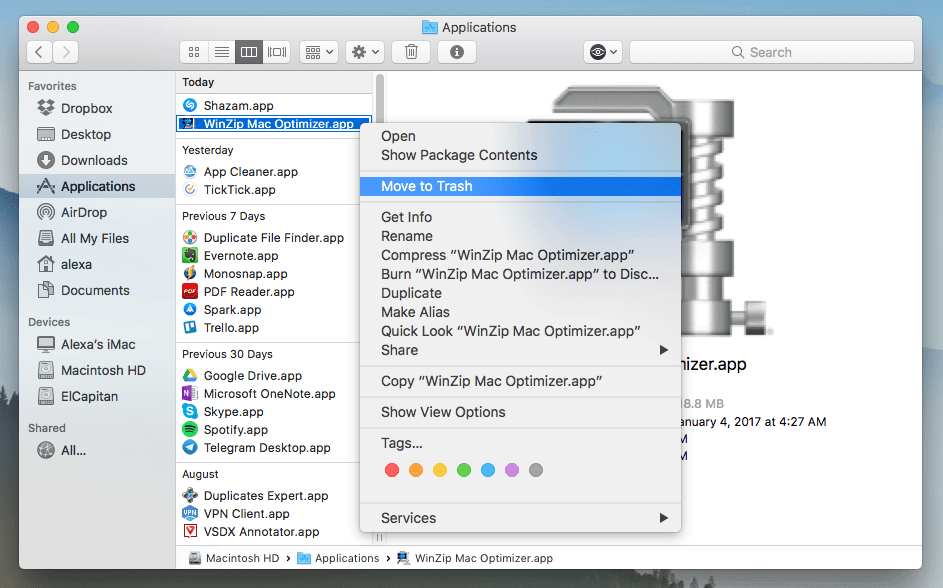
Now you’ve removed WinZip out of your Mac by yourself. But during the deleting process, if there are some files you don’t know or you are not sure about deleting them or not, leave them. Because any mistaken deletion will cause a system error on your Mac. That’s why we recommend a cleaning application to you, for you can take less risk in uninstalling WinZip.
Part 4. Conclusion
Actually, it is not that difficult to uninstall WinZip on Mac, especially there is an instruction for you to follow. If you choose to uninstall the app manually, make sure that you get every move right and don’t delete any unknown files that you are not sure about.
If you don’t want to take any risks or spend time in this “boring” uninstallation, download PowerMyMac. After experiencing it, you’ll find it really helpful and powerful to uninstall apps from Mac. Now it’s free to download, move your fingers and get one on your Mac!



