Several Mac users always have dozens, if not hundreds, of applications installed. Uninstalling unnecessary or bothersome programs from Mac, or even those that are using up quite so much hard drive space and clogging up your hard drive is sometimes necessary.
It is undeniable that Okta is an excellent extension that many people use. You may use the Okta Browser Extension to sign into apps that otherwise would need you to manually or personally input your credentials. However, despite this, some would still encounter problems using the app, and there is a need to uninstall Okta Plugin Mac before you install it again.
Some may get tired of this, and some may think that they do not need it anymore. That is why they felt that they should get rid of it for good. To uninstall an extension is just easy when you follow a guide. This tutorial will help you uninstall the Okta Plugin from your browser either manually or automatically by using a professional tool.
Contents: Part 1. What Is Okta Plugin?Part 2. Uninstall Okta ManuallyPart 3. Uninstall Okta on Mac AutomaticallyPart 4. Conclusion
Part 1. What Is Okta Plugin?
Consider extensions to be little programs that activate when you open your browser. Because extensions use resources, they will ultimately slow down and degrade the performance of your Mac. It is, however, reversible.

The Okta Plugin is a browser plugin that improves security when using online apps. You may use this extension, Okta Plugin, instead of manually inputting your credentials since it utilizes an encrypted connection as well as it allows users to sign into apps automatically.
The Okta Browser Plugin secures your credentials and lets you into every one of your work and personal applications. About 100 million users and the largest global businesses rely on Okta to link to programs both outside and inside their company, ensuring that their passwords are safe.
If you need to uninstall Okta Plugin on Mac for whichever reason, follow these instructions about how to do it properly.
Part 2. Uninstall Okta Manually
Many Mac apps come in the form of application packages or bundles, which seem like one icon, but they may include many subfolders, resource files, and preferences (such as photos or other content that the program needs).
Although apps may be quickly removed from Dock, they are not actually erased; they stay on your device and can be launched as usual. Deleted apps might leave a trail of support files, preferences files, caches, logs, and other data behind.
The first technique is straightforward. It will teach you how to remove a specific plugin from its Chrome browser. Follow these different procedures to uninstall Okta Plugin on Mac from other browsers:
Uninstall Okta in Chrome
- Launch Chrome.
- Right-click the Okta symbol (blue O) to the right of its search bar then click Remove from Chrome.
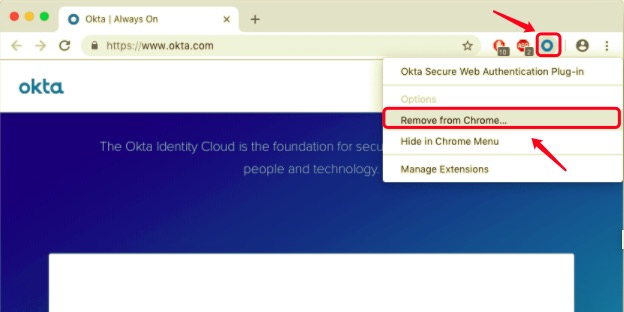
You may also enter Chrome browser settings by just clicking the three dots symbol there in top right hand corner, then by selecting More Tools, click Extensions, and select and remove any unnecessary extensions all at once.
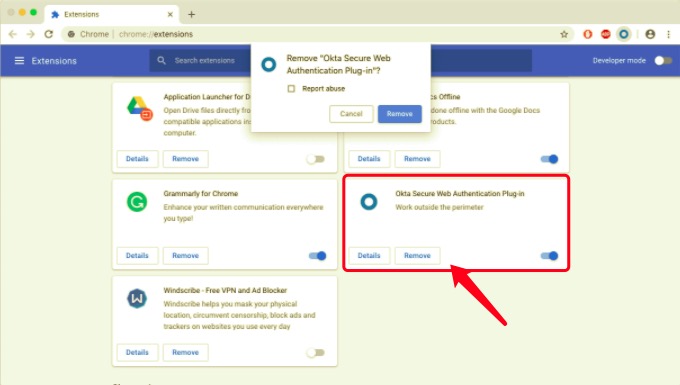
Uninstall Okta in Firefox
If you want to remove a plugin from the Firefox browser, go to the menu bar in the upper right corner, select Add-ons, go to Extensions, then select the Okta extension and remove the unwanted item.
Uninstall Okta in Safari
To uninstall the plugin from your Safari browser, go to the Safari menu bar, then to Preferences, click its Extensions tab, and choose Uninstall next to the plugin, which you don't need anymore.
Part 3. Uninstall Okta on Mac Automatically
There are those who are rather lazy to clear unnecessary extensions, unwanted files or data, and other trash from our computers manually. This procedure is not only tedious, but it also takes a long time. You may even run out of storage capacity when you need to use it because of these garbage files. If you tried manually removing the extensions, but the Mac still won't operate or load websites, we recommend utilizing a Mac program like PowerMyMac.
To maintain your Mac clean and well-performing, utilize a Mac cleaning program like PowerMyMac to rapidly remove apps and eliminate garbage files, duplicates, caches, app remnants, and more. It can also optimize and safeguard your Mac in addition to being an app cleaner.
This method is the simplest and fastest way to remove any unwanted app or extension. You may also use the app to uninstall Okta Plugin on Mac from browsers by following the instructions below:
- Select Extension in the PowerMyMac program.
- To see a preview of the extensions you're looking for, click the SCAN button. After that, you'll discover that plugins are divided into sections such as Proxy, Services, Login, QuickLook, and Spotlight.
- By turning the buttons on and off, you may enable or deactivate the extensions.

Part 4. Conclusion
Extensions and plugins can assist in minimizing the capacity of an app while also allowing for the inclusion of extra functionality. However, getting the unneeded extensions and plugins will cause your Mac to slow down. Instead of improving the web experience, they may occasionally constitute a nuisance for Mac devices. All of them are a significant pain for users to deal with. This is why consumers are seeking a technique to uninstall Browser extensions on their Mac effectively.
To sum it all up, this tutorial was all about how to uninstall Okta Plugin on Mac through the manual way and automatically using Mac software. Manually uninstalling an extension may be accessible and easy once you've read the procedure, but doing it on actual can be time-consuming and tiring.
Due to this, many have offered in different guides some third-party software for Mac to delete an app or an extension effectively. An extension like Okta or many more can be deleted altogether in a few clicks and a few minutes, which makes it more convenient and safe for users.



