The third-party program is known as InsomniaX was developed specifically for Mac computers and stops your machine from entering sleep mode. On the other hand, this software may, on occasion, result in difficulties such as the depletion of the battery, an increase in temperature, a malfunction, problems with interoperability, and security concerns.
If you are having issues with InsomniaX, you might want to uninstall InsomniaX from Mac and utilize the functions that come standard with macOS to regulate the sleep behavior of your computer instead. These features help save energy. Just read this article to learn how to uninstall InsomniaX and remove other unwanted apps.
Contents: Part 1. What Is InsomniaX on Mac Part 2. Simple Steps to Uninstall InsomniaX on Mac CompletelyPart 3. How Do I Fully Remove InsomniaX from MacPart 4. Conclusion
Part 1. What Is InsomniaX on Mac
If you want to uninstall InsomniaX from Mac, you need to know what InsomniaX is. On Mac computers, a third-party software program called InsomniaX disables the machine from entering sleep mode or starting the screensaver. If you have to keep the Mac awake to finish a lengthy activity or if you'd like to keep it active when you're not using the keyboard, this may be helpful for a variety of reasons.
Even when your Mac isn't in use, InsomniaX keeps it awake by operating in the background. The program is simple to use, and after installation, activation just requires a single button click. Also, InsomniaX provides several configuration options, including the ability to alter the hotkeys used to activate and deactivate the application and specify how long you want your Mac to be awake.
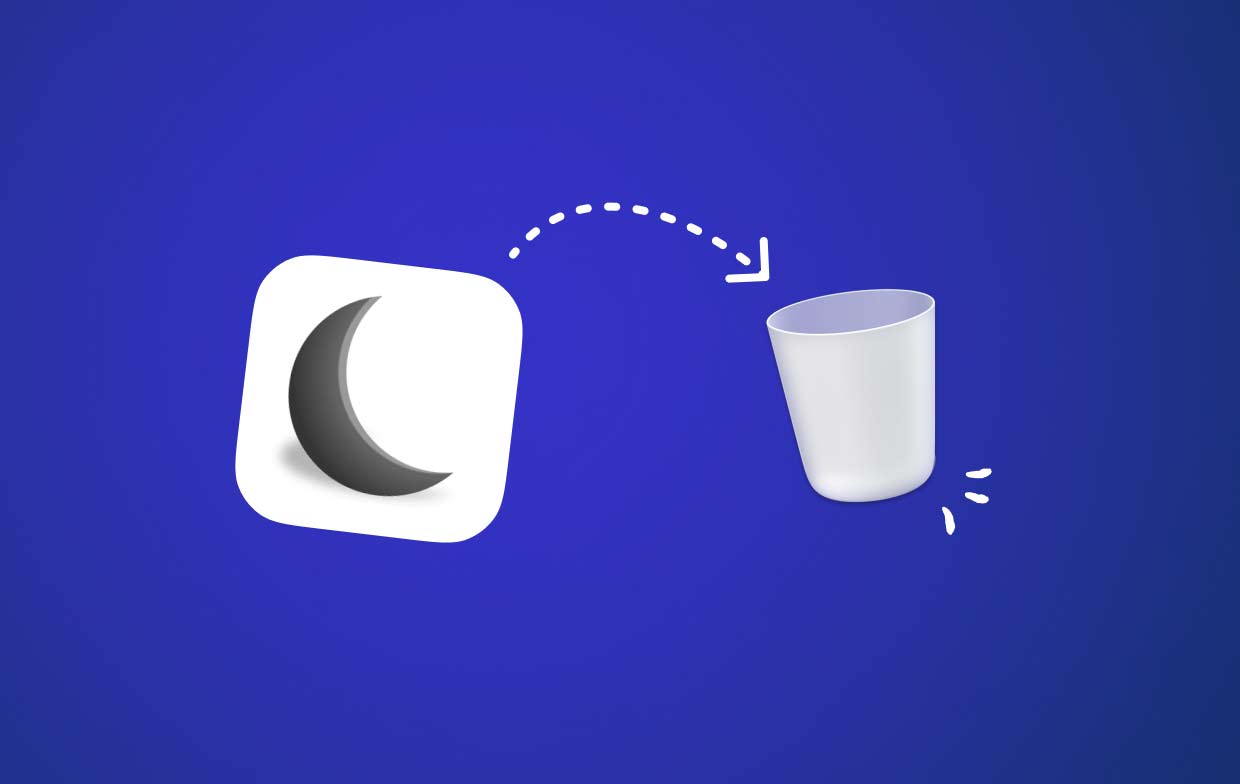
It's crucial to remember that using InsomniaX for a long time might result in your Mac overheating, draining its battery, or posing security hazards if you leave it unattended in public areas. As a result, it is advised to only use InsomniaX when required and to switch it off when not in use.
Part 2. Simple Steps to Uninstall InsomniaX on Mac Completely
As you have been waiting, it is finally time to uninstall InsomniaX from Mac using the most convenient tool. In this section, we will use an easier technique to quickly uninstall InsomniaX, which is iMyMac PowerMyMac.
PowerMyMac has a simple and easy-to-operate interface, which can easily uninstall useless software, and find and delete redundant files left after uninstallation. You can remove any unwanted programs and leftover files with the PowerMyMac App Uninstaller feature, this powerful feature can help you delete apps like ScreenFlow. Now let's see how to use PowerMyMac to uninstall apps:
- Click SCAN to search your Mac for any previously downloaded apps. Next, choose App Uninstaller.
- On the left side of the screen are the categories Selected, Unused, Leftovers, and All Apps. Each software will be shown on the right side of your All Apps page. Find your unwanted program using that list, or simply type its name into the search bar in the upper right corner to discover it instantly.
- After choosing the program you wish to remove, click the Unfold icon to view any connected files and the Search button to discover more. To remove InsomniaX with any associated files, choose CLEAN.
- In a pop-up window labeled "Cleaned Completed", you can see how much space is now free on your hard disk and how many files have been cleaned up. To delete all other applications and return to the scanning results screen, choose just the Review option.

Part 3. How Do I Fully Remove InsomniaX from Mac
To begin, we'd like to offer the most fundamentally functional technique to uninstall InsomniaX on Mac by using Trash, and we'll start from the most basic stages to ensure that you won't miss any of the more specific instructions along the way.
Disable InsomniaX on Your Mac
If you want to successfully uninstall InsomniaX from Mac from the OS X computer, you must first entirely exit the InsomniaX application. If you do not do this, you are going to receive an uninstall fail message.
- Choose Quit InsomniaX from the target's settings menu in the upper right corner.
- Open Activity Monitor by selecting Finder >> Application >> Dock, clicking the Network icon, typing InsomniaX into the search bar, selecting all currently active processes, and then clicking the X on the left to confirm the exit.
- If it doesn't work, try forcing the window to close by using the keys Command+ Option+ Esc. Force Quit by selecting the InsomniaX symbol in the window.
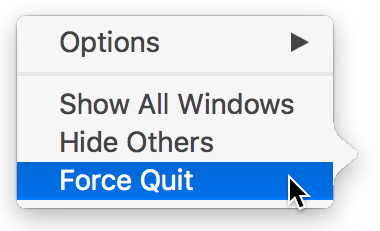
Run Application Folder
- On the Dock, choose the Finder icon > Applications.
- LocateInsomniaX and drag it into the Trash if you wish to remove it.
- You may also select Move to Trash using the right-click menu.
Whether downloaded via the App Store, remove it from Launchpad:
To uninstall InsomniaX from Mac, hit the delete button X in Launchpad after opening it and holding down an app's icon until all of the icons start to jitter.
Remove Any Leftovers Using the Library
When attempting to totally & thoroughly delete a program from macOS and Mac OS X, you must also wipe away all the folders & files in the Library folder using the "Go" option.
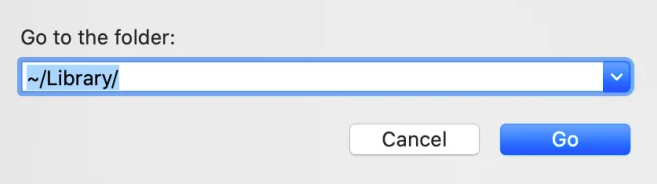
- Open Finder; move the mouse to Go > Click Go to Folder...; enter
~/Libraryinto the Go to Folder box and press Enter to open it; type InsomniaX and choose "Library"; right-click all the target objects in the list and choose "Move to Trash"; then locate and remove the following folders and files: ~/Library/Application Support~/Library/Preference~/Library/Caches~/Library/Logs~/Library/C
Part 4. Conclusion
According to the report, there may be possible problems with utilizing InsomniaX, including battery depletion, overheating, and security hazards. Hence, if you're having issues with it or no longer want its features, it could be wise to remove InsomniaX.
To uninstall InsomniaX from Mac, you may either manually move the application's icon to the Trash and then empty that folder, or you can use an automated utility. You may control how your machine sleeps using the built-in energy-saving capabilities of macOS after it has been removed. It's crucial to keep in mind that if you want to keep using InsomniaX, it's advised to do so sparingly and to switch it off when not in use to prevent any possible problems.



