QQ gives you access to lots of popular and favorite websites among users. In addition, it links you to practical tools. The ideal location to meet new people and keep in contact with old ones is there. But if you don’t want the app anymore, you can uninstall QQ on Mac. However, it is difficult to finish the process without detailed instructions on uninstalling apps.
Here, we will discuss how to uninstall QQ from Mac computers. We will talk about the application itself in the early parts of this article. After that, we will teach you the best ways to remove QQ on Mac computers easily without leaving leftover files.
Contents: Part 1. About the Tencent QQ & QQ InternationalPart 2. Automatically Uninstall QQ on MacPart 3. How to Manually Uninstall QQ on MacPart 4. Conclusion
Part 1. About the Tencent QQ & QQ International
You may access many of your favorite websites and practical tools through QQ, which connects you to over 600 million QQ users. It's the ideal location for meeting new people and keeping in contact with old acquaintances.
You should learn more about QQ before you decide to uninstall QQ on Mac. Some of its goals include the following:
- Serving more than 90% of Internet users on mobile
- Multiple-end multi-person video and file transfer, ongoing innovation to address communication demands
- Committed to fostering a joyful interaction, entertainment, and experience of life
A gateway that allows you to connect to the Chinese Internet is QQ Messenger, commonly known as QQ International. The actual users of the QQ application are provided an understanding of China even though they may not necessarily be within the main Firewall of China.
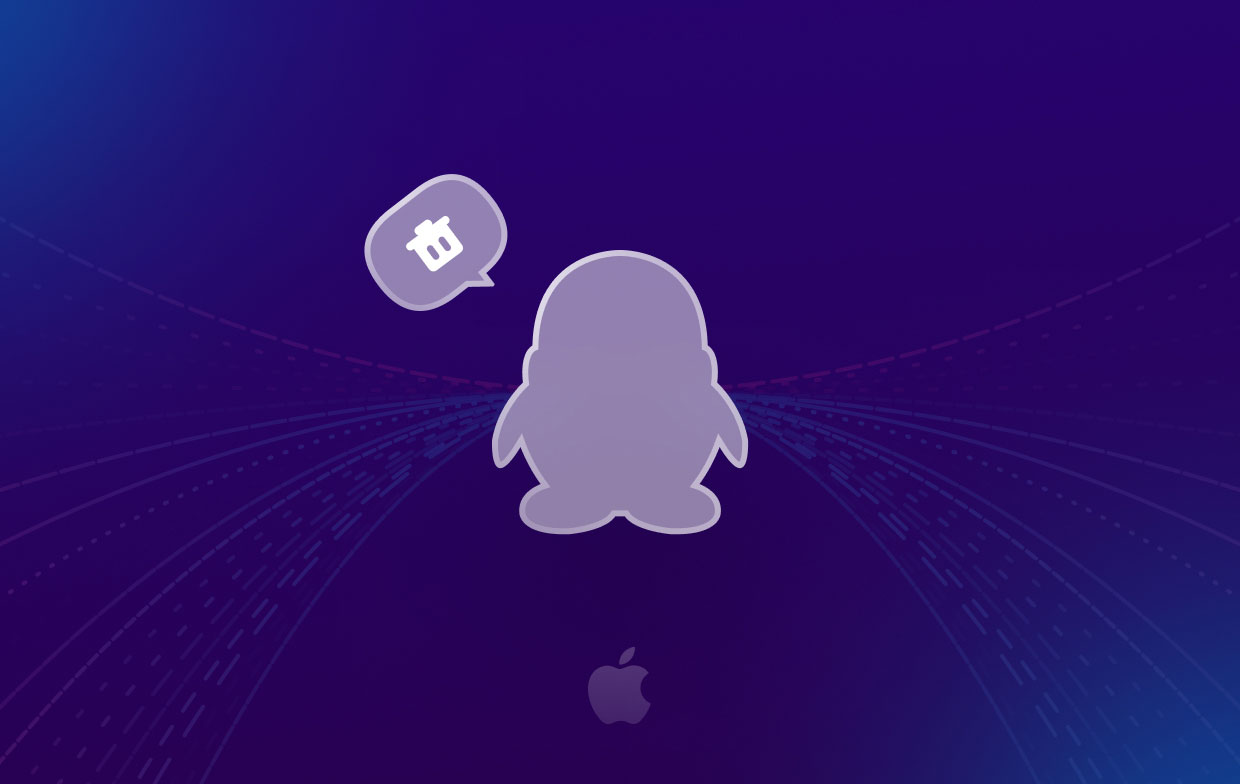
The software itself employs a unique messenger protocol. Approximately 500 million people use the application called QQ Messenger through the Internet.
This application's user interface may be completely customized. Not just in terms of vibrant skins, profiles, and backgrounds, but also in terms of a variety of animated emoticons that can be downloaded for free. It is important to note that, unlike other communicators, QQ International offers sizable, editable avatars.
Users may communicate screenshots, voice chats, animations, files, and group chats in addition to standard text chat and also video conferencing. Overall, QQ Messenger (also known as QQ International) is a messaging service that can replace those that are headquartered in North America.
Part 2. Automatically Uninstall QQ on Mac
The iMyMac PowerMyMac utility streamlines the process of uninstalling apps from your computer. You may totally delete any unwelcome program from your Mac using the uninstaller, one of its functions. It checks to see whether any unwanted programs or leftover data are there.
You can easily uninstall Wechat from a Mac computer completely with PowerMyMac too. Its powerful App Uninstaller module supports you to delete any apps you don’t need. It can also optimize and clean up your Mac. You can increase your MacBook or iMac's performance and clear up space on your Mac with just a few simple steps.
You may take control of your computer by finding and removing unused files that are slowing it down with this program too. Applications may be uninstalled, duplicate files can be deleted, and extensions can be modified.
In addition to using software, the following methods can be used to uninstall QQ on Mac:
- Use the downloaded package to install the program on your computer after downloading the installer from the official website.
- Launch the program to make use of its features.
- Select App Uninstaller from the window's left-side menu to proceed.
- To view all installed programs and utilities on your Mac laptop or desktop, click the SCAN
- Select QQ from the list of available applications after completing those steps.
- To ensure that the software is completely removed from your Mac and that no files are left behind, click CLEAN.

Part 3. How to Manually Uninstall QQ on Mac
Follow these steps to manually remove the program from your macOS device. Also given below are the steps to remove the leftover files:
Step 01. Quit the Application and Its Associated Processes
First, the program must be prevented from launching and executing. To choose Quit from the icon's menu, use the right-click menu.
To access the Activity Monitor on your Mac, go to Applications. You must then ensure that all background processes and activities associated with the application have been terminated. To do this, navigate to the Applications folder and choose the utility folder. Next, choose Activity Monitor.
From the Activity Monitor's menu, you must choose CPU. The QQ or QQ International application should then be chosen. To delete, just click the X in the corner. Stop on your own, or if necessary, push yourself to stop. With this technique, the program's connected processes will all be ended so as to uninstall QQ on Mac.
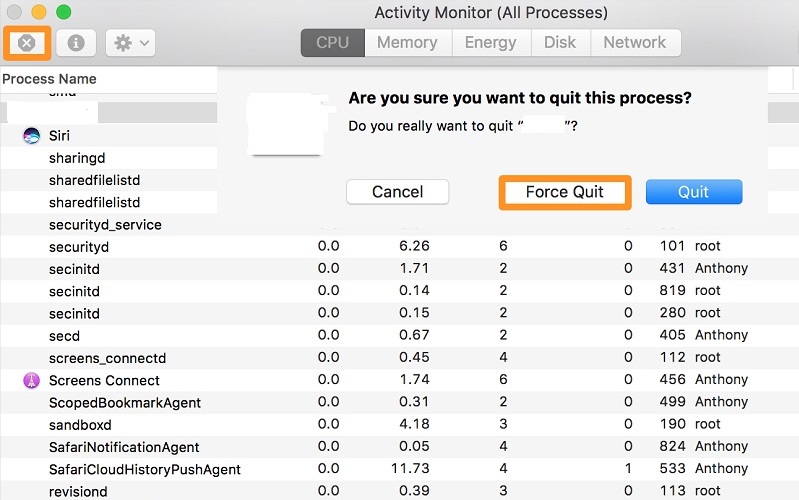
Step 02. Remove the App from the Main Applications Folder
To uninstall QQ on Mac, click Finder to access the Applications folder. After that, right-click the software or application icon. The choice is "Move to Trash," and doing so just takes a little while.
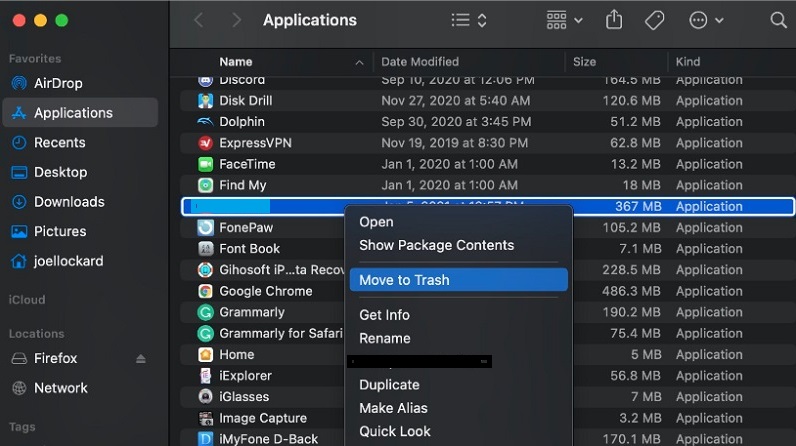
Step 03. Remove Related Files and Empty the Trash
Additionally, we need to manually remove any additional related files. Select "Go to Folder" from the Go menu on the Finder. After that, type "Library" into the search bar and press Go. In the subfolders specified below, look for and remove any files connected to your program when uninstall QQ on Mac.
/Library/Cookies//Library/Caches//Library/Logs//Library/Preferences//Library/Application Support//Library/Containers//Library/LaunchAgents//Library/LaunchDaemons/

To clear the trash on your Mac, go to the Trash folder on the Dock. Restart your Mac machine to finish. The manual process to remove QQ from Mac is now complete.
Part 4. Conclusion
This article has covered the best ways to uninstall QQ on Mac devices, including uninstalling the app's main folder from your computer. The best approach to uninstall the aforementioned application from your macOS computer is with PowerMyMac. You may uninstall the software from your computer using the App Uninstaller feature.
To ensure that you enjoy using your chosen applications and that you free up space on the computer, you may completely remove programs from your Mac. Therefore, you need to buy the utility right away!



