What happens if you combine a person whistling with the beat of a drum? You get music. Music can be found anywhere and also can be created everywhere. Software synthesizers, like the Omnisphere, can create music using the live instrument collection it has as well as the incredible sounding pads. But why would users want to know how to uninstall Omnisphere on Mac? This is because using this tool isn’t a requirement.
There are a lot of other software synthesizers out there that can do the same thing as Omnisphere and you even get it for free. Aside from that are other problems that some users have been complaining about. If you’re curious, then read more to find out the simple removal ways.
Contents: Part 1. What is Omnisphere?Part 2. How to Uninstall Omnisphere on Mac? Quick & Complete WayPart 3. How to Uninstall Omnisphere on Mac Manually?Part 4. Conclusion
Part 1. What is Omnisphere?
Omnisphere is, as mentioned above, a software synthesizer. It is most commonly used by sound designers because of its vast potential when making music. This is because it has a variety of presets you can use, like the guitars, the strings sections, or even the vocals. Omnisphere also has usable pads that sound more modern compared to other synthesizers.
Before we dive deep into knowing how to uninstall Omnisphere on Mac, we must first identify what it does and what problems it caused.

And other things users love are when you can customize a preset to whatever you want it to be, like the option to add layers, tweak the parameters, even add effects and upload your very own WAV files.
Despite the many praises this tool has, there are also many complaints. We suggest you learn how to uninstall Omnisphere on Mac when you meet problems and then look for alternatives.
An example is that it isn’t very good when it comes to orchestral music. Another is due to its hefty price. Some say the cost is worth it but others disagree, saying there are a lot of other synthesizers out there they can use but for free. Users also believe that Omnisphere shouldn’t be purchased if they aren’t serious about pursuing a career in music production.
Part 2. How to Uninstall Omnisphere on Mac? Quick & Complete Way
If you are one of those people who want to uninstall Omnisphere on Mac because you either have stopped using it, just doing it for a hobby and/or aren’t satisfied with it anymore, then you’re in luck because the iMyMac PowerMyMac can help you with that.
Its App Uninstaller feature can guide you on how to uninstall Omnisphere on Mac easily and quickly.
You won’t even need to dig through hundreds of folders just to find its related files as the PowerMyMac compiles it into one. So you can completely remove the unwanted software from your Mac without any leftovers! Such as OneDrive, Photoshop, Microsoft Office, etc.
It even helps you with optimizing your Mac by letting you know about any outdated files, unneeded apps or even duplicate files. Download it for free and try to delete Omnisphere from your Mac now!

So, if you are confused about how to uninstall Omnisphere on Mac using PowerMyMac, instructions are listed below:
- At the "App Uninstaller" feature, simply click "SCAN" to scan all apps currently installed.
- Once it’s finished, go to the “All Applications” category and look for the app Omnisphere you want to be removed. Then again, just search for it in the upper right corner.
- Tick the app once you’ve found it and then press "CLEAN" to completely remove it, as well as its related files.
- A "Cleaned Completed" window will then appear once it’s done. If you want, hit “Review” to remove another app then go back to step 2.

With the help of the PowerMyMac, you won’t need to worry about wasting time any longer as this can be done in just a few clicks. Why bother doing it manually when you have a high-tech tool, right?
Part 3. How to Uninstall Omnisphere on Mac Manually?
There are 2 ways to completely remove an app from your computer. It’s either you do it with a tool that has an app uninstaller feature or you do it the hard way. Most people prefer to choose the former but since they don’t want any more unnecessary space on their computer, then they’ll choose the manual way.
To know how to uninstall Omnisphere on Mac manually, then a list of instructions is given below. Make sure to read them carefully or you’ll end up deleting an important file on your Mac
- The first is to make sure you’ve quit Omnisphere and there are no more Omnisphere background threads. Afterward, go to "Finder", proceed to "Applications", then look for "Omnisphere" and by right-clicking it, choose "Move to Trash".
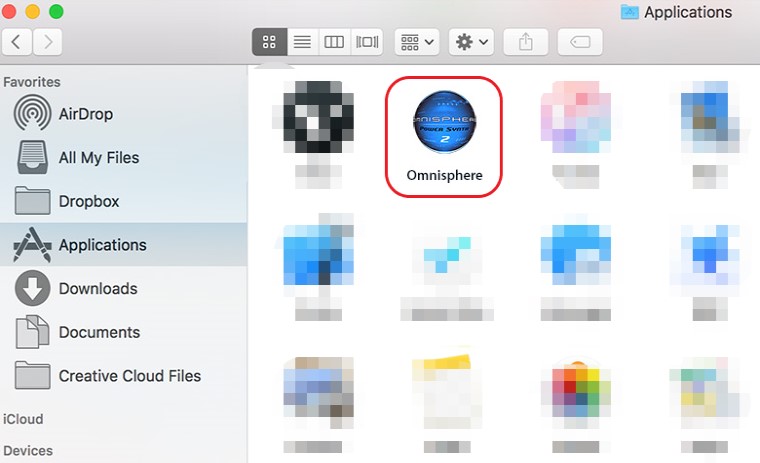
- Once the app is removed, next are its related files. To completely uninstall Omnisphere, the first is to open "Finder" again, but this time, choose “Go” then “Go to Folder” and a pop-up window will then appear. Enter "
~/Library/Application/Support/Omnisphere/". - This is where the hard part comes in. You need to find all Omnisphere related files manually by digging through folders. They can mostly be found on:
(a) Application Support; (b) Caches; (c) Containers; (d) Frameworks; (e) Logs; (f) Preferences; (g) Saved; (h) Application State; (i) WebKit. - Look for them one by one through every folder then move them into the "Trash" and then choose "Empty Trash" to delete all the files. After you’re done, restart your Mac to finish.
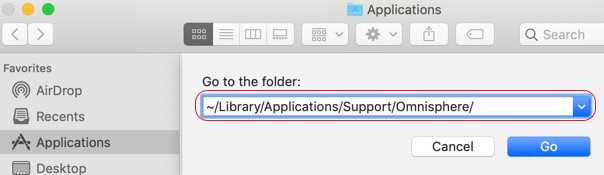
Now you know how to uninstall Omnisphere on Mac manually, most people prefer using a tool that has an App Uninstaller feature because it’s easier and isn’t time-consuming.
Part 4. Conclusion
As stated at the beginning, using Omnisphere isn’t a requirement so it’s okay to know how to uninstall Omnisphere on Mac.
Also, with the help of the PowerMyMac, not only does it help you boost the speed on your Mac which can prevent any lag issues but you also have full control of your storage space.



