When we want to download a tool, we first check its reviews. Since we know what the tool does, we also want to know what other people think of it. Postman is one of those tools that have great reviews everywhere.
However, along with those reviews are things they aren’t satisfied with, such as a lack of a certain feature, minimal support and updates, the complicated interface and many more. Due to these, people aren’t content with using it anymore and decided to uninstall Postman on Mac.
If you want to know how to easily remove an app from Mac, then continue reading to find out.
Contents: Part 1. How to Completely Uninstall Postman on Mac?Part 2. How Do I Uninstall The Postman App and Data?Part 3. How Do I Delete My Postman Account Permanently?Part 4. Conclusion
Part 1. How to Completely Uninstall Postman on Mac?
With the help of PowerMyMac, we can easily uninstall Postman on Mac with no related files left. And you can also choose other difficult-to-delete software to remove from your Mac, like Steam, Adobe CC, and OneDrive.
You can use PowerMyMac to regularly optimize your Mac to filter out the files or apps you won’t need anymore. Since it has protection built-in, it will only remove the files that are safe for deletion. This tool is great for users who have no time to clean their Mac and even for Mac beginners.
To know how to completely uninstall Postman on Mac, a step-by-step procedure is presented below:
- Open the app, click on the “App Uninstaller” button then press “SCAN” to scan all the apps currently installed.
- After the scanning is done, head on to “All Applications” to look for the app Postman. Alternatively, type its name on the search box.
- Once you’ve found it, tick the app then press “CLEAN” to completely remove it with no trace left behind.
- A pop-up window will then appear, indicating “Cleaned Completed” and Postman has now been completely removed from your Mac.

Part 2. How Do I Uninstall The Postman App and Data?
To manually and safely uninstall Postman on Mac with its data files, then you must follow these directions carefully.
- Deactivate the tool by right-clicking on Postman on the Dock and then choosing Quit. If the app stops responding or is frozen, then do so by pressing Command > Option > Esc keystroke, leading you to Quit Applications. Choose Postman then click “Force Quit” again.
- Once done, go to “Finder” then head to “Applications”. Look for Postman, then drag and drop the icon on the “Trash”. Alternatively, just right-click the app and choose “Move to Trash”.
- Afterward, empty your Trash. Make sure that everything in your trash isn’t needed anymore. But on the safe side, just permanently delete Postman on the Trash.
- To delete the leftovers, go to “Finder” then “Go” and “Go to Folder”. A pop-up window will then appear so type “
~/Library” to open up the folder. - Hundreds of folders will then appear. To completely uninstall Postman on Mac, look for the following folders, select the items and delete them:
-
~/Library/Caches ~/Library/Preferences/~/Library/PreferencePanes/~/Library/Application Support/~/Library LaunchAgents/~/Library/LaunchDaemons/~/Library/StartupItems/
- After everything is finished, click “Empty Trash” by right-clicking “Trash” to get rid of the files.
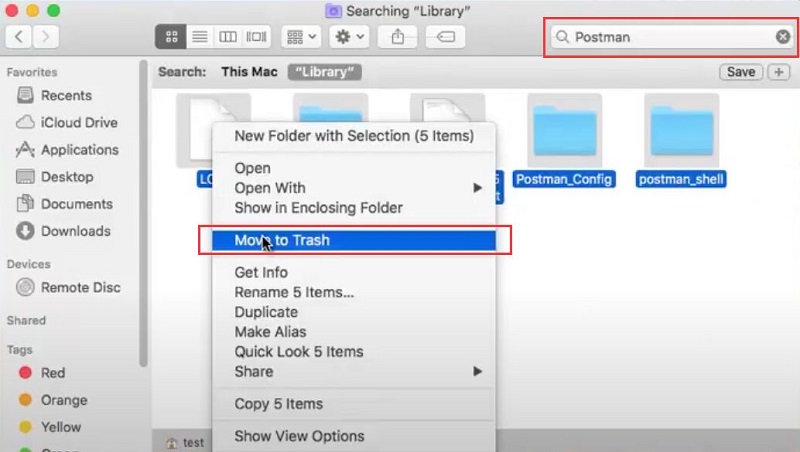
Part 3. How Do I Delete My Postman Account Permanently?
To delete your Postman account permanently, follow these steps:
- Open your web browser and go to the Postman website. Click on Sign In and enter your account credentials.
- After logging in, click on your profile icon or name in the top-right corner. Select Account Settings from the dropdown menu.
- In the Account Settings page, scroll down to find the Delete Account section, then press it.
- A confirmation dialog will appear. Read the information carefully.
- Enter your password to confirm your identity. Click on the Delete Account button to finalize the deletion.
And why do people need to uninstall Postman on Mac? It has some shortcomings like the limited testing area, where SOAP APIs and other APIs aren’t allowed. There’s also where the reusability of pre-written scripts isn’t allowed and they can’t even add more requests and finally, where the tool doesn’t support much in integration capabilities.
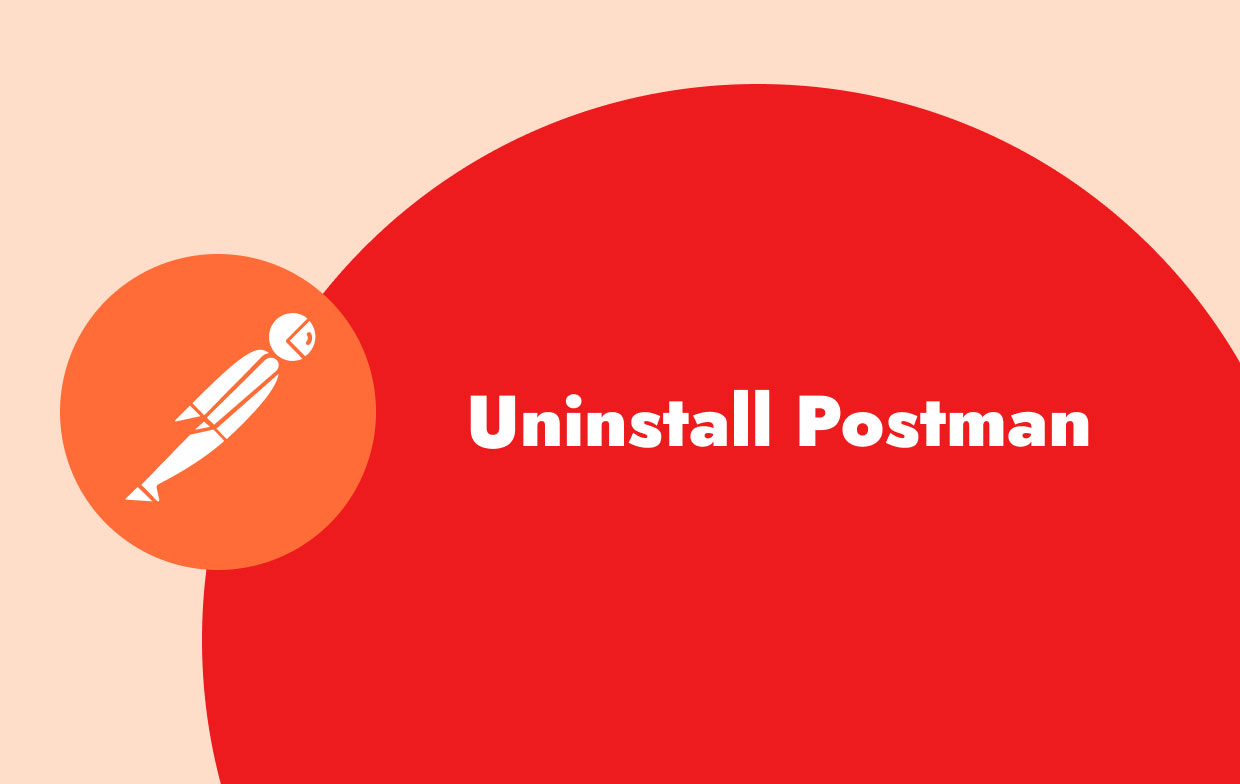
What Is the Difference between Delete and Remove from Workspace in Postman?
You may also want to know the differences between "Delete" and "Remove from workspace" in the menu bar. "Delete" will directly delete the collections and can't get them back. "Remove from workspace" will just remove the collection from your workspace and you can add it back if you need it again.
Part 4. Conclusion
If you pick out the best way to uninstall Postman on Mac, then almost all of the users will agree on using the PowerMyMac.
Not only are the instructions long on using the manual way but doing it will consume more time, but with this App Uninstaller, only a couple of minutes will go by since it compiles the app and its related files and then delete them.



