You see, once you installed the Integrity app on your Mac, this will then make some other new files such as application support files and preference files. So, the best way how to uninstall Integrity on Mac is for you to remove it with our detailed app removal instructions.
That is why in this post, we are going to show you a way how you can uninstall Integrity from Mac and at the same time, remove its leftovers as well.
Contents: Part 1. The Integrity for Mac Part 2. Manual Steps to Uninstall Integrity on Mac Part 3. Easily Uninstall Integrity on Mac & Delete Its Leftovers Part 4. Conclusion
Part 1. The Integrity for Mac
The Intergrity app for Mac is known as software wherein you can use to see if there are any broken links on both your internal and your external websites. With Integrity installed on your Mac, you will be able to track the links for your business or your personal websites wherein you will be able to know if there is a problem.
And once that this app finds anything that is unusual, it will highlight it so that you can easily determine it. And with this, you can be able to make your blogs better and as well as your websites and even your search engines.
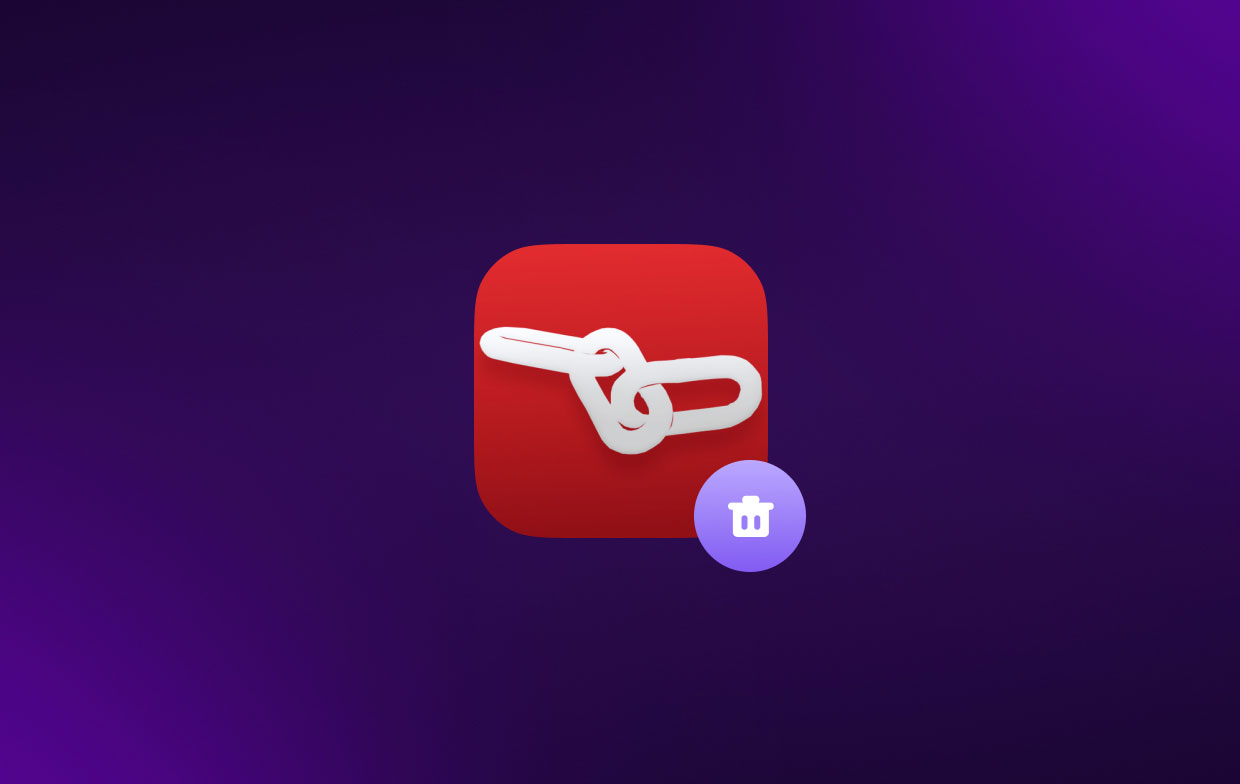
Integrity is one of the best broken link checker tools. To make it clearer, here are the features of the Integrity app for Mac.
- It can make your maps and turn them into DOT, CSV, and XML formats.
- Once your pages are scanned, it will then automatically save them and it will have your pages converted into your browsable archive.
- The OS X- Native can be used to be able to improve safety and make your system works faster.
- Once that Integrity did a scan on your Mac, this will then save a huge amount of information about your website. It will filter, export, and search it. And it will also show you warnings on your screen such as condensed content, photos that have no text replacement, contents that are mixed up, and some data that has no or missing captions.
- This app is free to use and can give you the things that you need for you to be able to manage your websites.
Part 2. Manual Steps to Uninstall Integrity on Mac
Now that you were able to know the facts on how the Integrity app works, let us go ahead and get to the main point of this post. And that is how you can uninstall Integrity from Mac.
And with that, the first solution that we are going to show you is what all Mac users know when it comes to uninstalling any apps from their system. And that is on the manual way.
However, the difference in this is that aside from uninstalling Integrity on Mac manually, we are also going to show you how you can remove those leftover files that come with it.
So, if you want to know more about how you can do this process, go ahead and follow the steps below. Note that uninstalling any apps from your Mac manually will take so much time.
Steps on how to uninstall Integrity on Mac manually:
- Completely close down Integrity on Mac
- Right-click on the app icon from your Dock and click on QUIT
- If you are not able to do so, go ahead and do a force quit. Click on the Apple icon and choose Force Quit and select the Integrity app. Then, choose Force Quit again to make sure that the app is fully closed.
- Have the Integrity app be moved to your Trash
- Launch Finder and select Applications.
- select the Move to Trash option from the drop-down list on your screen.
- And once that you were able to move the Integrity app to your Trash, it is now time to remove all of its leftovers as well.
- Click on Finder.
- Choose the Go
- Select Choose Folder option on your screen. And then, you will be able to find its leftover files in the folders below:
~/Library/Caches/Integrity/ ~/Library/Application Support/Integrity/ ~/Library/Caches/Integrity Crash Reporter/ - And once that you were able to find all of its leftover files, empty your Trash.
- And then, restart your Mac after you have removed all files that you have in your Trash Bin
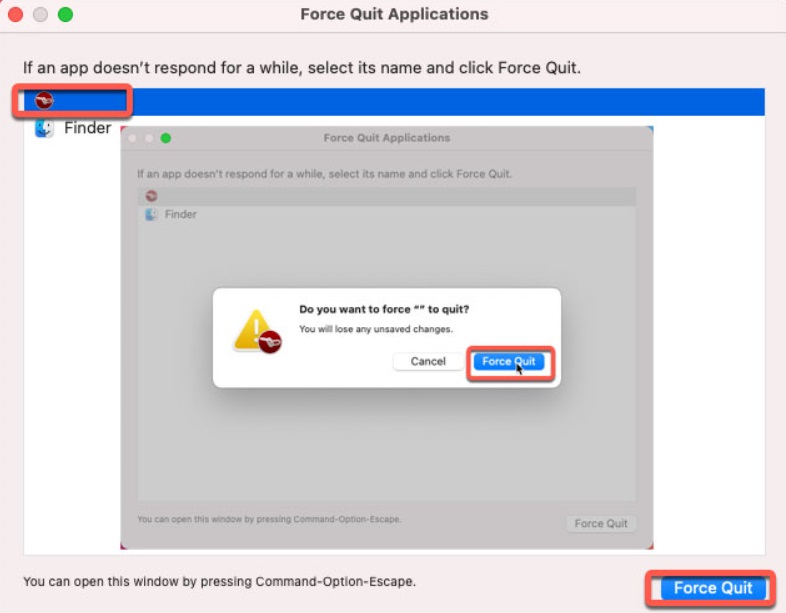
Part 3. Easily Uninstall Integrity on Mac & Delete Its Leftovers
Now that you were able to know how you can manually remove Integrity on Mac, the next method that we are going to show you is how you can do the whole process with just one click.
And this method that we are talking about is by using a powerful tool that is made specifically for optimizing and uninstalling apps from your Mac together with its associated files.
And the best tool that you can opt to use is no other than the iMyMac PowerMyMac. This tool comes with a powerful uninstaller feature that will allow you to delete Integrity from Mac and at the same time, remove all of its leftovers as well.
The PowerMyMac is known as the best Mac optimizer there is. All because of the multiple features that you can use on your Mac to clean up space and make it run faster than ever. You can use this tool to uninstall all kinds of apps such as removing TaskPaper from Mac completely.
Follow the steps to uninstall Integrity on Mac with PowerMyMac:
Step 1. Launch and Scan Your Mac
After downloading and installing the PowerMyMac on your computer, go ahead and launch it. And once that you get on the main interface, select on App Uninstaller option from the left side of your screen. And then, click on the SCAN button located at the lower-right corner of your screen.

Step 2. Choose Integrity to Uninstall
And once that the scanning process is done, you will be able to see all the apps that you have on your Mac shown on your screen. Click on the All Applications option on your screen and select the Integrity app from the list on your screen.
Step 3. Uninstall and Remove Leftover Files
And once that you have selected the app, go ahead and uninstall Integrity on Mac. And you can do that by clicking on the CLEAN button on your screen. The uninstalling and the removal of the leftovers will then start.

Step 4. Clean Completed
And once that the uninstalling is complete, you will then see a message on your screen that says “Cleaned Completed”. This indicates that you have successfully uninstalled Integrity on Mac and at the same time, removed all of the leftover files that come with the app.
Part 4. Conclusion
Now that you have reached the end of this post, we are sure that you now have an idea on how you can uninstall Integrity on Mac. And base on what we have shown you above, the easiest way how you can do this and at the same time save more of your time is by using the PowerMyMac. Try this tool today.



