Picasa allows us to work on images directly on the hard drive, in contrast to iPhoto, which requires you to load images before you can see or edit them physically. Picasa is a tool that is quick, completely free, and simple to operate. Despite this, there is a possibility that you may decide to uninstall Picasa on Mac at some point.
Whether you don't want to use it anymore due to some errors or you have found a better alternative app to use, these reasons can be possible when you want to remove Picasa from Mac. Follow the steps in this article to discover how to get rid of unwanted applications from Mac.
Contents: Part 1. How Do I Manually Uninstall Picasa on Mac?Part 2. How to Automatically Uninstall Picasa on MacPart 3. What is Picasa?Part 4. Conclusion
Part 1. How Do I Manually Uninstall Picasa on Mac?
Picasa on Mac has been available from Google in many beta and complete editions, all of which are straightforward to uninstall. The standard procedure for removing a Mac application, however, may leave behind a large amount of Picasa remnants that will consume disk space on the computer. These remnants should be removed, as they can possibly cause a problem in the future.
Follow the instructions below to discover how to manually uninstall Picasa on Mac.
- Exit Picasa and end all of its running processes in Activity Monitor. Next, launch the Finder on your Mac and go to the Picasa folder under Applications. Drop Picasa in the Trash.
- Launch Finder, choose Go, select Go To Folder, and then enter
~/Library/Application/Support/Picasa/. This will allow you to remove any unused Picasa picture editing presets, user settings, as well as other third-party applications. Exporting your images is a good idea if you would like to keep any edits you've made. - Locate all Picasa-related program remnants manually by looking in the following subdirectories in
~/Library:
/Application Support/ , /Containers/ , /Logs/ , /Saved/ , /WebKit/, /Caches/ , /Frameworks/ , /Preferences/ , /Application State/, etc
- After moving any files related to Picasa to the Trashand selecting Empty Trash from the menu bar, restarting the Mac will complete the uninstallation of Picasa from your computer.
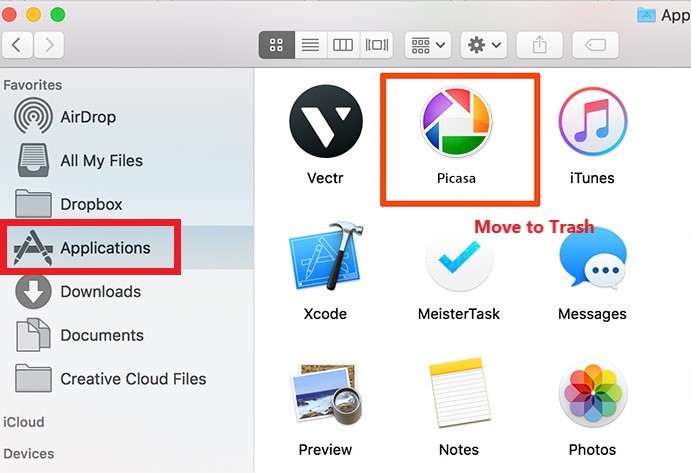
Part 2. How to Automatically Uninstall Picasa on Mac
In addition to the core application, Picasa is included with a selection of iPhoto plugins, as well as a few add-on products such as Picasa Web Albums. In fact, the presence of these specific components makes it far more difficult to carry out a complete eradication in Picasa.
You are in luck because you have the option of using iMyMac PowerMyMac, which is a professional Picasa Uninstaller program that allows you to remove Picasa with only one click.
The methods necessary to uninstall Picasa on Mac using the PowerMyMac are explained in the following:
- After you've downloaded this software, go to the program's homepage and, from the drop-down menu, choose App Uninstaller from the list of options.
- You may run a search that will scan through all of the apps that have been installed on your computer by going to the menu and selecting the option labeled "SCAN".
- You may confirm your choice by selecting Picasa or any other application that you do not plan to use in the near future on the right side of the screen after choosing All Applications.
- When you click the "CLEAN" button on the toolbar, you'll be given the choice of deleting anything associated with Picasa, including files that are directly linked to it.

To be honest, in addition to uninstall Picasa on Mac, the cleanup tool can also be used to remove Adobe Photoshop which is a similar software to Picasa.
Part 3. What is Picasa?
What is Picasa? Originally developed by a firm called Lifescape, Picasa is comprised of an image organizer, an image viewer, and an integrated photo-sharing website. Picasa was used for storing and editing digital photographs. Picasa was formerly owned by Lifescape until it was purchased by Google in July of 2004. After the acquisition, Google made this useful picture editing software available as freeware.
Up until that point, Picasa has been made available as a freeware download for users of both Mac and Windows. The term "Picasa" is a portmanteau that combines the names of the Spanish painter Pablo Picasso, the term "mi casa" (which literally translates to "my home"), and the abbreviation "pic" for images.
Why should I remove Picasa from my Mac? As of March 15, 2016, Google would no longer provide service to Picasa Desktop and Web Albums, as the company has decided to concentrate more on the cloud-based Google Photos platform as its replacement. This announcement was made on February 12, 2016.
Should you be using a contemporary version of macOS like Big Sur or Mojave, there is a good possibility the Picasa is not operating as efficiently as it could. We will demonstrate how to uninstall Picasa on Mac in this post, which is part of our quick removal guide.
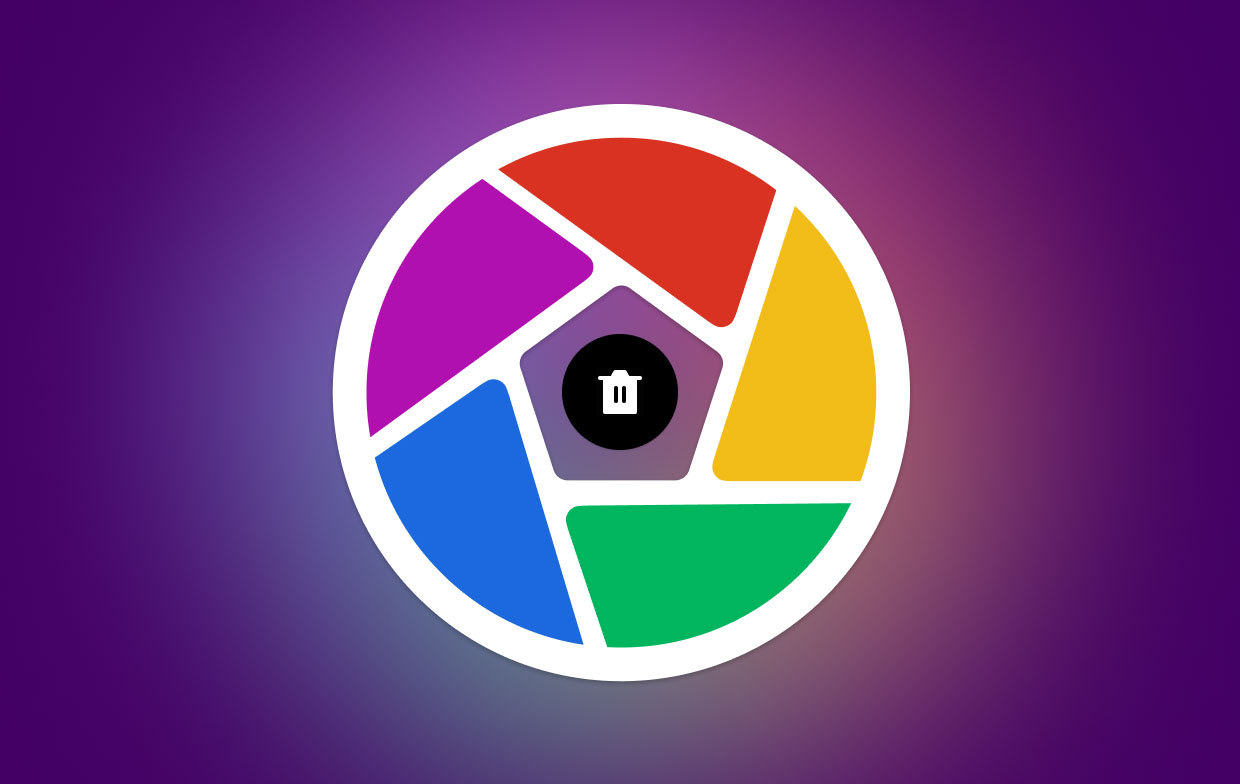
Part 4. Conclusion
Picasa is a free picture viewer and organizer that also enables users to edit and share digital photographs with one another. The problem is that the service of Picasa was discontinued because Google is now focusing on Google Photos as a replacement. That is why it is recommended for those who still have Picasa on their system to uninstall Picasa on Mac.
As you have gone through the article, it will provide you with two ways to uninstall Picasa on your device. The manual way is very tedious, and you must be careful in doing it since it must be done thoroughly. The automatic way involves using the professional uninstaller of the PowerMyMac to uninstall the app effortlessly.



