With the advanced pace of technology, most of the population uses electronic mail to communicate. Email is especially used for business or professional types of communication among colleagues, companies, and businesses. One popular email platform is Yahoo! Mail. If you have it on your computer, you may want to learn how to uninstall Yahoo on Mac.
In this way, you can remove the app from your macOS device. Or, you may want to uninstall it in order to install it back again. This can be very handy if your app shows glitches in the form of crashing, freezing, or shutting down surprisingly.
Here, we will discuss how to manually and completely delete Yahoo! on Mac. We will talk about the steps you need to follow in order to remove the software from your computer. We will also give you a tip on which uninstaller tool to use for Mac OS computers.
Contents: Part 1. How Do I Manually Remove Yahoo Messenger from My Mac?Part 2. How to Completely and Easily Uninstall Yahoo on Mac?Part 3. Conclusion
Part 1. How Do I Manually Remove Yahoo Messenger from My Mac?
Yahoo and Yahoo Messenger are the apps made by the Yahoo! company to help you use their services on your devices. As such, they have apps for Yahoo Messenger to enable you to chat with other people on your friends' list.
Sometimes, this app can have glitches, so you may want to uninstall Yahoo on Mac and reinstall it back again. Or, you can also uninstall it completely to save more space, especially if you don’t need to use the application anymore.
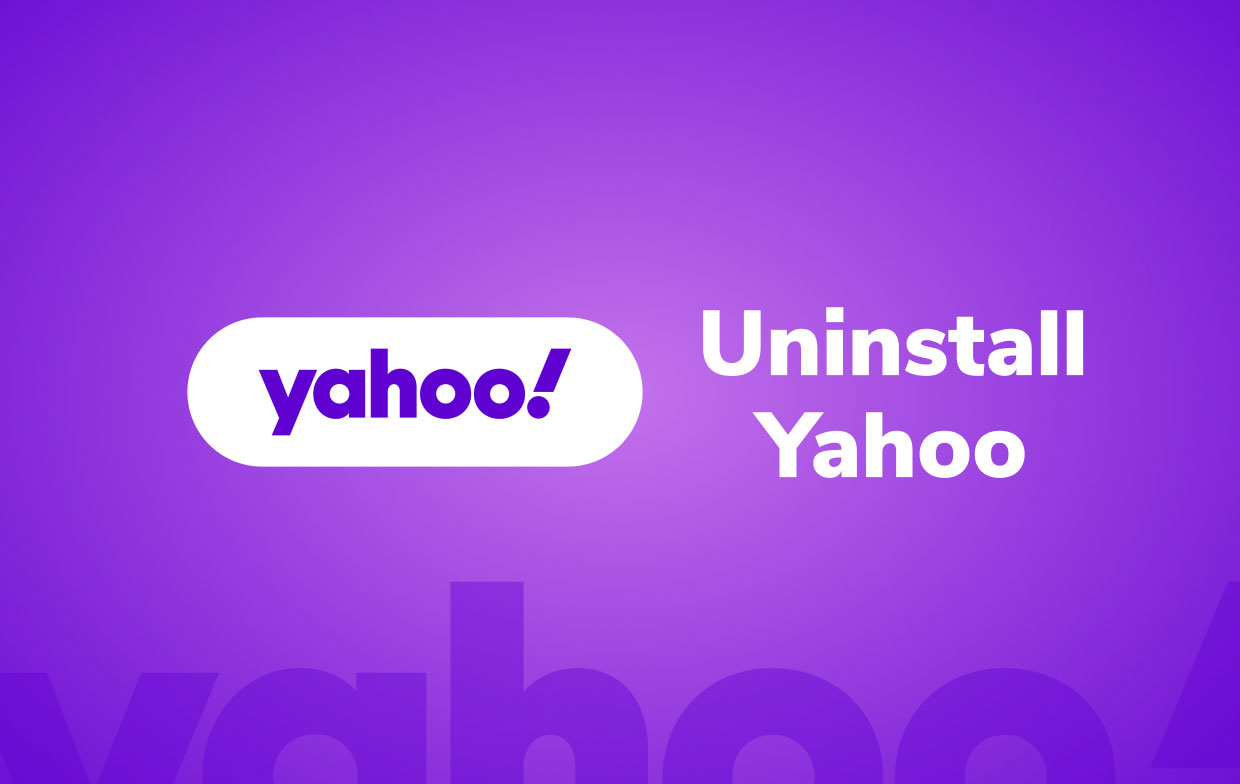
Below are the steps you need to follow to manually remove Yahoo Messenger that’s installed in your macOS computer:
- First, you have to make sure Yahoo Messenger and all of its associated processes are closed. In this case, go to your Dock and right-click on the Yahoo Messenger icon. After that, press Quit.
- Now, visit the Activity Monitor of your Mac within the Utilities subfolder of the main Applications folder. Click the section called CPU.
- To manually uninstall Yahoo on Mac, locate the process labeled Yahoo Messenger. Click this process and then click the X button. After that, confirm the process by clicking Quit.
- Now, visit the Applications Folder and then delete the Yahoo Messenger app. You can do this by dragging and dropping it towards the Trash.
- You can also empty the Trash
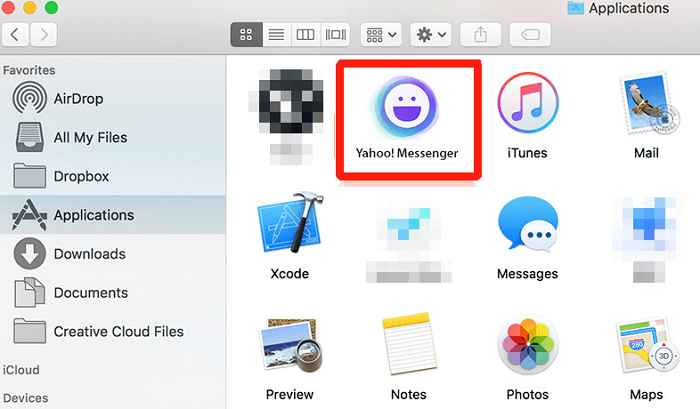
To completely uninstall Yahoo on Mac, after this, you have to locate the Library folder on your computer. In that main folder, you have to find and delete all the associated data of Yahoo. To do that, follow the steps below:
- Visit the main Library folder.
- In that main Library folder, open the subfolders below:
-
/Application Support/ /Caches//Preferences//Logs/
- On these subfolders, locate all Yahoo Messenger files, folders, and data. Delete these files, folders, and data.
- After that, you can empty the Trash.
- As an optional final step, you can also reboot your Mac computer.
As you can see, the manual way to uninstall Yahoo on Mac or remove Yahoo Messenger from your computer is very tedious. If you got it wrong, you may have deleted the system files important to the functioning of the entire computer. If that’s the case, your macOS computer won’t work as expected. Thus, you have to use a dedicated uninstallation tool to remove apps from macOS systems. Check out the next part in order to know how to do it.
Part 2. How to Completely and Easily Uninstall Yahoo on Mac?
As such, it is recommended that you use an uninstallation tool to help you remove an app. There are a lot of tools out there. Some tools work, but most of them don’t. That’s why you have to use the tool that really suits your needs. But the best one is iMyMac PowerMyMac.
This optimization tool is used to clean your macOS computer and make it perform faster. As such, you can use it to uninstall Yahoo on Mac or remove any other difficult-to-delete app like Tor Browser, Adobe CC, or Photoshop.
One such process that will help your Mac perform faster is by removing unwanted apps and freeing up space. Thus, the PowerMyMac tool has its own mini utility called "App Uninstaller". This Uninstaller module is used to remove apps and all of their associated data to perform complete removal.
Here are the steps to easily uninstall Yahoo on Mac:
- Download and install PowerMyMac, open it on Mac.
- On the left panel, click the module App Uninstaller.
- Once inside the Uninstaller utility, click SCAN.
- Once all the apps are shown, click Yahoo or Yahoo Messenger. You can also select other apps if you want.
- After that, click the CLEAN.
- Wait until the entire process is done. The PowerMyMac app will tell you if the process is complete.
Wait for the confirmation window to appear and close PowerMyMac after. Once that is done, you can reboot your Mac computer. Now you can successfully uninstall Yahoo on Mac.

Part 3. Conclusion
This guide has given you a rundown on how to uninstall Yahoo on Mac. We specifically focused on removing the Yahoo Messenger app on your macOS computer. In the first part, we talked about the actual steps to remove Yahoo Messenger. To do that, you have to close the app and delete the main application file.
After that, you can manually remove the related files and folders. This can be done through the Library folder of your computer. However, it is not recommended, because you can damage the entire system by deleting important system files and processes.
As such, we recommended a tool to help you easily uninstall Yahoo on Mac. This is called PowerMyMac. This tool can help you remove apps with its mini utility App Uninstaller. You can use it to safely remove apps from Mac computers without removing system files. You can use the tool in just a few simple steps.



