Google Hangouts is indeed a very helpful tool for many people. Using this app, you can easily email friends and connect with them wherever they are. However, there are some instances where Google Hangouts just keeps on being annoying, especially after you uninstall Hangouts on Mac but it still keeps giving you notifications from time to time.
In this article, we will teach you a very successful and thorough way to remove apps from Mac. This special method of ours will also keep you from receiving future notifications from hangouts so you can use your PC in peace. So let’s get started!
Contents: Part 1. What is Google Hangouts?Part 2. The Easiest Way to Uninstall Hangouts on MacPart 3. Manual Way to Uninstall Hangouts on MacPart 4. Conclusion
Part 1. What is Google Hangouts?
First things first, what is Google Hangouts? Google hangouts is simply a tool or application developed by Google where a person can communicate with others through their app. This tool also includes messaging, photo and video sharing, video chat, and many more.
And even though it is an overall amazing app, many users still experience issues from it – which is why some of them ended up learning a way to uninstall Hangouts on Mac. But why do they opt to uninstall it?
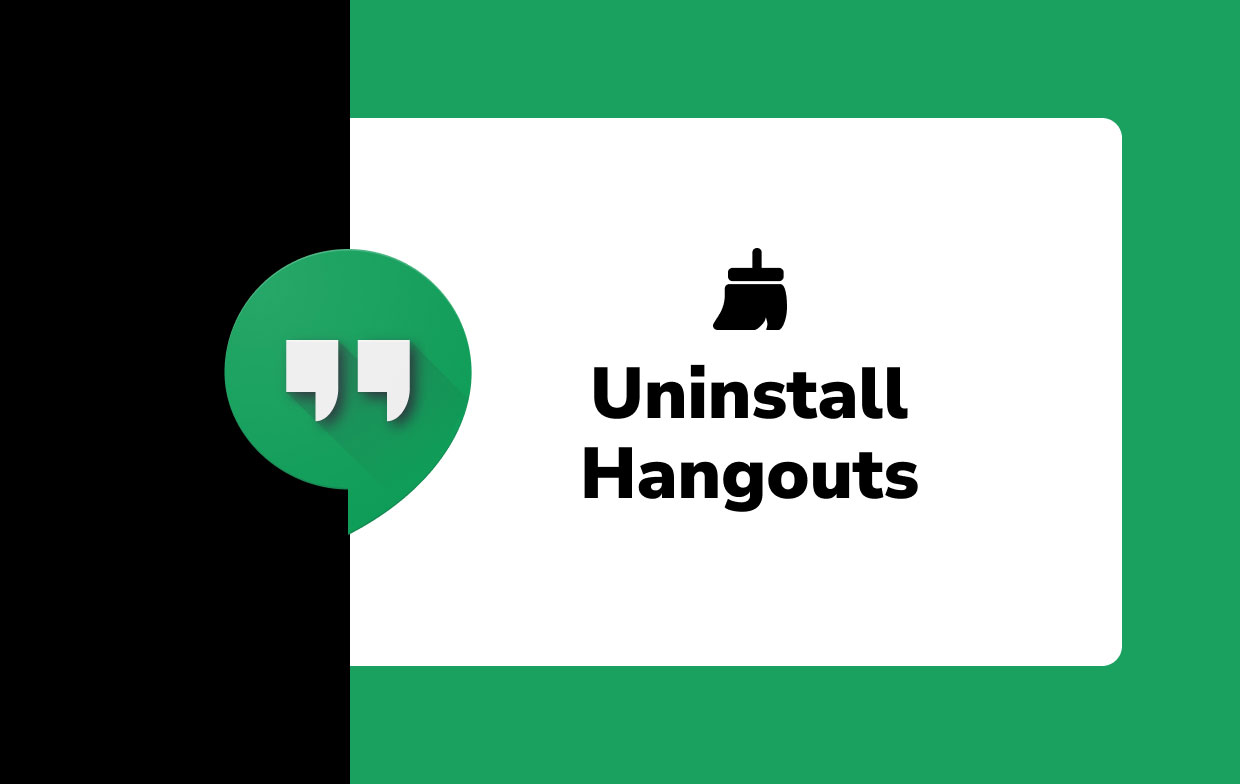
The reason is mainly that it keeps on crashing and making their PC run slower. What’s more annoying is that Google hangouts would still keep on giving users notifications even though the app is already uninstalled.
That is why we recommend users find a thorough way to uninstall Hangouts on Mac completely without it leaving any traces behind. And what can be more thorough than using a third-party tool?
Part 2. The Easiest Way to Uninstall Hangouts on Mac
Now you will learn the fastest method to remove apps from Mac!
Uninstalling Hangouts or other applications on your Mac is made easier with the help of the best third-party cleaning tool in the world, the iMyMac PowerMyMac. This application can help you remove all data and files that are associated with the application you want to uninstall.
Now, you won’t have to follow a very long process just to get rid of everything that comes with the application you want to uninstall. It’s the best and the easiest way to uninstall Hangouts on Mac or delete other software like Adobe CC or Microsoft Office.

What’s more is that PowerMyMac is also a great tool that can help you delete junk, get rid of old and large files that are no longer needed, and even find and remove duplicate files for you. With this cleaning tool, cleaning and scanning your Mac will be easier and can be done with just a few simple clicks.
If you want to learn how to use PowerMyMac and also learn the easiest way to uninstall Hangouts on Mac, follow the steps we have provided below:
- On your Mac, open PowerMyMac
- Click the App Uninstaller and start by clicking SCAN. Now, the app will now scan your Mac and it will list all the applications installed on your Mac
- Find the app you want to uninstall, in this case, find Google Hangouts
- Click hangouts and tick all the other files that are associated with it
- Simply click CLEAN and it will now remove the app for you
And as easy as that, you now can successfully uninstall Hangouts on Mac with only a few clicks.

What’s amazing about this is that you don’t have to delete all the files that are associated with Hangouts because PowerMyMac has already deleted it for you as well. This tool is also a very safe and secure app so you don’t have to worry about your privacy and safety.
Part 3. Manual Way to Uninstall Hangouts on Mac
Now, for others who want to learn how to delete hangouts on Mac using the manual way, you can read this section here. Although we still highly recommend using third-party tools like PowerMyMac to help you work faster, you can still learn this in case you’re feeling a lot more productive.
To manually uninstall Hangouts on Mac:
- Click Finder on your Dock and then tap on Applications
- Find Google Hangouts and Force Quit the app
- Drag the app to the Trash icon
- Now, right-click Trash and select Empty Trash
- After that, click Go and select Go to the folder
- Type in
~/Libraryand find all the files associated with your Google Hangouts - Move them all to Trash
- Lastly, right-click Trash again and select Empty Trash
After that, you now have successfully removed Google Hangouts from your Mac as well as all the associated files that come with it.
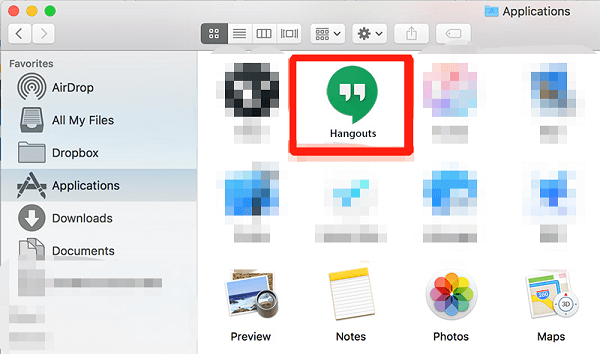
Removing these files as well can help you release more space for your disk, making your Mac work faster and smoother as well. This is because unnecessary files and unwanted data that are left behind after you uninstall Hangouts on Mac can still take up too much space even while it is already uninstalled. So the best way is to also remove them after uninstalling the app itself.
Part 4. Conclusion
Now that you have finally reached this part of the article, we hope that you can now thoroughly learn how to uninstall Hangouts on Mac without any hassles and other interruptions. Of course, you can always use the manual method if you feel like it. But if you want to save a lot of time and effort, you can always use iMyMac PowerMyMac to let it do all the work for you.
What’s more, by using this app you can’t just uninstall an app, you can also delete junk files and other unwanted and useless data from your computer making it work faster than before.



