UltraEdit is a very helpful app that can help you edit and organize text documents that you can’t finish on your Notepad. Many office workers and writers love using this app.
However, even though it’s such a great app, UltraEdit can experience issues from time to time which causes users to decide to get rid of it. And if you are one of these users who want to find a way to uninstall UltraEdit on Mac, we know just what tool you are looking for. Learn more removal ways by reading this article!
Contents: Part 1. Manual Way to Uninstall UltraEdit on MacPart 2. The Quickest and Easiest Way to Uninstall UltraEdit on Mac Part 3. What is UltraEdit?Part 4. Conclusion
Part 1. Manual Way to Uninstall UltraEdit on Mac
Before we introduce to you the most recommended way to remove the app UltraEdit for Mac, let us first get to know the manual way of uninstalling it on your computer.
You see, uninstalling this app from your PC is very easy, but it can take a lot of steps. What’s more, is that you won’t guarantee that every single data and cache that comes with it would be deleted.
But if you still want to try using the manual way to uninstall UltraEdit on Mac, then feel free to check out the instructions we have listed below:
- Before you remove the app, please Force Quit the UltraEdit using the Activity Monitor (or from the Dock)
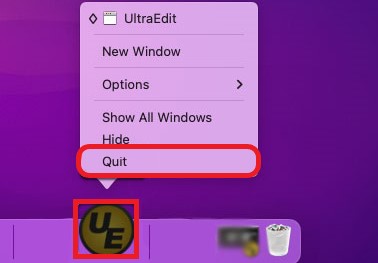
- Go to Finder and select Applications
- Right-click the UltraEdit, then select Move to Trash
After that, you need to delete all the leftover apps and data of this app to uninstall UltraEdit on Mac completely
- Select Go and then tap on Go to Folder
- Enter
~/Libraryin the box and click Goor just simply select Enter - Navigate through the folders and select all the data that is associated with the UltraEdit app and then delete them:
-
~/Application Support/ ~/Caches/~/Preferences/~/StartupItems/~/LaunchAgents/~/LaunchDaemons/
- Then go to your Trash and right-click it and then select Empty Trash
- At last,click Apple menu > Preferences… > Users & Groups > your Username > Login Items, delete the UltraEdit app.
And that is how you can manually uninstall UltraEdit on Mac. If you want to find a way to uninstall UltraEdit in the easiest way possible, continue reading to the next section.
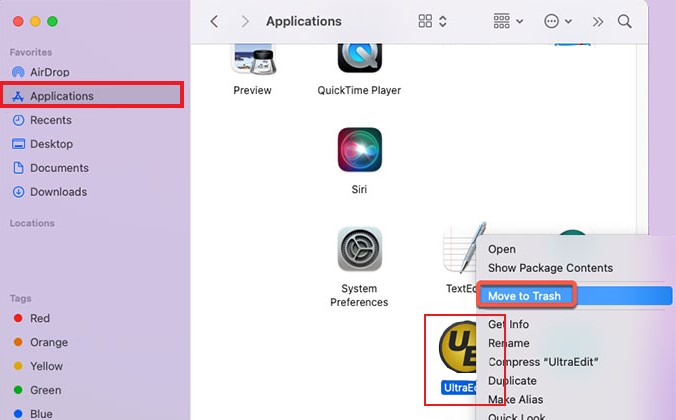
Part 2. The Quickest and Easiest Way to Uninstall UltraEdit on Mac
If there is a manual method, then you would surely love this cleaning tool that we are going to introduce to you. This cleaning tool can help you delete UltraEdit with just a few simple clicks. This method is through the use of the best cleaning tool in the world which is no other than the iMyMac PowerMyMac.
The PowerMyMac is a cleaning/optimizing tool with many features that you will truly find very helpful. For one, it can help you uninstall any application from your computer that you don’t use anymore. You can use its App Uninstaller to automatically remove every software from Mac and delete all the leftovers completely, like Kaspersky or Adobe CC, etc.
It can also locate and delete all junk files and unwanted data from your device. What’s more, is that the PowerMyMac can also help you permanently delete any file you want to remove. And lastly, it can locate duplicate and similar files on your computer and delete them for you for more storage space.

So if you want to learn how to uninstall UltraEdit on Mac using the iMyMac PowerMyMac, just follow all these steps below:
- Open the app and click App Uninstaller
- Then tap the word SCAN so it will start the scanning process
- Once done, it will show you a list of the applications available on your computer
- Click UltraEdit and tap the word CLEAN to delete the files and all their remaining leftovers
- Once it’s done cleaning the words “Cleaned Completed” will pop up on the windows indicating that the app has been finally deleted

You see, using the PowerMyMac is a lot easier since it can delete your apps for you without following a lot of steps. Just try it to uninstall UltraEdit on Mac! It can even delete all files that are related to the app that you want to get rid of and will give more storage for your computer.
Part 3. What is UltraEdit?
UltraEdit, as we said earlier, is an app that can help you finish all the hard text documents you can’t finish on your Notepad. This app is best used for office workers or students with lots of essays to write. This app is very helpful as well.
However, it still has issues like suddenly hanging all of a sudden without the user knowing why. That’s why many UltraEdit users would like to know a way to let them learn how to uninstall UltraEdit on Mac.
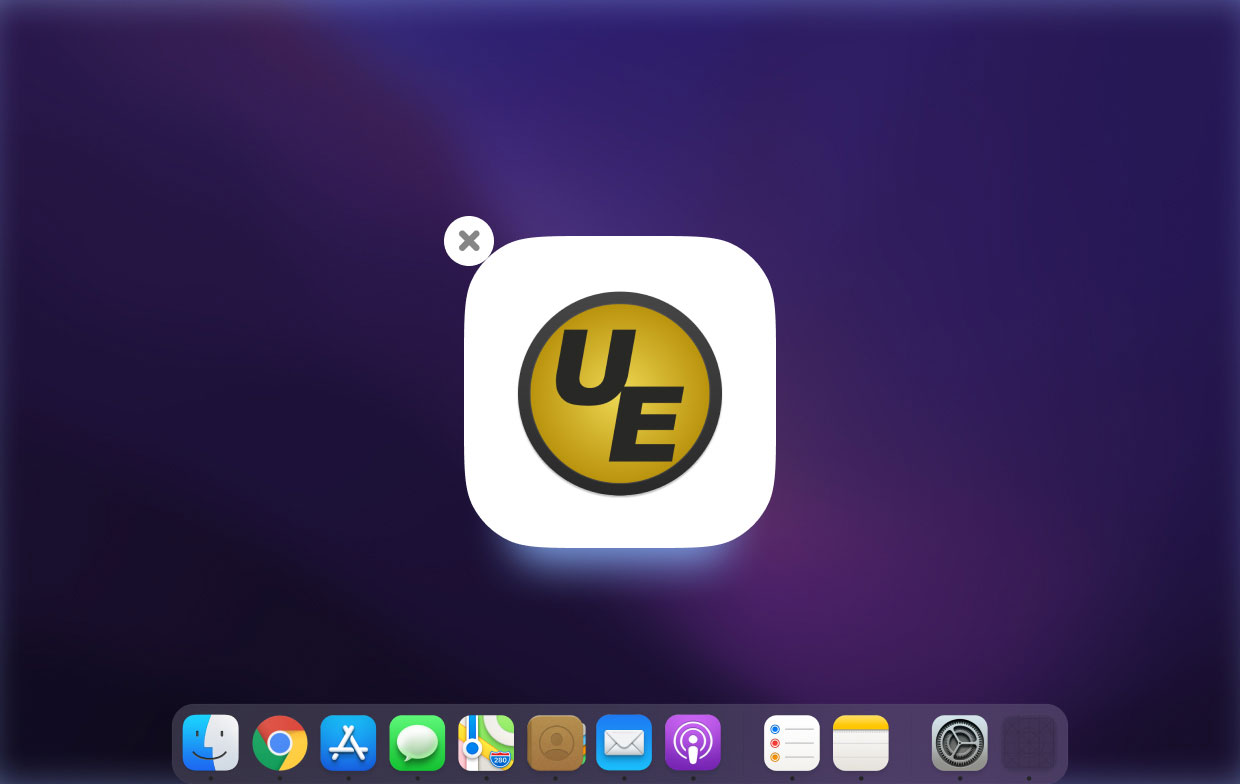
Part 4. Conclusion
Learning how to uninstall UltraEdit on Mac is easy as long as you know what to do with it. Of course, there is the manual method but it would take lots of your time and effort. On the other hand, there is also the easier way which is through the help of a professional cleaning tool.
We highly recommend using the App Uninstaller of PowerMyMac to let you get rid of all the apps and their files completely. Just download and install it on your computer since it has many features that you can enjoy using as well.



