If you are one of the artistic types of people then you have probably heard a thing or two about Sketchup. Or perhaps you like using this app too for your 3D drawings and more. Sketchup is a great app but it’s not that perfect considering that you may also encounter problems while using the app. And for some, it might get too annoying. That's why they result in learning a way to uninstall Sketchup on Mac.
If you are also interested in its removal method, here is a full-on article about how you can automatically or manually remove Sketchup from Mac.
Contents: Part 1. The Quickest Way to Uninstall SketchUp on MacPart 2. How Do I Manually Uninstall SketchUp on Mac?Part 3. Why Do I Need to Remove SketchUp?Part 4. Conclusion
Part 1. The Quickest Way to Uninstall SketchUp on Mac
No matter how great an app is, it still may encounter problems from time to time. One prime example is the Sketchup app.
Sketchup is such a helpful app for those who love to draw and sketch things on their computer. But ever since its latest version was updated, many users tend to experience certain issues with their Sketchup apps. Some of them experienced the app hanging or freezing, while others can’t find their saved files on the Sketchup app – which is why most of them resulted in the easiest way of fixing their problem, and that is through uninstalling.
Here is the easiest method to uninstall Sketchup on Mac. And that is to do no other than using the best cleaning tool like the iMyMac PowerMyMac.
Many users used its App Uninstaller to get rid of the unwanted applications from their device including the problematic Sketchup app, or other difficult-to-delete software like Avast or Photoshop.
You can complete the entire uninstallation process in just a few clicks, without leaving any traces or remnants of files/cache.

So if you are interested to know how to use the iMyMac PowerMyMac to completely uninstall Sketchup on Mac, here’s how to do it:
- Run the program and tap on App Uninstaller once you have trusted the PowerMyMac software
- Click SCAN to start the scanning process
- After that, it will show you a list of all the apps saved and installed on your computer. Check the apps you want to get rid of like Sketchup
- Then proceed on deleting it by tapping on the CLEAN button
And as easy as that, the PowerMyMac will remove the app and all the data that comes with it. Just try to uninstall Sketchup on Mac quickly!

What’s more, the PowerMyMac is not just an app uninstaller but also has other functions that many users would surely appreciate, such as deleting all junk files that you no longer need. It’s a powerful tool that can do lots of things to help you make your Mac work faster and free up more space.
Part 2. How Do I Manually Uninstall SketchUp on Mac?
If you are not yet ready to commit to a cleaning tool like the iMyMac PowerMyMac, you can also try removing the app Sketchup for Mac in a manual way.
So if you are interested in how to manually uninstall Sketchup on Mac, just follow these steps:
- After quitting the app Sketchup on Mac, go to your Finder and select Applications
- Click Sketchup and drag it to the Trash
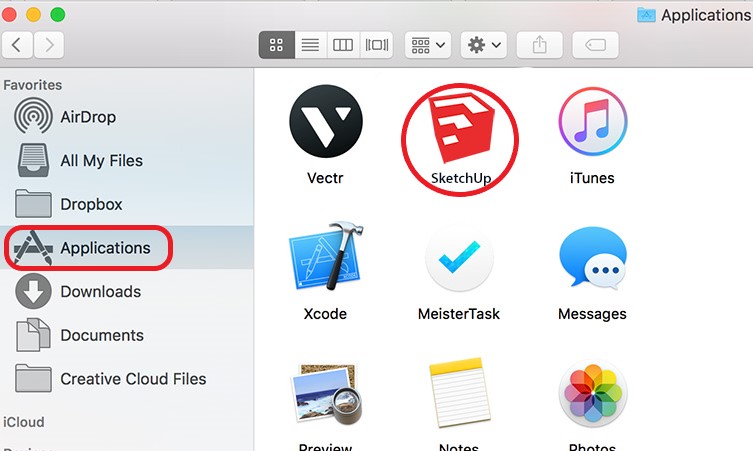
- Open Finder and then go to the folder ~/Library
- To completely uninstall Sketchup on Mac, search for all the files that come with the Sketchup app in these folders and drag them all towards the Trash icon:
~/Application Support , ~/Caches , ~/Preferences , ~/Saved , ~/Application State , ~/Containers , ~/Frameworks , ~/Logs
Some of those leftovers files are:
-
~/Library/Application Support/SketchUp ~/Library/Application Support/Trimble Connect for SketchUp/Logs~/Library/Preferences/com.sketchup.LayOut.plist~/Library/Preferences/com.sketchup.SketchUp.plist~/Library/Preferences/com.sketchup.StyleBuilder.plist~/Library/Caches/com.sketchup.LayOut~/Library/Caches/com.sketchup.SketchUp
- Right-click the Trash icon and choose Empty Trash
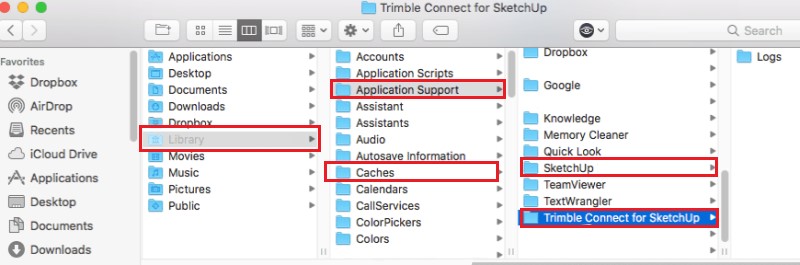
Now you can find that the manual way to uninstall Sketchup on Mac is easy but it has more steps than using the cleaning tool we have prepared just above. After that, you should also delete the third-party plug-in “V-Ray” for SketchUp.
Just open the Applications folder > select ChaosGroup > V-Ray > V-Ray for SketchUp > uninstall > click uninstaller.app > click OK.
If I were you I would stick to using the iMyMac PowerMyMac which can make everything a lot easier. What’s more, is that this method will guarantee to take away all junk and files from your computer without leaving anything behind.
Part 3. Why Do I Need to Remove SketchUp?
So why do we need to uninstall Sketchup on Mac?
As I said, Sketchup is a great app that can let you draw 3D drawings and other types of drawing you want using your computer alone.
However, there are more and more people giving negative feedback with the newest version of this app because it keeps on encountering different problems. One of them is that it suddenly freezes and hangs up and never works again which is in fact very annoying.
And to help your device work faster and avoid freezing up just because of one certain app, the best way to fix it is to remove Sketchup for Mac.
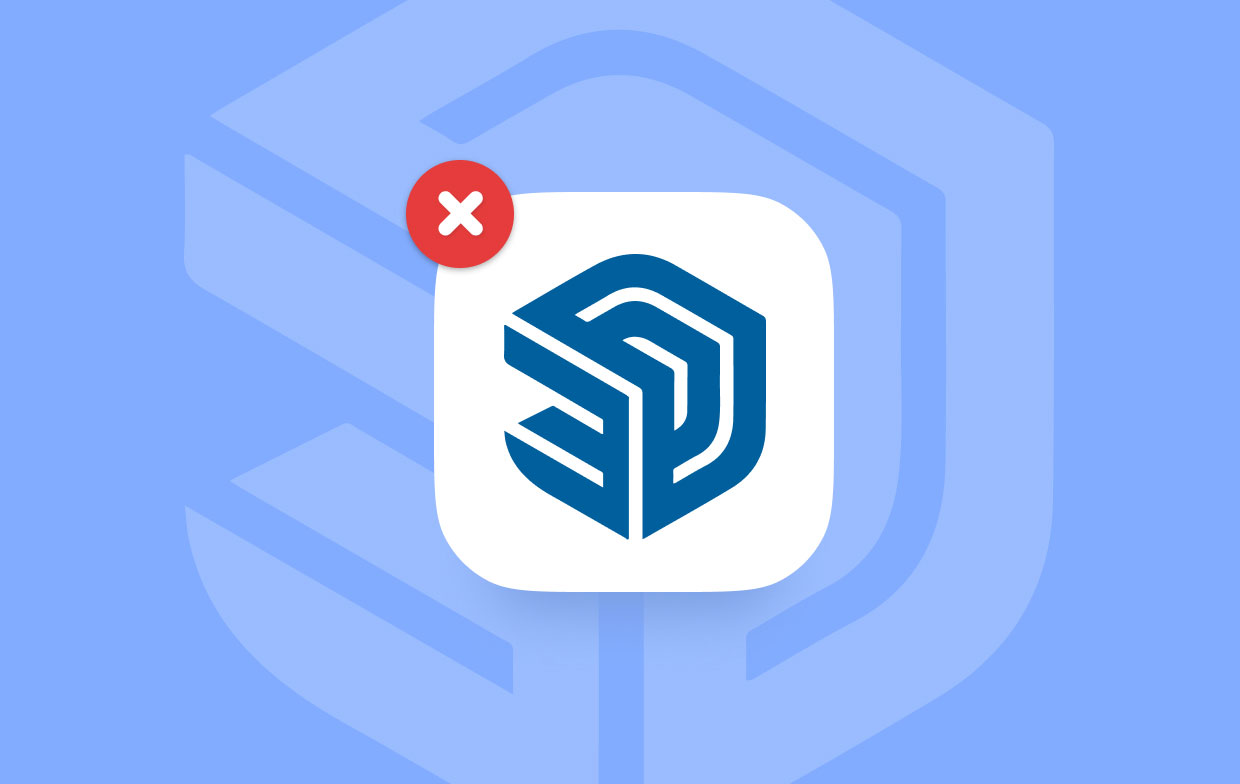
Part 4. Conclusion
After reading this article, we sure do hope that you now have finally understood how to uninstall Sketchup on Mac using two different ways, one for the manual method and the other using the App Uninstaller of the PowerMyMac.
Although the manual way is guaranteed to work nothing still beats the magic and the amazing tool like the PowerMyMac. Uninstalling the SketchUp application using the manual method requires removing each file step by step. Please take care to do this carefully!



