There are scenarios in which an individual could find it necessary to uninstall XLD Mac from their computer. It's possible that you no longer have a need for it. If you don't need X Lossless Decoder to transcode audio files or rip CDs anymore, you may free up the hard drive space by removing it. This will allow you to use the space for something else.
Or for other reasons such as performance issues that can slow down Mac's quality, compatibility issues with the recent update Mac's operating system, or preference for that other software. For example, whether you've found another voice conversion or CD ripping app that you favor over X Lossless Decoder, you might want to remove it in order to prevent misunderstandings and streamline your workflow.
Before you uninstall XLD from your computer, it is critical to ensure that you have a recent backup of any essential audio files. This is true regardless of the motivation for the removal of the program.
Contents: Part 1. What Is X Lossless Decoder on Mac Part 2. How Do I Remove X Lossless Decoder from MacPart 3. Manual Method to Eliminate XLD on MacPart 4. Conclusion
Part 1. What Is X Lossless Decoder on Mac
Before we uninstall XLD on Mac, we should have known that X Lossless Decoder is commonly known as XLD, and it is a free application that allows Mac users to play, transcode, and decode various lossless video and audio formats. X Lossless Decoder is able to convert, decode, and play all lossless audio formats, including FLAC, WV, TTA, WAV, Ogg, APE, ma4, SHN, and AIFF, among others. It is also possible to make CDs and capture songs with this device.
Users have the ability to drag photographs, modify tag information, and then immediately play, convert to an Apple lossless format, sync, and save the modifications to iTunes prior to the conversion process. Users may additionally utilize this program to convert that file type of APE to that of FLV, MP3, and other file types. Thus, X Lossless Decoder is an excellent option for those individuals who demand further information about the several file formats.
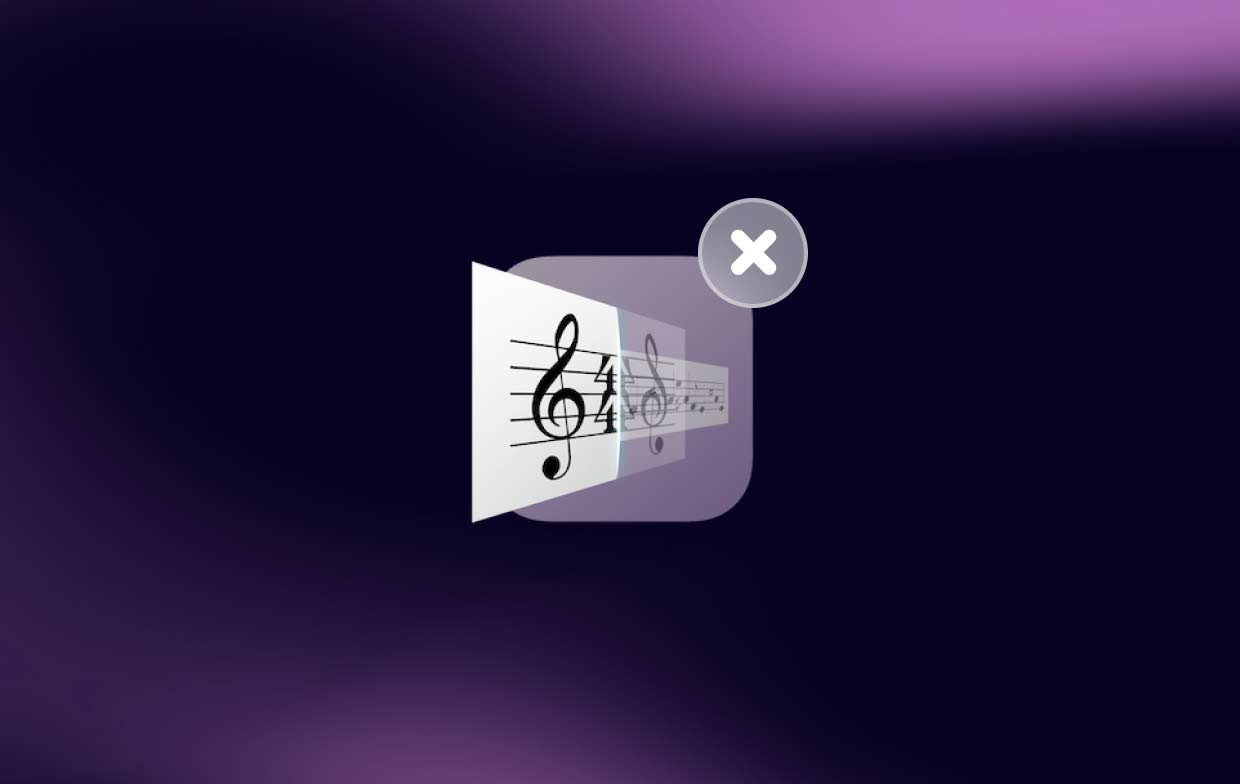
Part 2. How Do I Remove X Lossless Decoder from Mac
You will be able to uninstall XLD on Mac like an expert by the conclusion of the second step. You will be able to uninstall any software you no longer desire with the aid of iMyMac PowerMyMac App Uninstaller. You need to download a third-party application uninstaller if you wish to entirely remove a program from a Mac.
Anything is doable with this application remover for macOS, from eliminating hidden programs to uninstalling useless ones. Also, you may erase any cache files that were left behind after uninstalling an app to ensure that there are no longer any traces on the system.
- To look for any previously downloaded programs on your computer, click SCAN. Then select App Uninstaller.
- Chosen, Unused, Leftovers and All Applications are the categories that are located on the left side of the screen. On the right side of your All Apps tab, each program will be visible. Use the list to locate your undesirable software, or just enter its name into the search box in the top right corner to find it straight away.
- Choose the application you want to uninstall, then click the Unfold icon to examine any associated files and the Search button to learn more. Choose CLEAN to uninstall XLD on Mac and delete all linked files.
- You can see the amount of disk space that is now free, as well as the number of files that have been cleaned up in a pop-up window titled "Cleaned Completed". Just choose the Review option to remove any other programs and go back to the results of the scanning screen.

Part 3. Manual Method to Eliminate XLD on Mac
We will cover how to uninstall XLD on Mac in this article if you are unsure how to do it. And if you're unsure about how to properly remove all leftovers, we covered an automated and technical uninstall option in the portion before.
How to Manually Remove XLD from Your Mac
- If the X Lossless Decoder is already running on your Mac, you must first totally stop it. To close an app, right-click its icon in the Dock. If this procedure is unsuccessful, try the following:
Open the Finder > Programs > Utilities > Activity Monitor. Under the CPU tab, choose the X Lossless Decoder. Go to the X icon and choose Force Quit. You may rapidly search the app by tapping the magnifying glass button.
- Launch Finder and click on Applications. On the X Lossless Decoder app icon, choose Move to Trash from the context menu to uninstall XLD on Mac.
- Launch Finder > Go > Go to Folder > Type the path name for the X Lossless Decoder inside this box > Click Go. Locate and remove the files named X Lossless Decoder from the search results.
- Empty the trash and restart your computer.
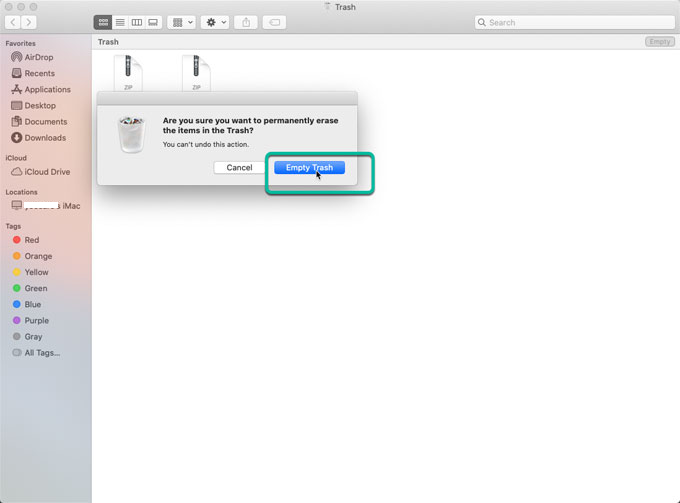
For seasoned Mac users with a certain degree of system operations, the first way is best. We advise using a specialized uninstaller program to assist you to determine if you can erase residual files appropriately if you are unsure.
Part 4. Conclusion
Prepare yourself for an expert uninstaller program that can swiftly uninstall XLD on Mac along with all other Mac applications. With the PowerMyMac Uninstaller program, you may remove X Lossless Decoding with ease. It is perfect for Mac users that have a strong need for the programs on their computers but have no clue how to delete them.
Do you want to give the expert uninstaller tool a try? Would you prefer a tried-and-true yet potent solution to assist you in getting rid of any unwanted programs, remnants, and related plug-ins? If not, you may also use the manual approach. You will be able to complete the procedure like eliminating Wondershare easily with the help of this tutorial.



