Browsers come in many forms. There’s Safari, Google, Opera, and DuckDuckGo. Safari is mainly popular among Mac users because it’s the flagship browser of Apple. In addition, it’s has a user-friendly interface that’s designed for Apple products. But, of course, it has flaws as well. One issue you may face with the browser is the message, “You can’t open Safari because it is being updated”. In this situation, Safari is being updated to the latest version, the reason why you can’t use it. So, what do you do in this case?
Lucky for you, we’ve got you covered. There are other issues out there you may be facing with updates. But, we will focus on the issue, “You can’t open Safari because it is being updated”. We will also tell you how to fix other common issues with Safari.
Contents: Part 1. Can’t Open Safari Because It Is Being Updated?Part 2. How Do You Stop Safari From Updating?Part 3. Fixes For Other Issues With SafariPart 4. Bonus: Speed Up Your Browsers By Clearing Data
Part 1. Can’t Open Safari Because It Is Being Updated?
So, you can’t open Safari because it is being updated? Well, if it is actually being updated, you won’t have the ability to do anything with the Safari browser. However, how are you sure it’s being updated and you’re not dealing with another issue?
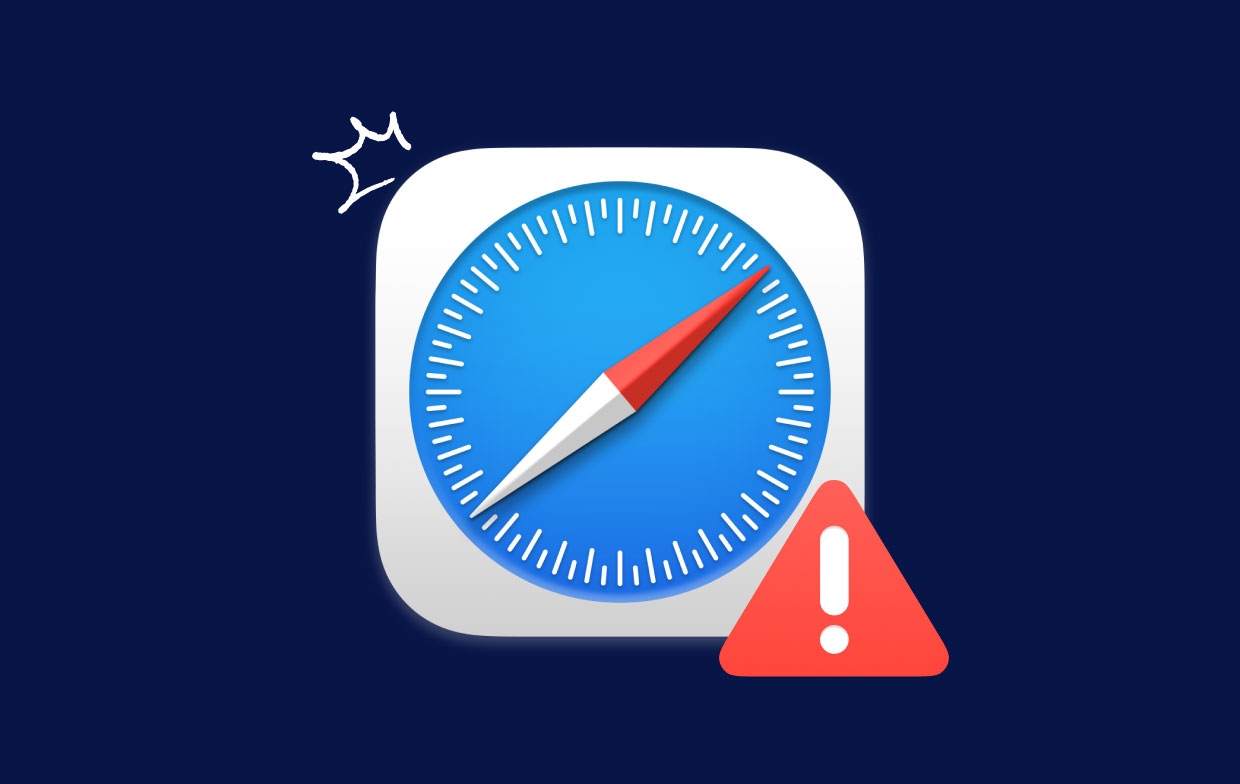
To find out if you really can’t open Safari because it is being updated. And to make sure that the update is currently in progress, here are the steps you should follow:
- Visit The App Store. Click the icon for the Apple menu. This is located on the upper left side of your monitor or screen. Once you do so, your Mac’s system menu is displayed. Click the item that says App Store. This will open up the App Store interface.
- Visit Updates. The App Store has opened by now. There are several tabs you can find at the top. Sometimes, they look like buttons. Click the option that is named “Updates”.
- Check If Safari Is Updating. If Safari is updating, you will see that there’s Safari on the list with a blue bar loading until the update is finished. However, if an Update button can be clicked beside Safari, this means, it is not updating as of the moment.
There’s another thing you can do if you think you can’t open Safari because it is being updated. The steps below will allow you to check if an update is currently in progress. It’s another method you can use similar to the one above:
- Go to Apple Menu. First, you have to go to the Apple Menu. Choose the option that says About This Mac.
- Go to Software Update. Then, you’d have to visit the section that says Software Update.
- Check If An Update Is In Progress. If you see an update that’s being done and is in progress, check out if the update is actually progressing. If the bar is moving, then wait for it to complete. If the progress bar looks like it’s not moving, you may have to restart your Mac computer.
- Optional – Launch Safari Again. If you have restarted your computer due to an update being stuck, you should launch your Mac’s Safari browser one more time.

Part 2. How Do You Stop Safari From Updating?
Before we dig into how to fix the issue “You can’t open Safari because it is being updated”, let’s talk about how to stop the updates that are currently happening on your Mac. The steps to do this involve the following:
- Go To The App Store. Again, go to the Apple menu first. Then, visit the item that says App Store.
- Go To Updates Tab. The next step is to locate the tabs and visit the Updates section.
- Cancel The Update. If Safari is updating as of the moment, you can stop it by clicking the Cancel button.
Another thing you can do is to check out your Activity Monitor. This is because Spotlight may be using the process named SafariQuickLookExtension. This will cause issues while Safari is being updated. So, here’s how to check the Activity Monitor so you can tackle the issue “You can’t open Safari because it is being updated”:
- Visit Utilities And Open Activity Monitor. The first thing to do is to visit Applications on your Mac. Then, go to the Utilities section. After that, make sure you open Activity Monitor.
- Type In The Search Box. The next thing you should do is to go to the search box and type out “SafariQuickLookExtension”. Once it shows up within the results list, click it in order to select it.
- Close The Process. The next step is to close the process by pressing the X button.
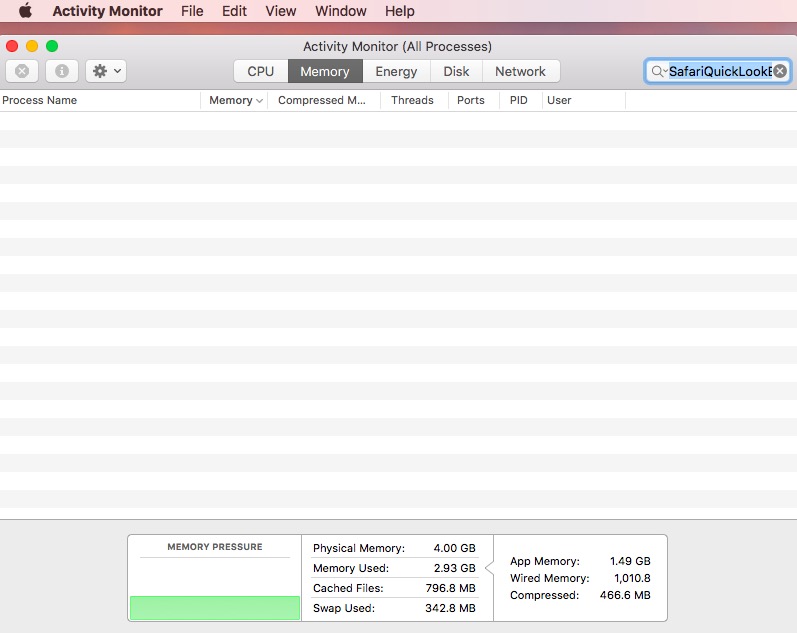
This might help solve the problem wherein you can’t open Safari because it is being updated. Aside from this problem, you may encounter other issues with this browser. That’s why this article on how to fix the issue you can’t open Safari because it is being updated will discuss these other scenarios.
Part 3. Fixes For Other Issues With Safari
The problem wherein you can’t open Safari because it is being updated is one issue alone. Since Safari is not a foolproof browser, you can sometimes encounter errors with it. Here are the things you should do in order to fix these issues.
Safari Is Too Slow
Another issue besides you can’t open Safari because it is being updated is the browser is too slow. It may be convenient to have 30 or 40 tabs open on your browser. However, this will eat up a lot of your CPU and RAM resources. So, if Safari is slowing down, you may want to check out the tabs you don’t need. Then, close those tabs.
Safari Isn’t Opening Web Pages
One issue besides you can’t open Safari because it is being updated is the browser won’t load your web pages. There are some reasons for this, including the following:
- Your Internet connection. Make sure your Internet connection is working. That’s because you might have no connection that’s why Safari isn’t loading pages.
- There are problems with the website. You can try to load the page in another browser. There’s a possibility that the web page you’re trying to load has issues with the Safari browser.
- Try out different sites. You should try to try to load up a different number of sites within Safari. If all of these web pages don’t load, Safari may be the actual problem. That’s why you’d have to reset Safari or use PowerMyMac to clean up your Safari browser like cookies.
- The cache is corrupted. You may have a web page you recently visited; this will load within a cache file from your local drive. Then, the web page will be updated. If the cache is corrupted, Safari will have a problem in terms of accessing this web page. Thus, you won’t have the ability to load this page. To fix this problem, you’d have to clear your cache.
So to fix this problem which is another problem apart from you can’t open Safari because it is being updated, you should do the following:
- Visit Preferences. The first thing you should launch the menu on Safari. Then, locate Preferences.
- Go To Privacy. The next step is to select the tab named Privacy. After that, you should click the option that says Manage Website Data.
- Type Out The URL. Now, you should type the site’s name you wish to access within the search box.
- Remove The Site. Now, the site will appear within the results. Once it does, select it. After that, press Remove.
- Close Preferences. Now, press Done. After that, click the option to close Preferences.
- Load The Page Back Again. Now, you can try to reload the page.

Safari Frequently Crashes
Apart from you can’t open Safari because it is being updated; there are situations wherein Safari crashes frequently. There are a lot of reasons why Safari will crash all the time. One possible reason is the extensions that are installed into it.
Extensions are a great way to add features to your Safari browser. But if they are not compatible with Safari or if they interfere with other extensions, they may not get your browser to crash. That’s why you have to check if the removal of these extensions can lead to your Safari working properly. You can also check for updates if you want to.
Part 4. Bonus: Speed Up Your Browsers By Clearing Data
One thing you can do to fix the issue you can’t open Safari because it is being updated is to use PowerMyMac from iMyMac and its Privacy feature. It’s a great tool to help you clear the cache and other corruptions on your browser including Safari. It also has other modules that can be used to clean your system junk. In addition, it helps to clean up your entire system, including browsers, of junk and other unwanted files. This tool is very powerful in order to optimize your Mac.
In this article, we’ve given you the different ways to fix the issue you can’t open Safari because it is being updated. We told you how to fix it. However, the best way to do this is through PowerMyMac and its Privacy feature. It’s a great way to fix a lot of issues including browsers such as Safari, Google Chrome, and Opera. Grab PowerMyMac now.



