MEGA is a cloud storage platform like that of Dropbox, Google Drive, and OneDrive. However, it is not without flaws. Like other platforms you can face issues with MEGA such as the prompt where it says “Your in-browser storage for MEGA is full”. What do you do in this case?
If this happens, you won’t have the ability to download and upload files. It’s typically a problem that shows up when you’re trying to grab or download a file that’s very huge in size within the MEGA platform.
If you’re facing this problem, then you’re in luck. We will teach you how to solve the issue wherein “Your in-browser storage for MEGA is full”. We will talk about the top methods to delete the cookies and cache related to MEGA so to fix the problem. Different methods will be given, so you can choose one that will work for you.
Contents: Part 1. Does MEGA Have Unlimited Storage?Part 2. Ways to Fix “Your In-Browser Storage for MEGA Is Full” ErrorPart 3. Quickly Clear Browser Storage for Mega on MacPart 4. Conclusion
Part 1. Does MEGA Have Unlimited Storage?
MEGA doesn’t offer unlimited storage for its users. There are different subscriptions available on the platform. MEGA is actually a cloud storage platform that offers end-to-end encryption and a highly secure cloud storage service.
The tool is very popular because it offers a free storage space of 15GB. This online platform offers you various cloud storage and file hosting services through different subscription profiles. MEGA is popular for its files preview features, media data, and encrypted links for file sharing. It also has web-based applications for iOS, Android, Windows, and macOS platforms. Though MEGA is a powerful tool, you may still meet error such as "Your in-browser storage for MEGA is full".
The different subscription methods of MEGA include the following:
- MEGA FREE
For free users, they will get 15GB worth of storage space. It is important to note that you have to sign up or register on the site of MEGA to get this free storage space. Anything you will upload through the account you have signed up with will be saved within their platform.
- MEGA PRO LITE
This is another subscription profile offered by MEGA to its users. With this profile, you will get about 400GB worth of storage space. Not too shabby. The transfer base Quota is about 1TB. The subscription called MEGA PRO Lite costs $5.39 on a monthly basis.
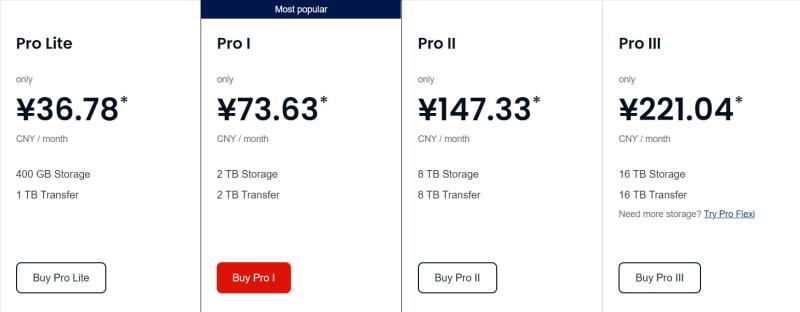
- MEGA PRO I
Another subscription from MEGA cloud storage services is MEGA PRO I. This gives you about 2000GB worth of cloud storage space. In addition, there is a monthly transfer quota of 2TB. The subscription will cost you $10.79 on a monthly basis.
- MEGA PRO II
The MEGA PRO II subscription package will give you a cloud storage space of 8000GB. The bandwidth for transferring data is 8TB per month. This subscription package will cost you about $21.60 on a monthly basis to get the services.
- MEGA PRO III
The MEGA PRO III subscription package is for big organizations that need to store a lot of data for their companies or businesses. With this subscription package, you will get about 16000GB worth of cloud storage space. The transfer quota is 16TB on a monthly basis. As such, this will cost you about $32.40 per month.
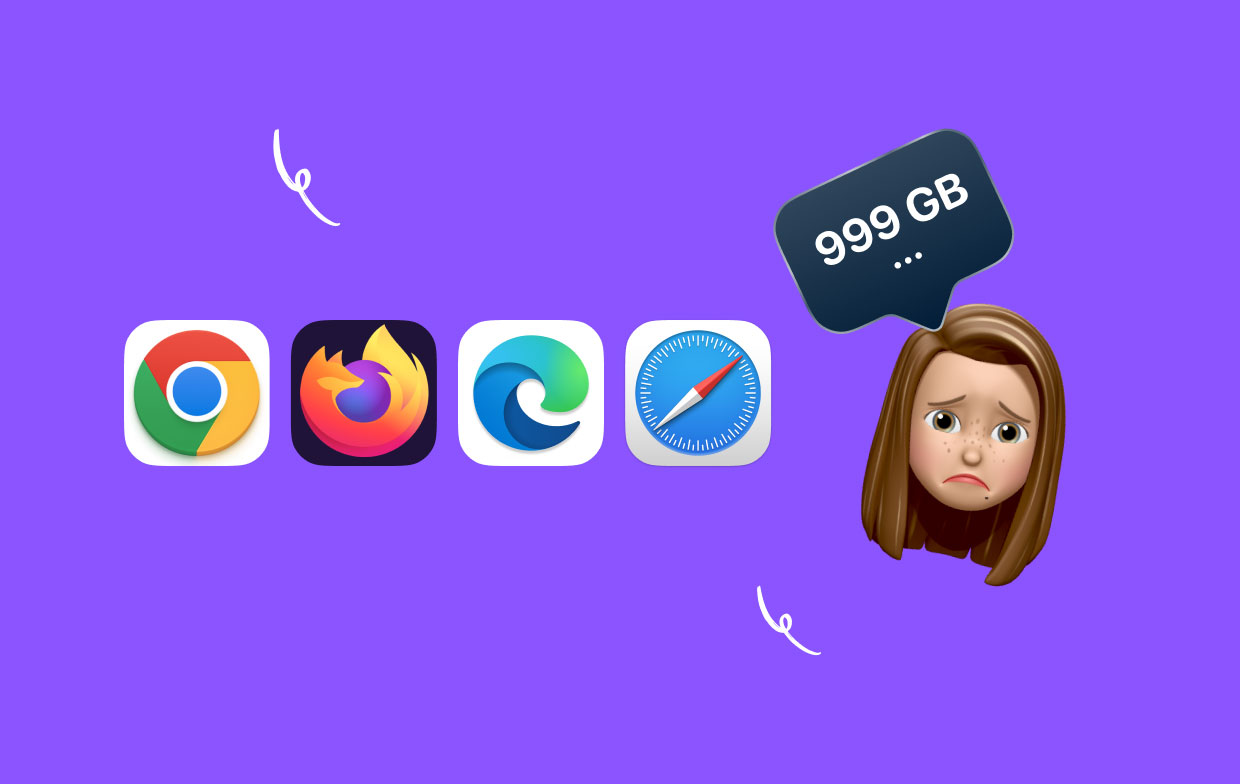
Part 2. Ways to Fix “Your In-Browser Storage for MEGA Is Full” Error
There are different methods you can implement in order to fix the issue “Your in-browser storage for MEGA is full”. These methods will be outlined below. Check them out.
Method 01. Make Sure Your Hard Drive Has Enough Storage Space
You may not be able to download files from MEGA due to not having enough space on your hard drive. As such, you will get the issue wherein your browser storage for the platform is said to be full. The error will happen when it doesn’t have enough space to save the files on your local drive.
The best thing you can do is to clear up some of the unnecessary files within your computer. These may be downloads you made a few weeks, months, or even years ago. Big downloads of TV series, movies, and music videos can take up a lot of space within your computer. As such, you must clear out unnecessary files and make sure you empty your Trash.
Method 02. Delete Cookies and Cache Related to MEGA
To fix "Your in-browser storage for MEGA is full" error, You should delete the cookies and cache related to MEGA on your browsers. This can be on Chrome, Firefox, Safari, or whatever browser you use to access the cloud storage platform. This may lead to a temporary solution for the error in question.
Here are the steps you should follow in order to delete cookies within your Chrome browser:
- Launch the Google Chrome browser on your computer.
- At the upper right portion of its interface, choose Customize. After that, choose Control Google Chrome.
- Once that is done, visit the Settings menu of the Chrome browser and launch the tab for Settings of Chrome.
- Locate the Advanced Settings section on the left panel. Click on it. After that, choose Site Settings in order to launch the content permissions section.
- Once that is finished, you can click Cookies to launch its settings.
- Click the option that says “See All Cookies And Site Data”.
- The different cookies within your Chrome browser will be displayed.
- Within its search box, type out “MEGA” or “MEGA.NZ”. After that, click the Trash button or the appropriate Bin button in order to move the cookies of MEGA to the Trash.
- After that, close the Chrome browser and open it once again. Try MEGA.NZ once again and see if the error has disappeared.
Method 03. Resetting Your Web Browser
In order to fix Your in-browser storage for MEGA is full error, follow the steps below:
- Visit the Firefox or Chrome browser on your computer.
- Then, visit Settings on that browser.
- Locate the Reset feature on the browser. Typically, this will be found within the options menu of the main settings section.
- Make sure you save the changes you have done with anything on Safari, Firefox, or Chrome before you reset the browser.
- After that, click Reset The cache, settings, and permission settings of your browser will be reset.
- After that, close the browser and open it again. Go to the MEGA.NZ site and check whether the error has disappeared.
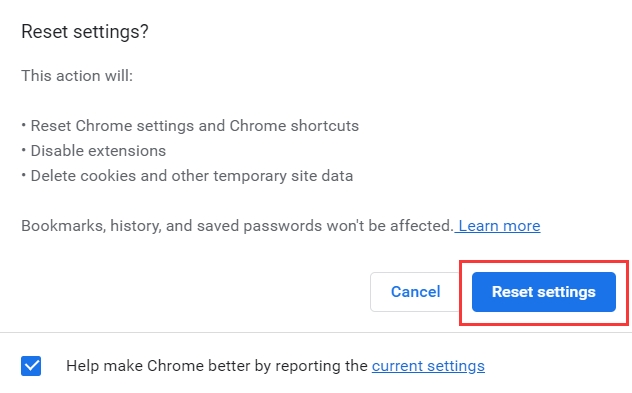
Method 04. Use the Download Manager of MEGA
To do that, you can follow the steps below:
- Visit the site of MEGA on Mega.co.nz and download the download manager installer.
- Use the installation file to install the tool on your computer.
- Open the download manager and try to download the file you were trying to grab before the error appeared.
Method 05. Clear History for Downloads
To solve "Your in-browser storage for MEGA is full" problem, you should follow the steps below.
- Open Firefox or Chrome on your computer.
- Press CTRL + J to open the Downloads manager for the browsers.
- Click all the list of past downloads and delete them by pressing the Delete key.
You can also delete the history on your browser through the following steps below:
- Launch Chrome on your computer.
- After that, select the More option. Then, visit Download.
- Go to the left section and press Clear Browsing Data.
- Select the amount of the particular history you wish to remove from the browser and computer. You can select the option for “Beginning Of Time” in order to delete everything.
- After that, check the particular square box that says “Download History”.
- After that, click on “Clear Browsing Data”
- Once that is done, close the browser and open it again. Try to check whether the error has disappeared.
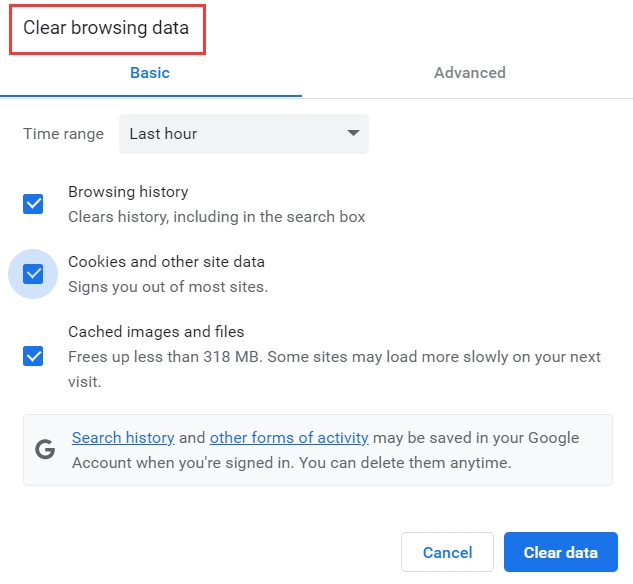
Part 3. Quickly Clear Browser Storage for Mega on Mac
To fix the error, you can use iMyMac PowerMyMac and its "Privacy" module. It allows you to clear up the cookies of your browser so you can solve the error you’re facing.
PowerMyMac is a powerful optimization tool that can help you optimize, not only your Mac computers but your browsing experiences as well. For instance, This tool can help you clear your search history from Mac to protect your privacy too.
Here’s how to use the tool to fix "Your in-browser storage for MEGA is full" error using this automatic tool:
- Download PowerMyMac and launch it.
- On the left-hand side, click the "Privacy" module.
- After that, click the SCAN button, it will scan for all browser data within your macOS computers. As such, you will need to close all the browsers you have opened on your computer.
- Once the scanning process is complete, it will show you different browsing data. Choose the particular type of data you wish to remove.
- After that, click CLEAN
- Wait until the pop-up window that says “Cleanup Completed” appears.

Part 4. Conclusion
This guide has given you the top ways to fix the error “Your in-browser storage for MEGA is full”. We have talked about the MEGA cloud storage platform and its different subscription packages. Then, we gave five different ways to fix the issue.
The best way to fix the problem you face in MEGA is through PowerMyMac. This is a great tool to optimize computers and give you an amazing browsing experience. You can use it to delete cookies and other histories in your browsers to fix the issue in question. Plus, it helps to protect your privacy as well.



