“Bandicam won’t record my voice. It’s strange as this happened to me for the first time. What should I do to get it working as usual?”
With audio recording being popular nowadays as it makes video outputs more appealing, people are probably using their preferred recording tools. In the case of using Bandicam, it is a good choice. However, while using it, what if an issue such as the abovementioned is encountered? What should the user do to get it resolved? The same with other software programs, problems or glitches could occur anytime while Bandicam is in use. Thus, it will be good to be aware of the solutions to address the dilemma. We’ll have the workarounds for the mentioned issue tacked in this post so, stay tuned.
Contents: Part 1. How to Fix Bandicam Not Recording Audio?Part 2. Best Alternative to Bandicam When It Won't Record VoiceFAQs about Bandicam Won't Record My Voice
Part 1. How to Fix Bandicam Not Recording Audio?
If you have been using Bandicam for quite some time already but have only experienced the “Bandicam won’t record my voice” problem for the first time, it could be confusing and challenging on your side given you probably have no idea what to do. Don’t worry, we’ll share some fixes in this section that would surely help you out.
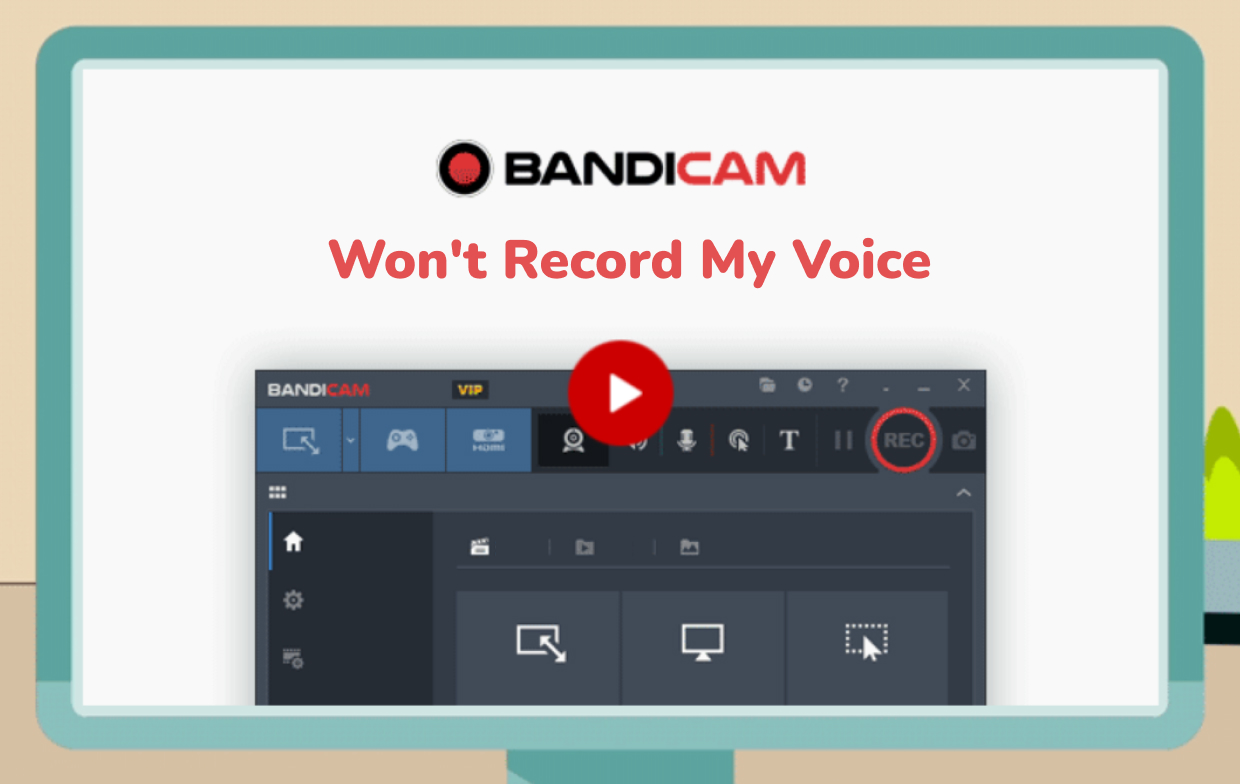
Solution #1. Switch Off Audio Tuning Programs
The problem could occur if the audio device is being used by another program on your PC. To fix the “not recording audio” problem, try disabling the audio tuning programs. Afterward, make sure to uncheck the “Enable audio enhancements” menu before verifying if the issue has finally been resolved. If the error is still showing up, try uninstalling Nahimic/Sonic Studio.
Solution #2. Check Your Antivirus Program
It is also worth mentioning that checking the antivirus program that’s currently installed on your PC could fix the “Bandicam won’t record my voice” issue. Try to disable it and then see if you can now record your voice using Bandicam.
Solution #3. Plug the Audio Jack to your PC
You may also try plugging in an audio jack to your computer. There are instances that PCs recognize sound card drivers when audio jacks are plugged in. If under the “Windows Sound Settings” you saw the “Not plugged in” note, make sure to plug your audio jack into your PC. If you see “Disabled”, press the “Enable” menu. If you saw “Ready”, you just have to set your speakers or headphones as the sound device.
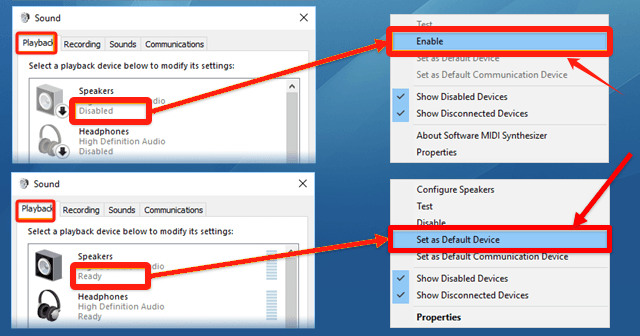
Solution #4. Review Bandicam's and Windows’ Settings
Reviewing both Bandicam’s and Windows’ settings could also help fix the “Bandicam won’t record my voice” problem.
On Bandicam’s “Settings” menu, go to “Sound”. Under “Speakers”, make sure to select “Default Sound Device”. Under “Microphone”, choose the “Disable” option.
On Windows’ settings, head over to “Sound Settings”. Under “Playback”, set up your preferred device to use. Once successfully done, a green check mark should appear.
Solution #5. Check the Sound Card Driver
The “not recording audio” on Bandicam could also happen due to the sound card driver being improperly installed. Another thing to look into is trying to have it installed correctly.
Solution #6. Try the “Stereo Mix” Device
To address the “Bandicam won’t record my voice” problem, you may also try the “Stereo Mix” device. Under the “Recording Settings”, choose “Sound”, then “Recording”. Choose “Stereo Mix” and tap the “Enable” menu. Afterward, in Bandicam, choose “Stereo Mix”.
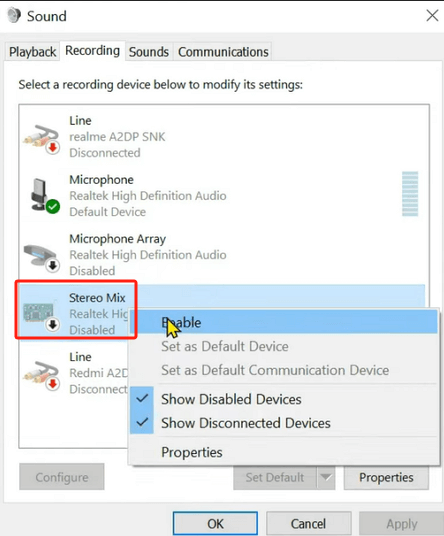
Part 2. Best Alternative to Bandicam When It Won't Record Voice
Though we are fully aware that the fixes shared in the previous section could be effective enough, we are still to share with you the best alternative in case you’d like to stop using Bandicam and just switch to another program – perhaps, due to annoyance or inability to fix the issue.
There are plenty of other programs that could help you record audio for your video clips. However, choosing the one to use could be tedious and time-consuming. Thus, we are recommending the best app among the available alternatives – the iMyMac Screen Recorder. What makes this app the best to use?
Get A Free Trial Now! Intel Mac M-Series Mac Get A Free Trial Now!
Rather than spend a lot of time trying to figure out how to solve the “Bandicam won’t record my voice” dilemma, you may try to download and install the iMyMac Screen Recorder to your PC. It’s compatible with both Windows and Mac and is a powerful tool when it comes to high-definition and lag-free screen and webcam recording. Audio capturing can, of course, be done as well simultaneously. A user even has the flexibility to modify or set up the audio settings as per his liking (whether to capture only the microphone or system sound or both).
In addition to the above-mentioned, there are also real-time annotation menus as well as editing functions that can be enjoyed while this app is in use. Buttons to pause or restart are also easily accessible. Of course, it has an easy UI which makes it very user-friendly.
To use this, here’s a guide for your easy reference.
- Install this app on your PC and once launched, head to the “Video Recorder” menu from the main interface.
- Decide on whether to capture only the screen or include the camera as well. Proceed to define the recording area to use.
- Set up the audio settings by choosing whether to record only the microphone sound or the system sound or both.
- The recording will begin once the “Start Recording” menu is tapped. Once the process is finished, it can be ceased by pressing the red “stop” button.

FAQs about Bandicam Won't Record My Voice
Here are also some FAQs relating to this article’s main topic – the “Bandicam won’t record my voice” issue.
- How to Enable Audio Recording in Bandicam?
On Bandicam, just simply head to the “Settings” menu. Under the “Video” tab, launch the “Recording Settings”. Recording options shall be shown here.
- Is it Possible to Record Game Sound Using Bandicam?
Bandicam is quite a flexible tool as it allows recording any audio from one’s PC via its multiple audio stream recording function. Recording both the PC and microphone sound at the same time is possible.
- Is Bandicam a good recording tool?
Of course! Bandicam is known to be one of the most popular when it comes to recording. But in case you experience issues while this is in use, it’s still better that you have options. You can always try considering iMyMac Screen Recorder.



