“Why is my screen recording not working?” When suddenly, you encounter an issue while trying to capture your screen activities, you’ll surely be bothered and might be frustrated especially if you are trying to meet a deadline for your presentation or tutorial materials. Don’t worry, this isn’t something you should be thinking that much about. It’s fixable and is easy to address.
Having a reliable screen recording tool matters especially to those who always need to record their screen for whatever purpose he has. Choosing one is vital to avoid any inconveniences. Whether you’re a PC or a mobile device user, we have the solutions here for you. Begin learning about such fixes by heading over to the first section of this article.
Contents: Part 1. Why Isn't My Screen Record Working?Part 2. How to Fix Screen Recording Not Working on Windows?Part 3. How to Fix Screen Recording Not Working on Mac?Part 4. How to Fix Screen Recording Not Working on iPhone?Part 5. How to Fix Screen Recording Not Working on Android?Conclusion
Part 1. Why Isn't My Screen Record Working?
We’ll be answering the “Why is my screen recording not working?” question right away in this part. Before delving into the solutions, a user is probably wondering about the causes of the issue. Indeed, it’s good to know the background of the problem as it could help one solve the dilemma. We’ll enumerate some here.
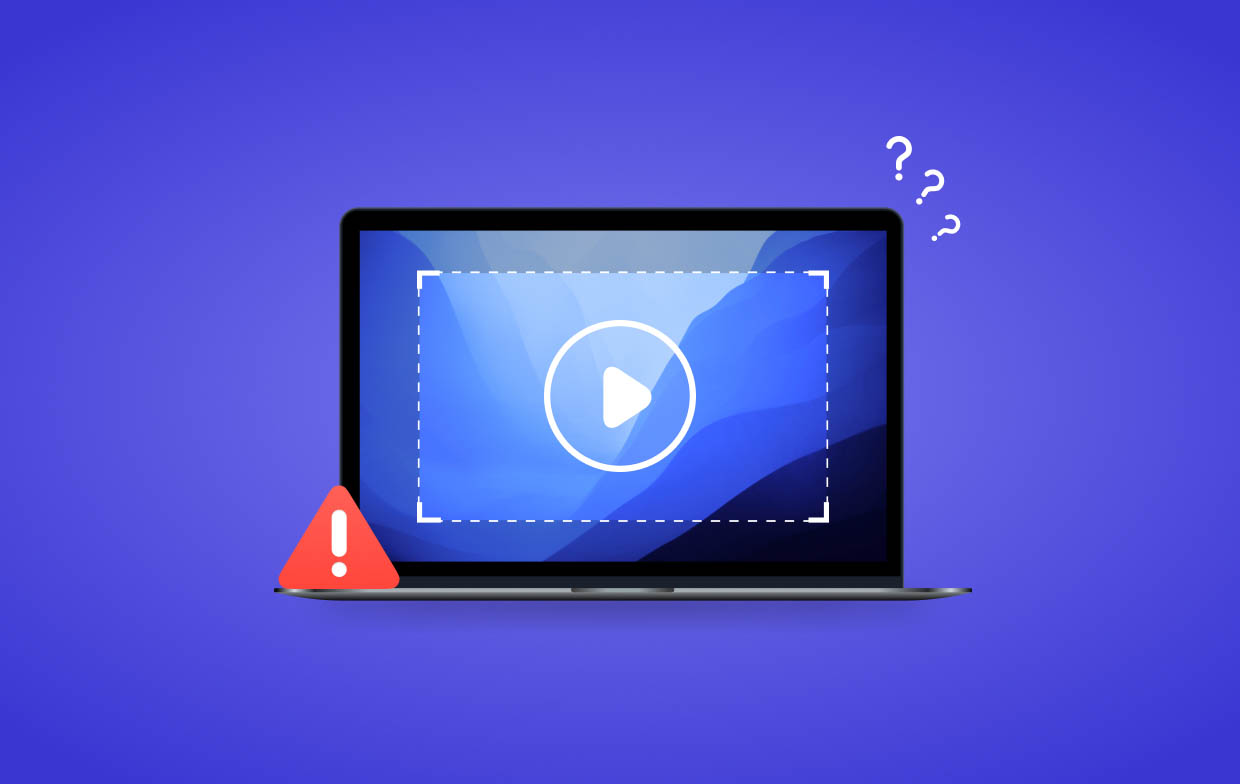
Possible App Restrictions
When using a screen recording app, some platforms or programs that are being recorded could have restrictions that are causing the error when recording. Most of these other apps’ security features that are already built-in automatically block screen recording activities to protect data and content that are copyrighted.
Insufficient Permissions
The “Why is my screen recording not working?” query could be raised because of insufficient permissions granted to the screen recording tool. If such permissions aren’t granted correctly, it could result in the app not working as expected.
Outdated Operating System Version
You must also take note that the device that you’re using could be the cause of the issue. If your device has an outdated operating system version, it might cause incompatibility with the recorder that you’re trying to use. It is best to always update your device to the latest available OS.
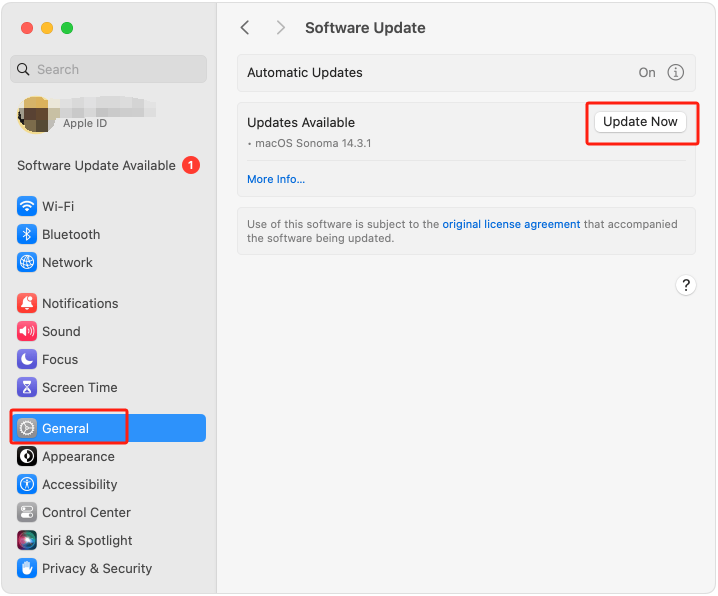
The above-mentioned are only some of the many possible reasons why your screen recording tool is not working as you expect it to be. Whatever the cause is, you must be fully aware of the solutions that you can try.
Part 2. How to Fix Screen Recording Not Working on Windows?
Upon answering the “Why is my screen recording not working?” query, let’s move into having the issue addressed if you’re a Windows PC user.
Solution #1. Restart Your PC
Sometimes, the ultimate fix to all problems on your computer is to restart it. Doing so will refresh your device and could probably fix any software that’s malfunctioning including your screen recorder. In most cases, this action solves the problem.
Solution #2. Checking Your PC’s Task Manager
There are also instances when your screen recording tool isn’t the cause of the issue. If there have been other processes that are being run on your PC’s background, it could be the culprit why the screen recorder isn’t working fine. On your “Task Manager” option, head to the “Process” tab, and identify those that are taking the majority of your CPU processing. Click the “End” option to close those.
Solution #3. Enable Your Xbox Game Bar
If you are asking the “Why is my screen recording not working?” query because your Xbox Game Bar isn’t working fine, then probably, you have missed enabling it. To fix it, go to “Settings”, choose “Gaming”, and then press “Game Bar”. Make sure that the “Record game clips, screenshots, and broadcast using Gaming Bar” option have been switched on.
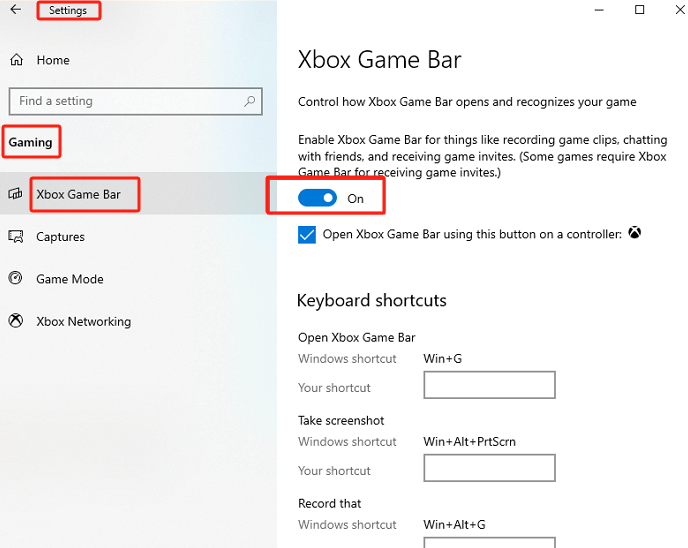
Part 3. How to Fix Screen Recording Not Working on Mac?
Of course, we also have solutions for Mac users to fix your screen recording not working issue.
Solution #1. Ensure to Enable Screen Recording
Look for the “System Preferences” menu, and then search for “Security & Privacy”. Under the “Privacy” tab, make sure to tap “Screen Recording”. Here, all the apps that you’re using to screen record will be displayed. If you noticed that the one you’re using isn’t selected, that could be the reason why it’s not functioning as usual. Just simply have it enabled.
Solution #2. Try Using an Alternative Screen Recording Tool
“Why is my screen recording not working?” You’ll probably be annoyed when suddenly, the screen recording tool that you’re using won’t work as you expect it to. You may also resort to trying another app or an alternative like the iMyMac Screen Recorder. The one that you’re currently using might not be suitable for the OS version of your Mac.
Get A Free Trial Now! Normal Mac M-Series Mac Get A Free Trial Now!
Part 4. How to Fix Screen Recording Not Working on iPhone?
Some iPhone users could also be frustrated when the screen recorder that’s in use isn’t working as expected. You can have it fixed by making sure that the screen recording menu has been added to your device’s “Control Center” (if you are using the built-in screen recorder). Additionally, ensuring that your iPhone has been updated to the latest available OS could also help address the problem. After applying these solutions, try and see if you can now proceed with screen recording via your iPhone.
Part 5. How to Fix Screen Recording Not Working on Android?
Some Android users could also be asking the “Why is my screen recording not working?” question. Thus, we will be sharing here the fixes for Android users as well.
The same with iPhone users, Android device owners should also make sure that their devices are updated to the latest Android OS available. More so, the recorder that’s being used should also be compatible with the device. There are also instances in the “force desktop mode” that are hindering the screen recording activity. One can have this turned off by going to “Settings”, choosing “System”, and then “Developer Options”. Look for the “force desktop mode” menu and turn it off.
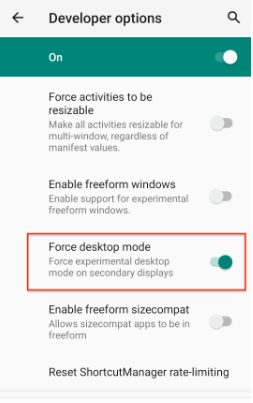
Conclusion
Hopefully, the “Why is my screen recording not working?” question has now been answered. If you have tried all the fixes that you know to address the issue such as the solutions presented in this post, and yet, still, it’s not resolved, checking and trying out an alternative would be the best action to take!



