Uploading MKV videos into an iTunes collection is similar to tossing stuff into an infinite abyss. iTunes will not display any MKV videos and will not display any error messages. Why would something like this happen?
It's been reported that iTunes is finicky about media formats, and MKV is undoubtedly not one of them. To overcome the format issue, we're going to reveal the most acceptable ways how to convert MKV to iTunes and add MKV to iTunes at the same time.
Because iTunes only accepts formats like MOV, MP4, and M4V, all MKV files should be converted to formats compatible with iTunes first. Moreover, there are numerous programs available to complete the task. Then, once converted, that is the time you can import it to iTunes for you to watch it whenever you like. To be further guided, continue to read the instructions below.
Article GuidePart 1. Can I Convert MKV to iTunes?Part 2. How to Easily and Quickly Convert MKV to iTunes on Mac/PC?Part 3. How to Add and Import MKV Files to iTunes Library?Part 4. Conclusion
Part 1. Can I Convert MKV to iTunes?
MKV is a popular file format for high-definition videos. You can also have a lot of MKV movies or videos that you want to watch on your Apple devices. It's possible to add MKV videos to your iTunes library and sync them to your iPhone, iPad, iPod, Apple TV, and other devices.
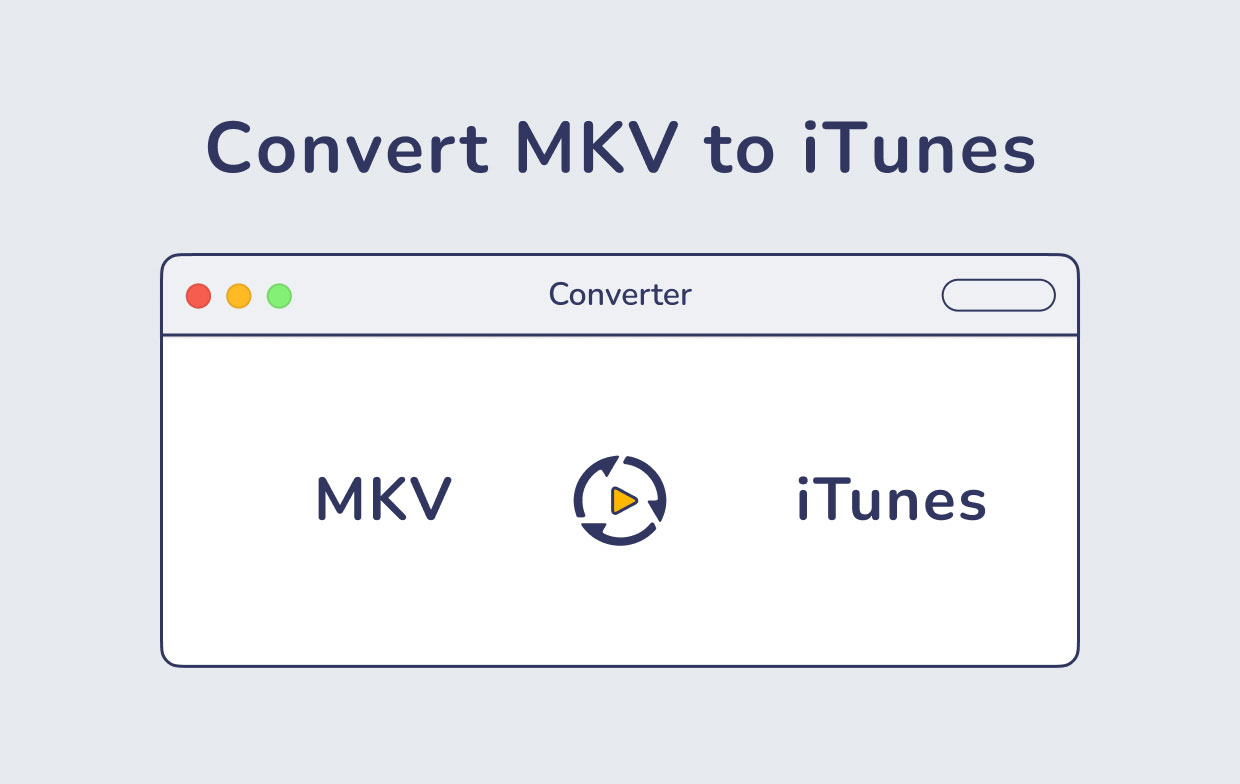
However, if you try this, you'll run into trouble because iTunes solely permits importing video files in the MP4, M4V, and MOV formats. So, what's the best way to deal with this? It's actually quite simple: convert MKV to iTunes.
Simply convert MKV to an iTunes-compatible format, then import the converted files into iTunes. MP4, M4V, and MOV are among the video formats supported by iTunes. When able to convert your MKV file to iTunes, we recommend setting the output format to M4V (MPEG4+AAC), which also is known as an iTunes video file.
Part 2. How to Easily and Quickly Convert MKV to iTunes on Mac/PC?
We must convert MKV to an iTunes suitable format in order to resolve the bothersome incompatibility problem and watch the MKV video in iTunes.
As mentioned above, there are available apps and software that can assist you to convert MKV videos to iTunes-supported formats. One of these is the iMyMac Video Converter.
iMyMac Video Converter is a dedicated program for converting audio and video formats. It can convert over 300+ digital files and run them on a variety of devices. Its user interface is simple, and the operation method is also simple for anyone to understand. It has a Mac version and a Windows version to help you convert MKV to iTunes on Mac/PC.
Not only does it quickly converts videos, but it also has other features which make it a multi-functional app:

* Convert Video and Audio
With iMyMac, you can convert music and video files to any format for playing compatibility. The output formats include MP4, MKV, MOV, WMV, AVI, FLV, M4V, 3GP, VOB, SWF, M4A, MP3, AAC, AC3, FLAC, WAV, OGG, WMA, etc. So you can use it to convert your MKV videos to iTunes-supported formats.
To easily and quickly convert MKV to iTunes on Mac using iMyMac Video Converter:
- Drag and drop the MKV files into the "Add Multiple Videos or Audios" then click Convert Format.
- After that, select your desired settings. Choose the output format like MP4, MOV, M4V, which are the formats that iTunes supports. Then click Save.
- Select the location to where the converted files will be saved.
- Click "Convert". Wait until the conversion is finished.

* Enhancement of Videos
You may repair dark, shaky, and overexposed videos by increasing video quality from SD to HD and changing the contrast and brightness of your videos for a more comfortable viewing experience.
* Editing Videos
In addition to helping you convert MKV to iTunes, this tool also allows you to edit any video and improve it in any way you choose. The clip, Combine, Crop, Rotate, Watermark, Subtitle, Track, Adjust, and Preview are some of the fundamental tools.
* Support for a Wide Range of Resolutions
SD (480P), HD (720P), FHD (1080P), and UHD (4K) resolutions, as well as 3D conversion, are all supported by iMyMac Video Converter. To meet your unique needs, you can choose the quality at which you want to convert video. You can also convert your DVD to MP4 on your own.
* A Wide Range of Devices are Supported
Have you ever been frustrated by incompatibilities in playback? It provides a default profile with the optimal video settings for a range of devices, including the Blackberry, iPad, iPhone, iPod, Samsung Galaxy, Google Nexus, Nokia, Kindle, Moto, and more.
After knowing how to use iMyMac to convert MKV to iTunes‘s formats, let's learn how to upload MKV videos into iTunes.
Part 3. How to Add and Import MKV Files to iTunes Library?
You can now play your MKV video in iTunes after you convert MKV to iTunes-friendly format. If someone is unsure how to upload the converted movie to their iTunes library or view it on certain Apple devices, we will provide instructions so that you may start enjoying the video.
To add and import MKV files to iTunes Library:
- Firstly, convert MKV to iTunes on Mac/PC.
- Open iTunes.
- To add the converted movie, select the "File" option and select "Add File to Library."
- After you've added the video, go to "Home Videos," and you'll be able to see it. Simply double-click the movie to launch it on iTunes.
- If you wish to view the video on some other Apple device through iTunes, link the device to a computer, log in along with your Apple ID, and then enable the "Home Sharing."
- Send the video from "Home Videos" to your linked Apple device.
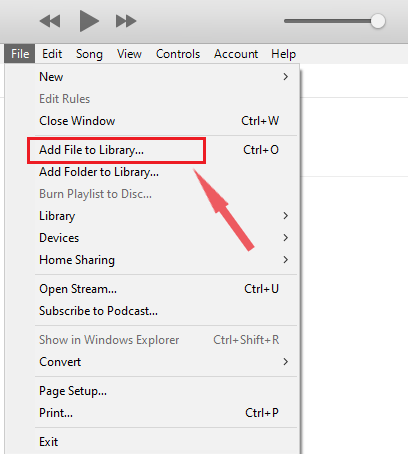
Part 4. Conclusion
You might also have attempted to import MKV files into iTunes, but they did not appear in your library. This is because MKV isn't recognized by iTunes at all so you should convert MKV to iTunes. You can effectively add and convert MKV media files to iTunes-supported formats on Mac/Windows using iMyMac Video Converter.
iMyMac Video Converter is highly recommended when compared to other utilities. The application is a strong one-stop solution for perfecting MKV video converting. It is also user-friendly because it is simple to operate. Additionally, it has numerous features like editing and enhancing videos.
As you go through this guide trying to convert MKV to iTunes, it will also help you how to add the converted media files to iTunes so that you can watch it anytime.



