Do you want to convert GIF to MP4 to meet your needs? If you ask people what their favorite pastime is, almost all of the answers would definitely be “social media”. Since the pandemic, it has made a big impact in everyone’s lives since it’s their only source of entertainment. And when we think of social media, GIFs are also emphasized with it.
However, what people don’t know is that GIF files are a terrible way of storing video and their compression isn’t that great due to the low resolution and FPS which is why it’s better to convert GIF to MP4 as the latter is better in comparison. Here’s a simple guide on how to easily convert GIF to MP4 on Mac/Windows/Android/iPhone using different converting methods. Let’s start!
Contents: Part 1. Can I Save a GIF File as Video Format?Part 2. How to Quickly Convert GIF to MP4 on Mac/WindowsPart 3. Online GIF to MP4 Converters for Android or iPhonePart 4. A Recommended Video to GIF Converter for Mac/Windows PCPart 5. Conclusion
Part 1. Can I Save a GIF File as Video Format?
Just like the MP4 format, a lot of users are already familiar with the term “GIF” but we’ll give a brief introduction to it for those who don’t.
Graphics Interchange Format or GIF, for short, is like an animation/video that is looping and consists of a sequence of pictures or frames. GIFs are present on a lot of things like a reaction to a post, a way to enhance your article, or even an advertisement to help you promote something on billboards. Basically, GIFs are used anywhere and can be found everywhere. So why do many people want to convert GIF to MP4?
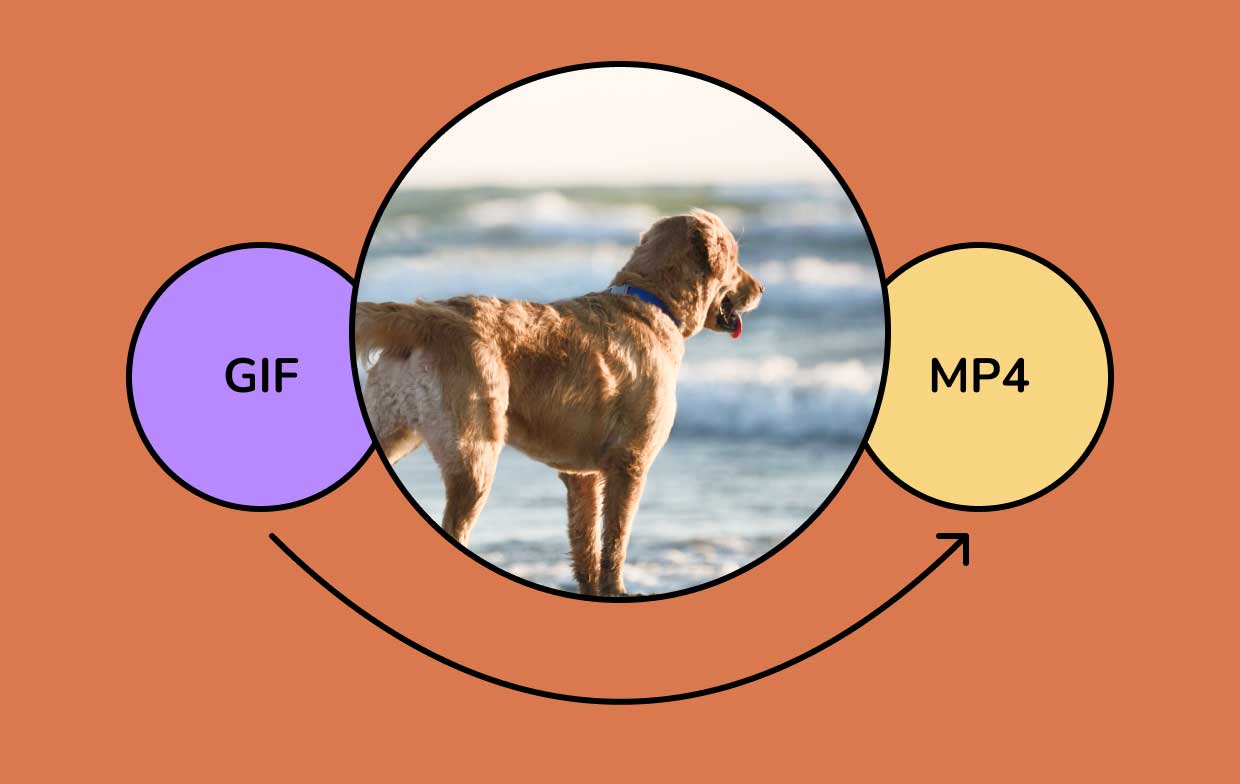
The GIF format isn’t supported on Instagram so you’ll have to convert the GIF to MP4 format first to share it. MP4 is a much better format compared to GIF, as mentioned above, so the conversion is justified, especially if you want to sound more professional either in emails or articles.
Part 2. How to Quickly Convert GIF to MP4 on Mac/Windows
If you prefer to do it easily and quickly, then you can convert GIF to MP4 using Photoshop. Just follow the instructions provided below to help you navigate what to do:
- The first is to run Photoshop.
- Go to “File” then to “Import” and then click on “Video Frames to Layers”.
- Tick the “Make Frame Animation'' on the check box that is present on the dropdown list. After that, every 2nd, 3rd, 4th... frame, select a specified range of video importing.
- Don’t forget to save your output format as MP4 once you are done and then enjoy your GIF in the MP4 format.
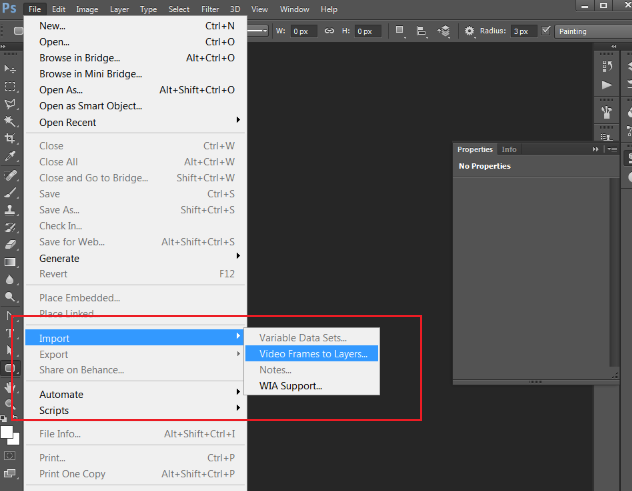
It’s actually very efficient when you decide to use Photoshop since a lot of users already have the tool. If you don’t want to use PhotoShop, there are other ways to help you convert GIF to MP4 like using a conversion tool or downloading software.
Part 3. Online GIF to MP4 Converters for Android or iPhone
If you don’t have Photoshop, then you can use some online converting tools to help you convert GIF to MP4 on Android / iPhone or computers. Just refer to our list below and see if you can find a tool you're comfortable using.
#1 ezGIF
The first one on this list is the ezGIF converter. There are a lot of features you can choose from using this online tool and you can even choose to convert a video to GIF, resize the GIF, optimize it or even make one. Do note that in every function, the maximum file size is either only 100MB or 50MB. Try it to convert GIF to MP4 now.
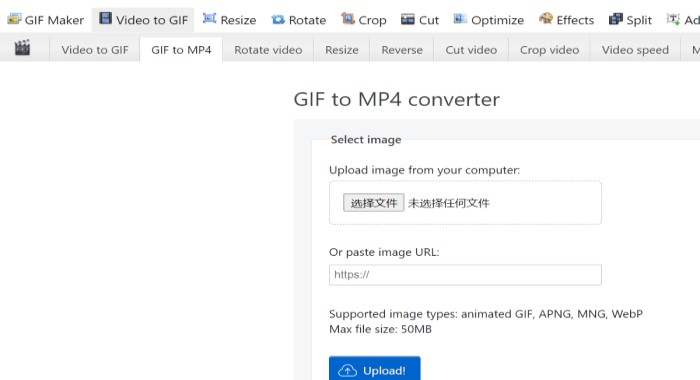
#2 CloudConvert Online
Another great GIF to MP4 converter on this list is the CloudConvert. It supports 200 different types of formats and offers high-quality conversion. Do take note though of the maximum file size upload limit which is 1 GB. It’s definitely bigger than other conversion tools yet you can only do 25 conversions per day. Moreover, if you plan to expand the conversion and the limit, you will have to pay a package or subscription on a conversion per minute basis.

#3 Convertio Online Converter
And last but not least is the online GIF to MP4 tool, Convertio, where you can choose where to upload your files from – either from your PC, Dropbox, or Google Drive. It is easy to navigate, supports all devices and has 300+ formats for you to choose from. Yet, the downside to using this tool is the 100 MB maximum file size upload limit.

Aside from this list, there are many online tools out there to help you convert GIF to MP4 for free. It’s up to you whether to try out the ones listed or look for an online tool of your own, as long as it achieves the GIF to MP4 conversion.
Part 4. A Recommended Video to GIF Converter for Mac/Windows PC
When it comes to choosing software, we all want the best there is. And what better way to help you convert video to GIF than with the iMyMac Video Converter.
It has a Mac version, a Windows version, and an online version.
iMyMac Video Converter can help you quickly convert many video/audio files to other formats like WAV, AAC, FLV, M4A, MP3, WMV, SWF, OGG, 3GP, FLAC, etc. And you can easily convert your videos to GIF using this powerful tool, like MP4 files to GIF.
It offers lightning speed conversion which can save you time, video quality enhancement and a lot of video editing needs for those that have multimedia as a hobby.

Part 5. Conclusion
GIFs can be a great replacement to react to something on social media or even portray a message you want to say but the file itself is very slow, has low resolution and isn’t utilized correctly so it’s only best to convert GIF to MP4.
And with the help of the iMyMac Video Converter to help you convert video to GIF, you’ll never regret choosing this tool as it has every video-editing function you need. It’s handy, efficient and very reliable so don’t miss out and grab one now so that you can experience it for yourself!



