Images pop up every time in our daily lives. We capture photos with our cameras and we use social media and the Internet to view photos of other people and businesses. It has become an integral part of society that billions of photos are taken every single day.
As such, if you’re both an iOS and a Windows user, you may want to know the best HEIC to JPG converter. HEIC is the new format for images on Apple devices and it comes as a more efficient file format for photos. However, sometimes, it cannot be read by other non-Apple devices. That’s why you may want to convert them to a more readable format.
This guide will give you a rundown through a HEIC to JPG converter list. In this way, you can choose the best tool that will help you convert your images without leading to quality loss. Let’s get started with a definition of HEIC and JPG.
Contents: Part 1. What Are HEIC and JPEG Formats?Part 2. How Do I Convert HEIC To JPG?Part 3. The Top HEIC To JPG Converter ListPart 4. Bonus: Tool To Find And Remove Similar ImagesPart 5. Conclusion
Part 1. What Are HEIC and JPEG Formats?
HEIC is actually the format name that was chosen by Apple for its new standard called HEIF. The latter stands for High-Efficiency Image Format and is a streamlined method of putting image files into storage. Through modern and advanced compression techniques, photos can be formulated with that of smaller size but still retains the quality of the image compared to its JPEG alternative. Technically, the HEIC format isn’t really a format. It is actually a container for audio and images. Apple has outlined its utilization to put still images into storage and this is encoded in the video format HVEC (H.265).
JPEG, on the other hand, is the abbreviation for “Joint Photographic Experts Group”. It is an image format that is usually the standard among all types out there. It contains compressed and lossy image data. Although JPEG results in small file size, quality is still retained. JPEG can be opened by most operating systems, gadgets, software, and devices because it is one of the most popular image file formats available.
Now, let’s before we tell you the best HEIC to JPG converter, let’s compare the two first. If you compare HEIC with JPEG files, you will notice that HEIC files are smaller in size compared to JPEG. This is for a picture of the same quality. Thus, you can store more files with the HEIC format because it is smaller in nature.
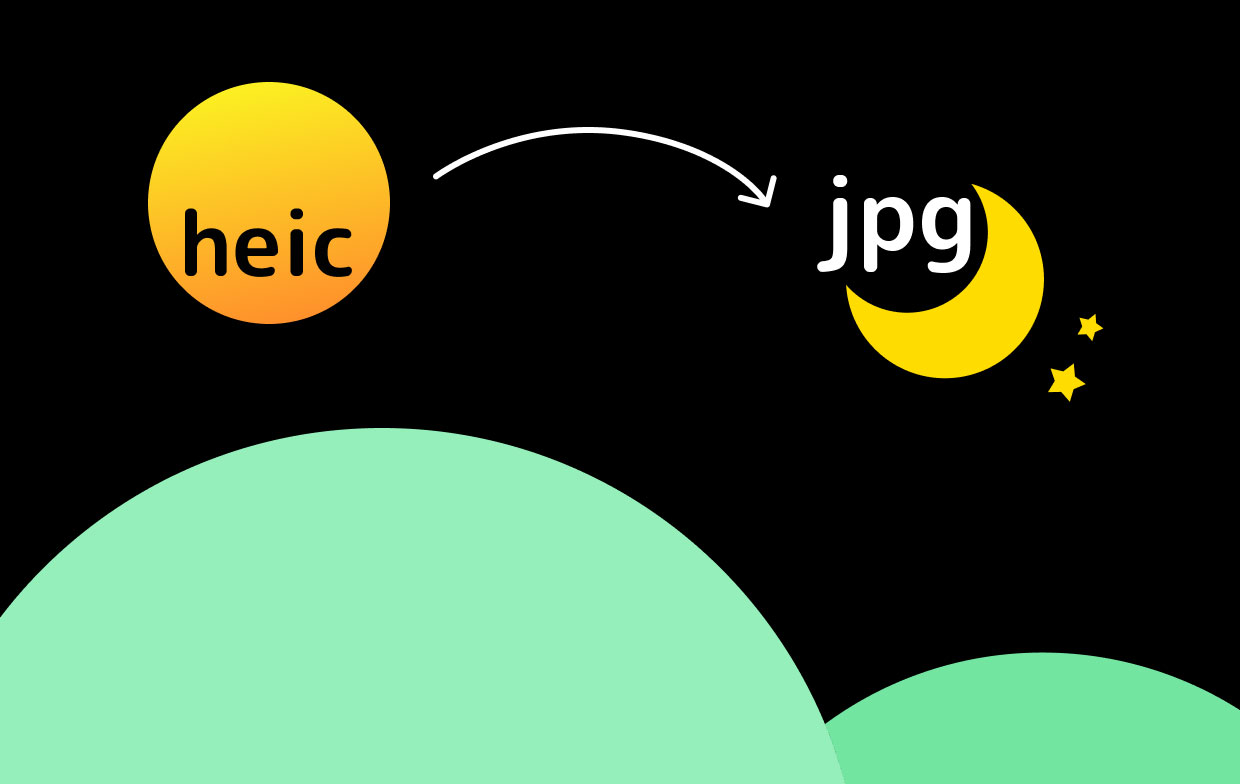
Part 2. How Do I Convert HEIC To JPG?
To convert HEIC to JPEG, you must use a converter. Specifically, it is best to use a HEIC to JPG converter because this is the tool that is specially designed for this purpose. This will have the ability to convert your HEIC images to the JPEG format.
You can also use a more generalized tool, which is an image format conversion tool. Usually, these conversion tools can help you convert photos from one format to another. If they support HEIC and JPEG, then you have a great chance of converting them from the former to the latter.
Part 3. The Top HEIC To JPG Converter List
This is one of the best HEIC to JPG converter list that you will need. Most converters in this tool are actually HEIC converters that can convert from HEIC to multiple types of image formats. Check them out below.
Tool 01: WALTR HEIC Converter
This tool is very simple and looks amazing. It is totally free and helps you with is HEIC to JPG converter feature. Plus, it is a very secure offline application. This means, our images will stay within your computer and you don’t have to upload it to a web server.
If you want to convert your images, simply drag the HEIC image and drop it into the interface of WALTR. Then, on its drop-down menu, choose the option for JPEG. Then, click the label that says “Convert”.

An alternative method would be to right-click your HEIC photo and then simply convert it to JPEG and even PNG. As a bonus, this tool supports batch conversion of multiple image files. This means you can convert thousands of photos at one time if you wish.
WALTR was the developer of this tool. This is the same team or company that developed the magic drop within Apple devices named WALTR. Similar to your HEIC Converter, the said tool is intuitive and simple.
Pros:
- It can be used by anybody even those who are not that “techy”.
- 100% safe and secure.
- It allows you to convert batches of photos.
- Simply right-click on an image to make a conversion.
- Totally free.
Cons:
- You can’t modify or adjust settings for image quality.
Tool 02: iMyfone HEIC Converter
This PC application is totally free and is a HEIC to JPG converter. Because you’re going for an offline tool when using this software, you are sure that private information is kept secure. Batch conversion is supported by the tool as well.
Pros:
- You can convert files coming from an iPhone connected to the computer.
- It allows you to preserve its EXIF metadata.
- It is used to convert HEIC to JPEG and PNG formats in batches.
- The original quality of the images is preserved.
- You can choose the output quality if you want.
Cons:
- It is necessary to register before you can use the application.
- You can convert images that are capture by iOS devices only.
- There is no version for macOS.
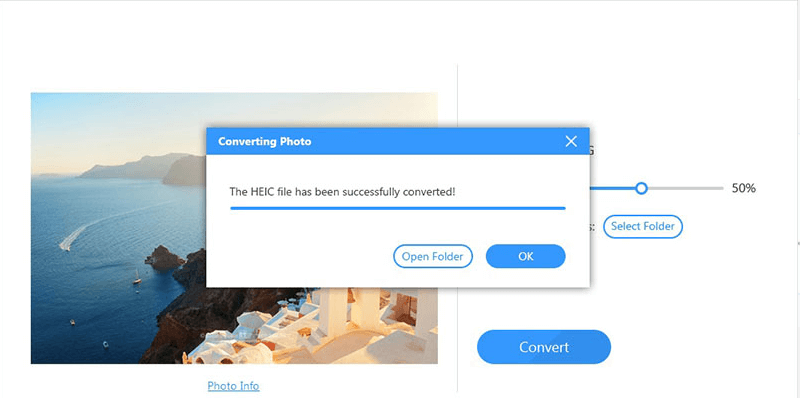
Tool 03: FonePaw HEIC Converter
This user-friendly HEIC to JPG converter comes as two different versions depending on your operating system, one for macOS, and one for Windows PCs. Once you have downloaded its file extension and once you have installed it within your computer, converting HEIC to PNG or JPEG becomes easy. The process is done offline. Plus, this tool is one of the best in terms of ease of use and convenience.
Pros:
- Batch conversion allows you to convert multiple images.
- Totally free to use as a HEIC to JPG converter.
- Output image settings can be modified to your liking.
Cons:
- There are times when it cannot recognize or detect some of our HEIC files.
- The interface is outdated.
Tool 04: Aiseesoft HEIC Converter
A HEIC to JPG converter that can also be used to convert the former to that of the PNG file format. It can be used by both macOS and Windows PC users. The most stunning feature of the tool is its capability to convert batches of files instantly through a single click.
Pros:
- Conversion speeds are very fast.
- It comes in two versions for both macOS computers and Windows PCs.
- Local conversion is done, meaning privacy and information are kept safe and secure.
- You can use to convert iPhone files without the need to transfer these to your computer.
Cons:
- Conversion in batches is limited to 10 files only.
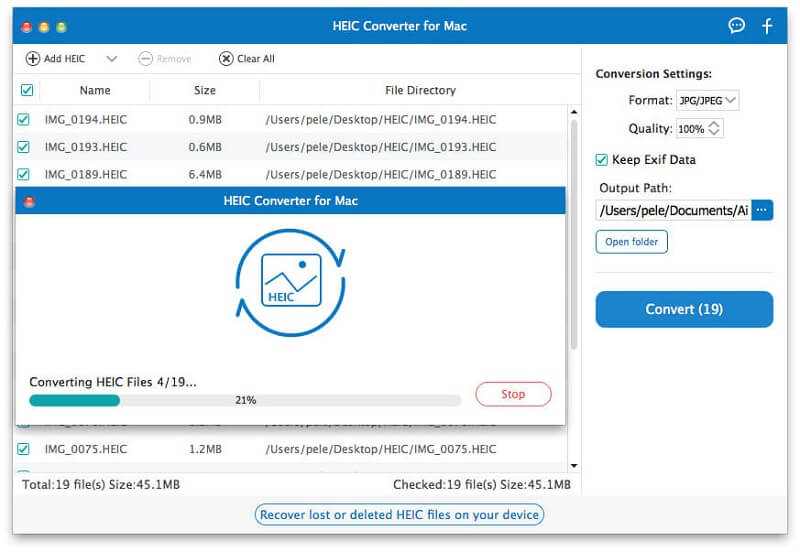
Tool 05: iMazing HEIC Converter
This is another HEIC to JPG converter that also allows you to convert HEIC files into the PNG format. It’s totally free and you can use it in a simple manner. You simply drop the image files into iMazing’s window. After that, you choose a destination or output folder and that’s just about it! Aside from that, this tool allows you to make customizations on your desired image quality.
Pros:
- This tool is totally free.
- Adjusting the image output quality is possible and can be done in a quick manner.
Cons:
- Sometimes, the conversion process doesn’t get finished.
- There are times when the tool doesn’t recognize HEIC formats.
Tool 06: Jihosoft Free HEIC Converter
This is a very easy to understand and easy to use. In order to utilize the tool, you have to download the installation file and use it to install the file extension of this converter. It works on Windows XP, Vista, 2000, 7, 8, and 10. The downside is it doesn’t have a version for macOS computers.
Pros:
- It is totally free to use.
- Easy to understand and has a simple interface.
- It is used without the Internet, thus your private information won’t be susceptible to being leaked.
Cons:
- Doesn’t have a version for macOS computers.
- It is necessary to download and install the program before you use it.
Tool 07: TunesBro HEIC Converter
This is another HEIC to JPG converter allowing you to use it on Windows 10, 8, Vista, and XP. It also works on macOS computers. Before you convert your HEIC files, you can use it to choose your desired output quality.
Pros:
- It is possible to do a batch conversion of about 500 photos in one process.
- It works on both macOS and Windows computers.
- Before converting the files, you can choose your desired output quality for the images.
- Private information is not leaked because conversion is done on your computer and not online.
Cons:
- Some HEIC images cannot be recognized by the tool.
- Quality loss happens after its conversion process.
Tool 08: Apowersoft HEIC Converter
This is a free HEIC to JPG converter that allows you to download the software for use offline. However, you can also use the online tool if you don’t want to install anything on your computer. You can use the offline downloadable application on Windows alone. It doesn’t have an offline app for macOS computers.

Pros:
- It is totally free for every HEIC image you want to convert.
- Batch conversion is supported as well.
Cons:
- The offline, downloadable version doesn’t have support for macOS computers.
- The converted files will be stored within the servers of the online tool. In order to gain access to them, you have to download these files.
Tool 09: Aconvert
This is another online HEIC to JPG converter giving you the ability to put a URL of your image you wish to convert on the site. You simply upload your HEIC image to their cloud servers. After that, you choose JPEG or any other format you want your photos to be converted to.
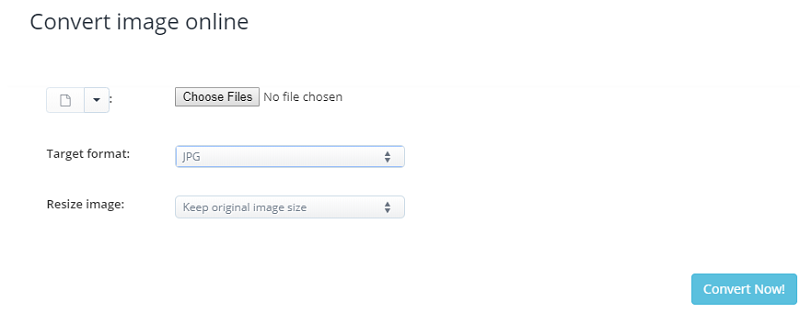
It is best to wait patiently for the conversion process to complete. Once this is done, you can simply download the photo to your computer. The tool is free to utilize online. However, there are a lot of ads on the site.
Pros:
- Totally free to use.
- Conversion of HEIC can be done towards different formats including JPEG, BMC, PNG, and GIF.
Cons:
- It does not support conversion in batches of files.
- Manual adjustments of output size of the image must be done.
Tool 10: FreeToolOnline HEIC Converter
This is a very simple HEIC to JPG converter and has an interface that looks really boring. It gives you a few details about HEIC on their website as it educates you about the said file format. It even gives you free information about JPEG< PNG, GIF, and other formats. However, you have to be cautious about using the site because it contains too many ads in it. Up to 200 files can be uploaded on their platform.
Pros:
- Very simple and easy-to-understand interface.
- Gives you a lot of data about HEIC, HEIF, and other image file formats.
Cons:
- Limited to 200 files per conversion.
- It has a lot of advertisements in it.
Tool 11: CoolUtils HEIC Converter
An online HEIC to JPG converter, it can be used to convert to other formats including PNG and TIFF. The major thing we noticed about this tool is that its interface is very easy to use. However, if you’re going for the conversion of thousands of photos, this tool is not your best bet.
Pros:
- Supported formats are a lot. These include PDF, JPG, HEIC, TIFF, and ICO.
- You can choose the output size for the images.
- Photos can be rotated with the platform.
Cons:
- You have to pay extra in order to do batch conversion.
- The user interface has bugs and appears outdated.
Part 4. Bonus: Tool To Find And Remove Similar Images
If you have similar images because you have used a HEIC to JPG converter, then you should go for iMyMac PowerMyMac and its Similar Image Finder. This tool is a great way to search your similar images and remove them in only a few clicks.

In this way, you can free up more space on your macOS computer or your iOS device. Plus, it’s very easy to understand and use. The interface looks very professional and you get the most bang out of your buck from getting the tool.
The Similar Image Finder of iMyMac PowerMyMac is a great powerful tool that scans your entire roster of files for duplicate images. It has a free trial as well allowing you to test it first before purchasing.
Part 5. Conclusion
We have given a HEIC to JPG converter list of about eleven different tools you can use. These range from offline tools, to macOS apps, to online platforms. As such, it is your job to do your due diligence to find the best tool for your needs and preferences.
If you have converted your HEIC files, you may have duplicates. In this case, you may want to use iMyMac PowerMyMac’s Similar Image Finder. It’s a tool that can help you locate duplicates and multiple copies of the same image within your roster of files.
If you wish to get iMyMac PowerMyMac and its Similar Image Finder Module, you can get it through their official website here. You can use it to save a lot of space on your macOS computer and make it perform faster.



