Is your iCloud Drive taking up space on Mac? Of course, it is and it’s probably taking up more space than it should. Why is that so?
Actually, iCloud Drive taking up space on Mac shouldn’t even happen at all. If you have been saving almost all of your files to the iCloud drive, you should still have a good amount of space on your Mac, right? After all, you have been using the Optimize button to keep everything stored in the cloud and removed those purgeable files already.
Contents: Part 1. What is iCloud Drive Storage on My Mac?Part 2. Why is My iCloud Drive Taking up so Much Storage on My Mac?Part 3. How Do I Stop iCloud from Taking up Space on My Mac?Part 4. Conclusion
Note: iCloud will automatically save many files based on your settings, Needless to say, it is convenient for us, however, it also means it could use a lot of storage space on the device. If you don't want to clear your files from iCloud, you could try PowerMyMac, It is a professional Mac cleaner that can help you remove trash files and apps to free up space on your Mac. Click the button below to enjoy the free trial.
Part 1. What is iCloud Drive Storage on My Mac?
To understand iCloud Drive storage, imagine you have a MacBook and an iMac, which you have set up to use iCloud Drive. So, when you create a file on your iMac, it goes straight to Apple’s iCloud server. With a speedy internet connection, it should upload quickly.
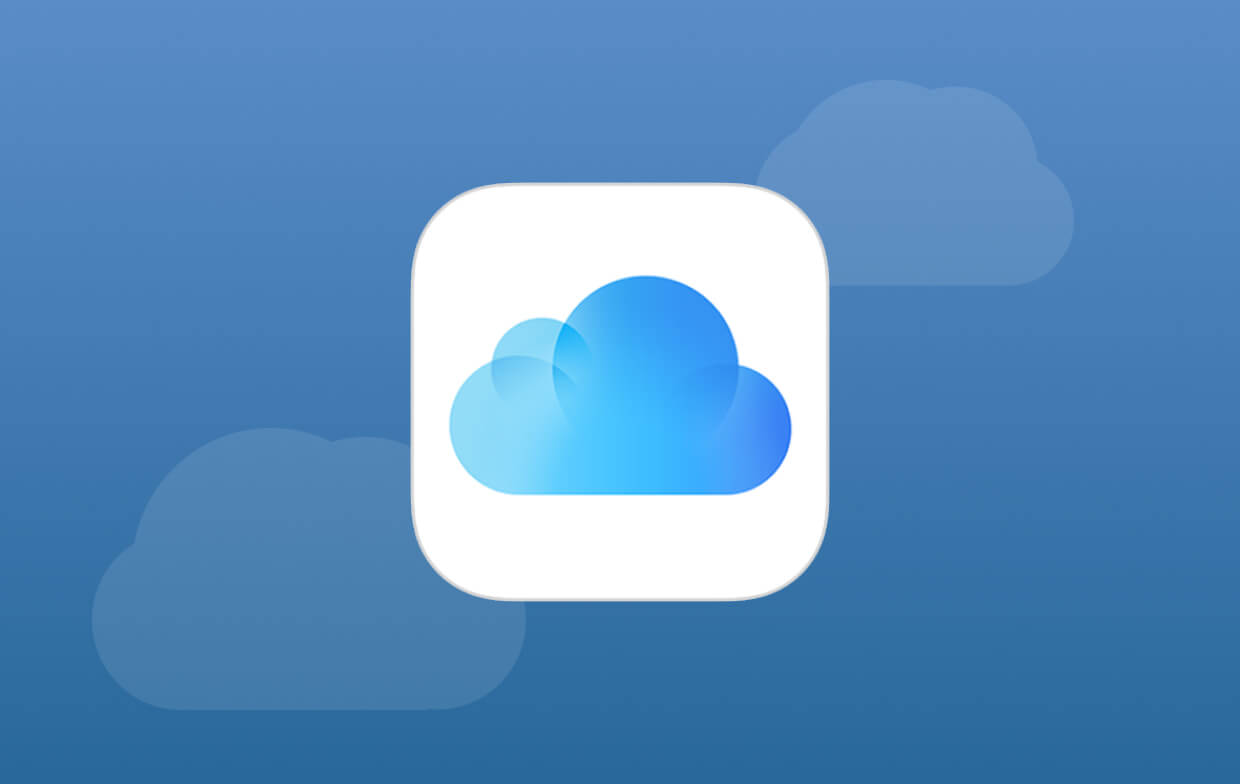
After a few seconds, the same file is going to appear on your MacBook. If you make changes on the file on your MacBook, the changes will automatically be updated on your iMac as well and vice versa. It’s the same thing if you delete a file.
It’s safe to say that the files are automatically synced in the three locations which are your MacBook, iMac, and Apple’s iCloud server. As long as you have iCloud Drive turned on and you saved the file in iCloud Drive, it syncs automatically.
Since all files are linked, it can eventually eat up a lot of space on the MacBook that doesn’t have a big capacity. So, how to deal with 'iCloud Drive taking up space on Mac' issue? Before learning the ways to gain more space on Mac, let's know why it is taking up space on Mac first.
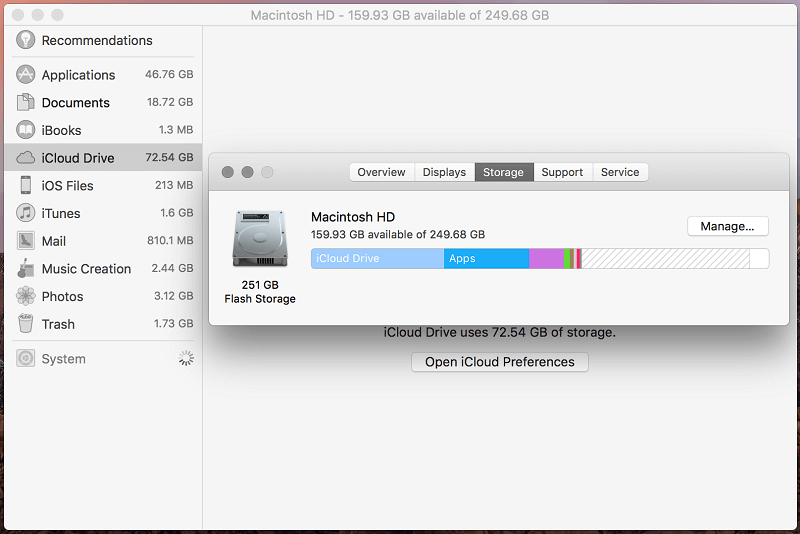
Part 2. Why is My iCloud Drive Taking up so Much Storage on My Mac?
Why is iCloud Drive taking up space on Mac even when the "Optimize Mac Storage" feature is already enabled?
If you turn on the "Optimize Mac Storage", it chooses the files that are saved on to your MacBook. If there’s a huge file that’s saved to iCloud Drive, you will just see the file name on your MacBook but it’s going to be empty. if you want to open it, you click on it and the file will be downloaded from the iCloud Drive. Again, you would need an internet connection to be able to open it. Take note that once you access the file, it goes right into the hard drive of your MacBook. Hence, it’s going to occupy space.
If macOS notices that you don’t use the file anymore, it will send it back to Apple’s iCloud Server. That could free up space on your MacBook. Keep in mind that the macOS can decide to get rid of files in both locations (your iMac and MacBook) if you have your Optimize Mac Storage turned on in both places.
So, it’s safe to say that the reason why your iCloud Drive is taking up space on your Mac is that you’re frequently accessing the huge files from Apple’s iCloud server.
What Happens If I Turn off iCloud Drive on My Mac?
If you turn off iCloud Drive on your Mac, the files and documents stored in iCloud Drive will no longer sync with your Mac. And if you've enabled Desktop and Documents Folders syncing with iCloud Drive, turning off iCloud Drive will stop syncing these folders.
Remember to consider the implications before turning off iCloud Drive, especially if you rely on it for syncing files across your devices and for backup purposes. It's also a good idea to back up any important files before making significant changes to your iCloud settings.
Part 3. How Do I Stop iCloud from Taking up Space on My Mac?
There are 3 easy methods for you to fix iCloud Drive taking up space on Mac issue. Read on to learn more about these two easy ways.
Method #1. Enable the Optimize Mac Storage Feature
As previously mentioned, the Optimize Mac Storage can help limit the files saved on the Mac. To enable this feature, follow the steps below.
Step 1. Open the System Preferences
Select and click on System Preferences from the drop-down menu. You will be taken to the System Preferences window.
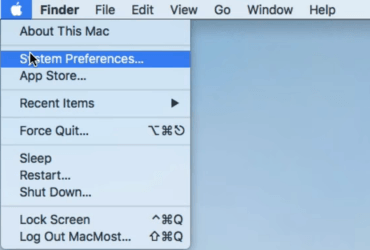
Step 2. Look for the iCloud option
Now that you’re inside the System Preferences window, scroll down and look for iCloud. Click on it once you have found it. You will be taken to the iCloud folder.
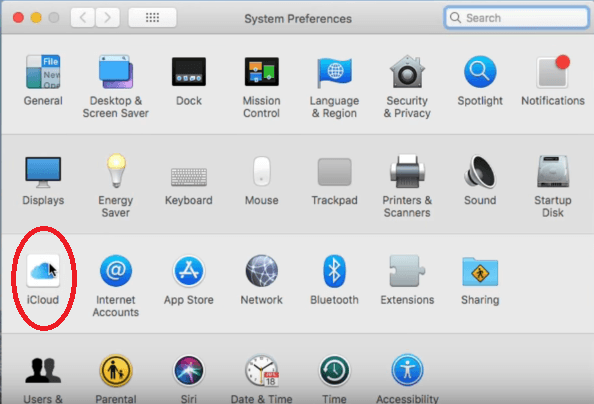
Step 3. Adjust iCloud Settings
Click on the Options button you see opposite iCloud Drive. Scroll down and look for Optimize Mac Storage. Make sure the box is checked. There is a Done button on the lower, right-hand of the screen. Click on it to enable the Optimize mac Storage feature.
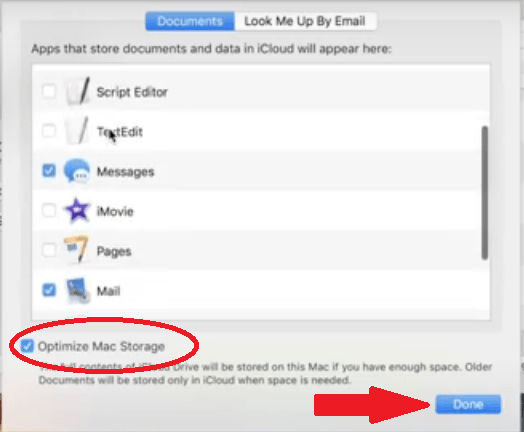
Method #2. Clean up iCloud Storage on Mac with Simple Clicks
If iCloud Drive storage is still taking up a lot of Mac space, then we recommend you to delete old iCloud backups after filtering important data files.
Just click Settings > Apple ID > iCloud > Manage Storage > Backup > Delete Backup, then you can disable or delete all the old iCloud backups.
If users do not turn off the iCloud backup feature, your device will be backed up automatically. You can go to the same place (Settings > Apple ID > iCloud > Manage Storage > Backup) and then click on your device's icon to change the settings, where you can also manage and view your iCloud Drive storage space.
Method #3. Clear iCloud Drive Files & Caches Easily
You can fix iCloud Drive Taking Up Space on Mac with PowerMyMac. The iMyMac PowerMyMac is also worth looking into especially if you are always accessing all your files from Apple’s iCloud server.
It erases large and duplicate files saved on to your Mac. So, even if you regularly access these files from Apple’s iCloud server, you won’t run out of space on your Mac. The steps below will show you how to use it.
- Download, install and launch the PowerMyMac on your Mac
- Choose files to SCAN. If you want to delete large files, you can just click on the "Large & Old Files" or "Junk Cleaner".
- Allow PowerMyMac to run a scan by clicking the SCAN button.
- Once PowerMyMac is done scanning your Mac, large and old files will appear on your screen. Or you can choose all the iCloud caches in the "Application Caches" category.
- Select the ones you want to delete and click on the CLEAN button.

Part 4. Conclusion
The answer to your question of why is iCloud Drive taking up space on Mac is staring right into your face now. Take a good look at your Mac and see how many files you usually access from Apple’s iCloud server. If you’re accessing a lot, then your iCloud Drive could end up taking up space on Mac.
You can always enable Optimize Mac Storage in iCloud or you could use the iMyMac PowerMyMac. Truth be told, you can use both if you want.
Is your iCloud Drive taking up space on Mac? If yes, what are you going to do about it? Our readers would love to hear from you.




VinnyT2022-03-09 01:39:31
Great article. Thank you! The other two whining comments don't even make sense. The problem, as she points out, is with APPLE. The simple principle that storing files on the i-Cloud should mean not having to store same files on your computer is simply FALSE. That's Apple's doing and issue. So if you don't like the end result blame Apple not the writer of this very easy to follow article. I think, for me, the real question (as she also mentioned) is do I even need this iCloud thing. I have my Mac Pro operating hard drive of 1 Terabyte. I also have two external drives at 4 TB each. The bottom one for all my files that are not on my Mac Drive (which is for mostly Mac operational use) and the second 4 TB drive which is also my Time Machine and backs up both other drives, hourly. And I also have an iDrive online backup account that backs everything up off site which doesn't take up any of my own hard drive space UNLIKE iCloud. I can easily free up 350 gig if I just get rid of iCloud altogether as well as a $9.99 a month fee. I'll read a few more articles and see if they come to the same conclusion. I almost never access anything from iCloud. Just thought its as an extra safety feature, when it's really not that at all. Thanks again! Vinny
brian peters2021-08-27 23:37:37
Clear as mud!. I use icloud and find it is taking space on my mac. I want to have as much free space as possible on my mac and thought icloud would store the data and not on the mac. Still trying to find a simple explanation for a 'non-techie' person.
Paul Harding2021-08-10 13:39:36
Good article but the conclusion remains as we started, “iCloud Drive keeps my information in the cloud but takes as much space as the files I need to store.” Either way a new Mac with lots of storage still runs out of space way too quickly! A lose lose situation.