Is it time for an iTunes cleanup? If the answer is yes, then this article is perfect for you. First of all, congratulations for finally deciding to cleanup your iTunes. At some point, you just have to do it. If not, you’re going to end up storing a lot of redundant files, not just on your iTunes but on your Mac as well.
It’s easy to fill up your iTunes if you’re not careful. There is also a good chance that you might have downloaded the same song over and over again in the past. So, take a good look at your iTunes list and see for yourself how it desperately needs a cleanup.
Contents: Part 1. Can iTunes Delete Duplicate Songs Automatically? Part 2. What is The Best iTunes Cleanup Software in 2022?Part 3. How Do I Clean up My iTunes Library with Other iTunes Cleanup Tools?Part 4. In Conclusion
People Also Read:How to Remove iTunes’ Duplicates: Deleting Duplicate Albums and SongsHow To Downgrade, Reinstall, Or Uninstall iTunes On Your macOS
Part 1. Can iTunes Delete Duplicate Songs Automatically?
Your iTunes list is something you can’t take for granted. If you do, you’re going to have a long list of redundant songs. Those redundant songs will just take up a lot of space that you need to release. There’s no reason why you should even keep those redundant songs. They’re just going to slow down your Mac. Think about it. It’s high time you get rid of them.

But can iTunes delete duplicate songs automatically? It won't, you have to do that manually. To do that, follow the steps below to do an iTunes cleanup:
- Open iTunes.
- Go to the toolbar and click on File.
- Go to the Library.
- Click on Show Duplicate Items. Make sure that the All button on the mid-top part of the screen is clicked on. All the duplicate songs you have on your iTunes are going to show up.
- Click on the Duplicate files.
- Hold down Command and delete. You can also do a right-click. Then choose Delete from Library
- Click on the Remove Songs button on the pop-up window.
- Choose whether you’re going to Keep Files or Move to Trash. Click on the appropriate button. Keep in mind that if you click on the latter button, even your hard drive will be cleaned up.
- Go to Trash and empty it.
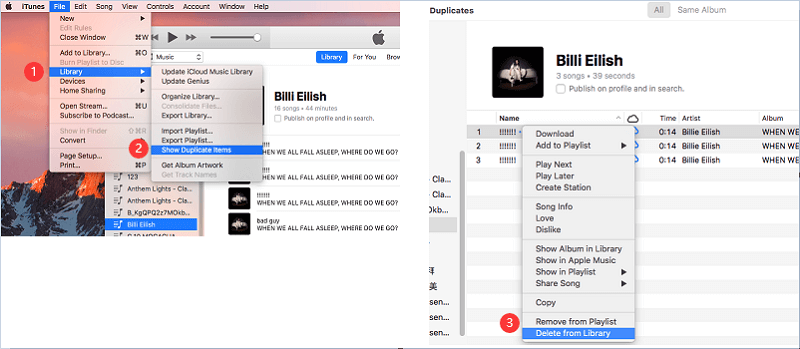
Part 2. What is The Best iTunes Cleanup Software in 2022?
There’s no reason why you should even hesitate to clean up your iTunes. There are lots of ways to do it. If you want a powerful program that can immediately clean up your iTunes, then iMyMac PowerMyMac is perfect for you. It locates your iTunes backup and removes it.
Here is a step-by-step guide on how to do an iTunes cleanup:
- Download iMyMac PowerMyMac.
- Search for iTunes Junk Using Junk Cleaner.
- Click on the Clean button.
- Review Cleanup.
Now, let’s get into the details of how to use the PowerMyMac.
Step 1. Download iMyMac PowerMyMac
Once you have downloaded the PowerMyMac; install and launch it. You will notice a very simple interface.
Step 2. Scan for iTunes Junks
Take your cursor to the left panel of the PowerMyMac and scroll down to find Junk Cleaner. Click on it soon as you see it. Then click on the Scan button. The iTunes cache, backups and downloads will show up immediately on your screen.

Step 3. Clean iTunes Junks
You will see the Clean button on the bottom part of the screen. Click on it.

Step 4. Review Cleanup
Click on the Review button. That way, you can check on the remaining files so that you can free up more space.

PowerMyMac not only cleans up your iTunes. It also scans and cleans up mail cache, attachment, trash, and folders. It’s safe to say that PowerMyMac helps you take care of your Mac. It’s the perfect tool for someone too lazy to clean up a Mac.
Part 3. How Do I Clean up My iTunes Library with Other iTunes Cleanup Tools?
Option #1. Use A Program Called TuneUp Media
TuneUp is an add-on to iTunes. It fills in all the missing data in your music library. It organizes your catalog. It helps tune up your music automagically by fixing mislabeled and removing duplicate songs. TuneUp can access a massive database with 90 million track references and fills in the blank for you. Below are the steps for you to follow.
- Download TuneUp Media. You can try their free version.
- Install and launch it. Once it’s launched, open your iTunes. TuneUp Media opens up automatically and you will see it on the right side of the screen. You can easily close or minimize it as well.
- Drag and drop a file into the Clean area. Wait until the cleaning process is done.
- Click the Save All button.
Option #2. Use the Leawo Tunes Cleaner
Just like the other two programs, Leawo can do an iTunes cleanup by finding duplicate songs and filling in missing information such as the album art and name of the artist.
- Go to their website.
- Download, install and launch on your Mac. When you will see a pop-up window on your screen, click on the Open button.
- Click on the Start to Clean iTunes button on the next screen. By doing so, you will open up the music files stored in your iTunes.
- Look at the left-hand side of the screen and click on Duplicate songs.
- Click on the Fix All button found on the top right-hand side of the screen. You can also pause and save the project. Just click on the Save Project link seen on the top part of the screen.
- Type in a name on the pop-up window and click on the Save button.
- Click on the Open Music Files to clean out the other music files not found in your iTunes. Do the same thing you did when you cleaned up iTunes.
Part 4. In Conclusion
When was the last time you cleaned your iTunes library? If you can’t remember when then now is the time to do it. You can do it manually or make use of the iTunes cleanup tools to remove junks automatically.
The best tool is the iMyMac PowerMyMac, it not only cleans up iTunes junk files but also can remove other junk files from your Mac. Now you can get its free trial to have a good experience!
Which option will you use to clean up your iTunes? Let us know how you’re going to do it.



