Your Mac has a lot of features. Some are useless. One good example is the Dashboard. Hence is the reason why you need to learn how to get rid of Dashboard on Mac. Yes, you can do away with the Dashboard on Mac. If you hardly use it, it’s a very good idea to get rid of it or to remove it from your Mac. Don’t worry, it’s not that hard to do it.
This article will show you several ways on how to get rid of Dashboard on Mac. Take note that you should read this article until the end.
Contents: Part 1. What is the Point of Dashboard on Mac?Part 2. How Do I Remove Dashboard on Mac?Part 3. Bonus: How to Remove Apps on Mac DashboardPart 4. Conclusion
Part 1. What is the Point of Dashboard on Mac?
The Dashboard is a feature in your Mac that you can access by pressing the F3 button on your keyboard. You can also use the Launchpad to access it. Siri can also help you out if you want to access the Dashboard on Mac. You can also go to Mission Control to access.
There’s no shortage of how to get to the Dashboard on Mac. You can access the following from the Dashboard on Mac:
- Weather Report
- Notepad
- Calculator
Why Need to Get Rid of Dashboard on Mac?
If you’re wondering why you need to learn how to get rid of Dashboard on Mac, well, the answer is pretty simple. It has a lot to do with space. If you get rid of or disable Dashboard on Mac, you will be able to save a lot of space.
Just think about it. Do you really need to know the weather report from your Mac? You can always look that up online. How important is a calculator for you? You can always use excel to calculate. If can’t do without a Notepad, you can always run a program to access it. In other words, you don’t need the Dashboard to take up so much space on your Mac.
It’s important to know how to get rid of Dashboard on Mac especially if you own an old model. Some folks who use old MacBooks or Macs aren’t too happy when the Dashboard boot up. It takes up a lot of space and it’s not exactly something they need to use all the time.
Part 2. How Do I Remove Dashboard on Mac?
If you don’t want the Dashboard to boot up each time you turn on your Mac, you can disable it or even get rid of it. You will find two methods on how to remove Dashboard on Mac below. Keep in mind that these two methods are the manual ways of getting rid of Dashboard on your Mac. You will find an easy way to do it towards the end of this article.
Method #1. Get Rid of Dashboard on the Mac’s Mission Control
The steps below will show you how to get rid of Dashboard on Mac using the Mission Control.
Step 1. Use Spotlight Search to Launch Dashboard on Mac
You can launch System Preferences by clicking on the gear icon on the Dock or by typing in System Preferences in the Spotlight.
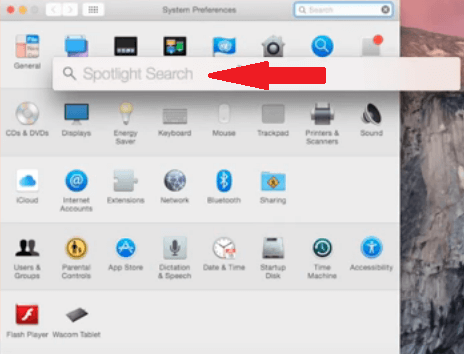
Step 2. Click on Mission Control
Once you’re inside the System Preferences folder, look for Mission Control and click on it.
Step 3. Select Off to Get Rid of Dashboard on Mac
Soon as you see the Mission Control window on your screen, take your cursor to the Dashboard area and click inside the field beside it. A drop-down list will appear with three options. These options are Off, As Space, and As Overlay. Select Off.
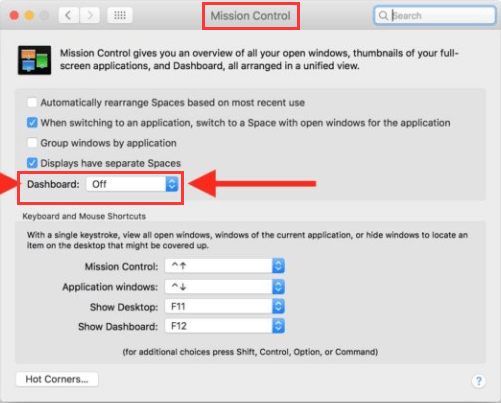
Method #2. Get Rid of Dashboard with Mac’s Terminal
The steps below will show you how to disable Dashboard on Mac using the Terminal.
- You can use the Spotlight search to launch the Terminal. Just type in Terminal inside the Spotlight search. Then hit Enter on your keyboard.
- Once the Terminal is launched on your screen write the following command on the second line after your name,
default write com.apple.dashboard mcx-disabled YES. Then click Enter on your keyboard. Keep in mind to write the command exactly the way you see it. - Write in the command to restart your Dock,
killall Dock. Then hit on Enter on your keyboard. - Click on the
F3button to check if the Dashboard is gone. Surely, it’s gone. You can even try swiping your three fingers on your Trackpad to check again and you definitely won’t see it anymore.

Part 3. Bonus: How to Remove Apps on Mac Dashboard
Do you want to know of an easier way to get rid of apps on the Mac Dashboard? If you don’t want to spend any time navigating to the System Preferences then read closely and learn about a program called iMyMac PowerMyMac.
This particular program spares you from navigating to the System Preferences or using the Terminal to remove Dashboard on Mac. You just have to click on a couple of buttons on the PowerMyMac to remove apps on the Mac Dashboard.
PowerMyMac is designed to speed up your Mac. It does that by cleaning out the apps that you don’t need anymore. By now, you pretty much know that the Dashboard is one of those apps that you can remove to have more space on your Mac.
Instead of removing it manually, you can just use the PowerMyMac to prevent any accidental removal of apps. There is no doubt that this particular Mac cleaner is the safest and easiest way to delete apps on Mac.

Part 4. Conclusion
You now have a lot of options as to how to get rid of Dashboard on Mac. Of course, it’s up to you as to how you want to do it. If you’re not much of a techy person, you are safer doing it with the iMyMac PowerMyMac.
Do you use the Dashboard at all? If no, are you thinking of removing it? Feel free to share some of your thoughts with us. We would love to hear from you.



