You need to expand the size of white space enveloping photos to deck them out with a crystal-clear, uncluttered appearance. White borders throw in a neat and symmetrical beauty to your IG layout. It helps accentuate perfection against a whitish background.
The white border adopted depends on the overall Instagram theme and whether the pictures you’re loading are vertical, square, and horizontal. Symmetry connoisseurs can exploit easy ways to add white frames Instagram.
We’ve gathered super-easy methods anyone can capitalize on to add borders to imagery. Specialized apps make it a breeze and effortless while they boast other helpful features.
Contents: Part 1. How Do I Put a Border on My Instagram Photo?Part 2. How to Get White Borders on Instagram Using Photoshop?Part 3. Other Options to Add White Frames InstagramPart 4. Conclusion
Part 1. How Do I Put a Border on My Instagram Photo?
The most straightforward way to carve white frames Instagram is to invoke the native Instagram app feature. If you dart a glance at the profile page, you’ll note that photos appear as squares enfolded by a thin white border. You could drool over this, but you can create a more beguiling white border to your photos.

Follow the steps below to create a thicker white frame at the edge of Instagram photos:
- From the Instagram app, click the + icon to throw in a fresh photo. Just select a picture that you wish to add to the gallery.
- Tap on Next in the top right-hand edge.
- The filter becomes active at this juncture. Swipe across and choose the Instagram filter you want. Even if you choose to keep a photo intact, you can still select a filter momentarily.
- Double-click on the filter you endorsed.
- You should spot a slider and adjacently a square. Wield the slider to select the intensity of the filter. To retain the original look, just hover the slider across to the left.
- Hit the square to inscribe a white border along with your photo.
- Now, tap on Done followed by Next.
- Add the caption and click on Share. Your picture will appear in your gallery enfolded by a white frame.
Note: The orientation of the authentic photo plays a pivotal role. For instance, vertical photos have white borders at the edges of the photo by default. Conversely, horizontal pictures include white edges at the top and bottom.
Part 2. How to Get White Borders on Instagram Using Photoshop?
Photoshop is one of the apps that can add white frames on Instagram. The Instagram editor supports only one frame style. You need proprietary tools for a denser border or add asymmetrical borderlines to horizontal or vertical pictures.
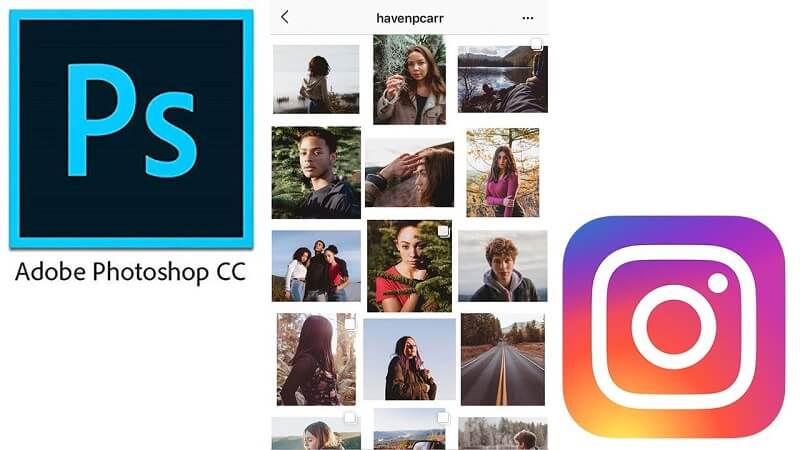
Photoshop is blazing the trail in the photo-editing world. It allows you to add a white frame to Instagram image, or you can mark a pattern, reshape, and tinker other aspects. A nifty trick when it comes to crafting borders with Photoshop involves the use of its Clipping Mask feature.
- First design your frame, introduce a square or rectangle highlighting exactly where the photo sits.
- Throw in the picture as an extra seam in your design.
- With the photo vein above shaping your photo, right-click the picture layer and choose Create Clipping Mask.
- Once you’ve completed this, the image will be enveloped in the shape you ensconced it into. You can shift the picture within the borders of the shape with the Move
- To resize, use the Rectangle Marquee instrument, right-clicking the picture and choosing Free Transform. Latch onto the Shift button and wielding the mouse, get hold of one of the edges of the image and yank to resize.
Part 3. Other Options to Add White Frames Instagram
Preview
The Preview app offers an Instagram planning and editing instrument with a variety of white borders you can craft to get a unique theme. Here’s the way you carve a white frames on Instagram with the app:
- Launch the Preview app on your mobile phone.
- Tap the + icon in the top right corner to add an image.
- From Library> Camera Roll, select a file to upload.
- Tap on the shutter sign at the foot of your screen.
- Tap the editing sign, which resembles three horizontal frames with tabs intersecting them.
- Head to Frames.
- Choose the border you wish to apply on your photo in a selection of up to 30 lines to compare.
- Tap on Apply, Done, and hit Save.
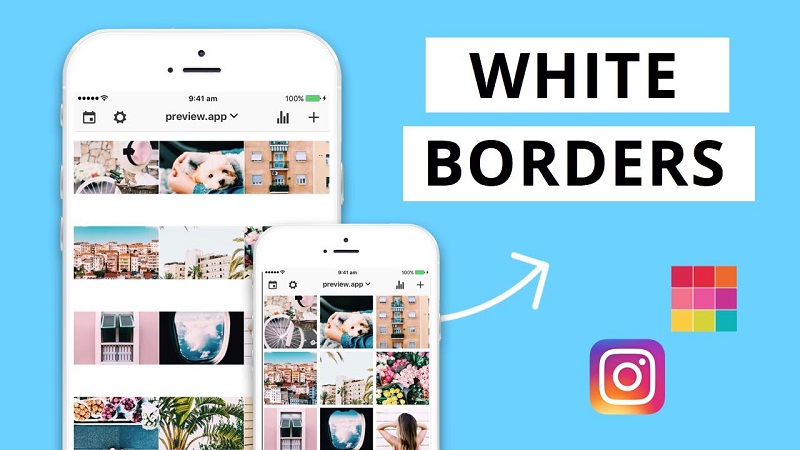
Squareready
Squareready supports white, colored and patterned frames regardless of the original dimensions. With this tool, you can translocate your photo in the confines of the frame for an off-center style to create a unique look. Follow the steps below to create white frames on Instagram with Squareready:
- Download and launch the app from your phone.
- Tap on the square face at the heart of the screen.
- Your Camera Roll pops up on the screen. Select the picture that you want to add a white border.
- Select a cropping option for a landscape and portrait picture. This means you can create borders without the need for cropping a square.
- Tap on the border icon.
- Tap on the colored orb on the bottom left to predetermine tone.
- Next, click on the green check indicator, which will let you save your photo and load it on Instagram.
Extra Tip: PowerMyMac's Duplicate Finder Help You Clean Up Your Mac
Duplicate Finder of iMyMac PowerMyMac makes it a breeze to hunt down repeat files with hairsplitting accuracy and efficiency. Mass duplicates eat up acres of precious disk space you can reclaim. This dynamic tool scans and stacks files with the same size against each other to detect mimicry.
Duplicate Finder sifts through duplicated files regardless of their file names. Duplicate documents, media, images, and other contents hog down your Mac’s memory while slowing it down. It identifies duplicates like a bat out of hell and recommends deletion action.
It’s a handy tool for those who have thousands of images.

Part 4. Conclusion
If you want your Instagram Handle to make a spectacle online, consider using these techniques to etch a white frames on Instagram pictures. This is a proven trick for enhancing the aesthetic appeal of your gallery and giving your imagery a unique appearance. From adding low-profile white frames to creating patterns, you’ve innovative editing features to push your creative horizons.
Was this article helpful to your search?




Janet2023-03-23 02:07:13
Have IG removed this in-app feature? Can't see square next to filter sliding-scale anymore..
Frank Houtmeyers2021-09-10 12:25:01
Ik zou graag een witte rand plaatsen rond mijn foto...doch naast de schuifregelaar staat geen vierkantje. Al van alles geprobeerd....lukt niet. Tips?