CSGO or Counter-Strike: Global Offensive is a very popular multiplayer first-person game. It’s pretty popular among players, adults, kids, and teens alike. And while it is very popular because of this, the game has started facing issues that would make you think twice before using it.
So if you want to fix this problem the only way to do it is to learn how to uninstall CSGO on Mac. But how can you do it? Luckily, you have this guide that will help you learn about different ways to remove the software from MacOS like uninstalling CSGO.
Contents: Part 1. How to Uninstall CSGO on Mac ManuallyPart 2. The Easiest Way to Uninstall Counter-Strike on MacPart 3. Can I Play CSGO on Mac?Part 4. Conclusion
Part 1. How to Uninstall CSGO on Mac Manually
To remove CSGO from Mac manually, you will have to prepare yourself. Remember that the manual method is a very long process so it will require lots of your time and effort. Not to mention that you also have to have very long patience when doing the manual process.
So if you think you are ready to tackle this path, here is how to uninstall CSGO on Mac using the manual method:
- Open your Dock then find the CSGO app
- Right-click CSGO and then click Quit
- Alternatively, you can go to your Finder, then select the folder for your Applications
- Open the Utilities category then double-click to open Activity Monitor
- In there, you will find the CSGO icon, click it and then tap the X button then choo Force Quit
- Go back to your Finder then select Applications once more
- Right-click the CSGO icon and select Move to Trash
- Open your Trash folder and then select Empty Trash
- To delete all the data left behind by this app open your Finder, select Go, and then choose Go to Folder
- Enter
~/Libraryand choose Go - Delete all the data and files associated with CSGO
- Go back to your Dock then right-click the Trash icon and choose Empty Trash
You can also uninstall CSGO on Mac directly from Steam. After opening Steam, click My Library, then find the CSGO game, Right click on it and choose Properties. The last thing to do is to select Local Files and the Uninstall Game buttons.
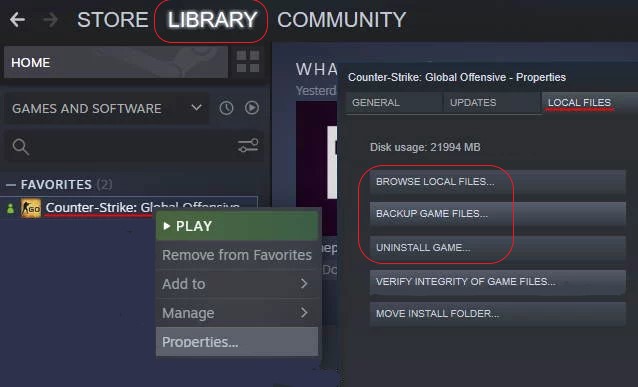
Part 2. The Easiest Way to Uninstall Counter-Strike on Mac
Do you know how to uninstall CSGO on Mac in a much easier way? Yes, you read that right! We know a very special tool that can help you get rid of CSGO from Mac without exerting much effort or wasting your time. And this method is through the use of the iMyMac PowerMyMac. So what is this tool and how does it help its users?
We are proud to say that the PowerMyMac is a very professional cleaning tool that can help you with a lot of things. And all these things are associated with cleaning up your computer to make it work faster and better.
The PowerMyMac has many functions: it has an App Uninstaller feature where you can uninstall many apps and their related files at the same time, it can help you get rid of useless files and junk data from your device such as duplicated, large-sized, similar, and outdated files.
It also helps you clear your browsing history to keep your privacy protected and safe, it can even permanently delete files from your computer if you like, and lastly, it helps optimize and free up some storage on your device.

Now, in order to know how to uninstall CSGO on Mac by using this tool, follow these steps:
- Launch this app on your computer (the software is only available on Mac devices)
- Then click the App Uninstaller features
- Select the button with the label SCAN
- And then wait for the scanning process to end
- Once done, browse through the list and find CSGO
- Select CSGO and then click the CLEAN button
- After that, the uninstallation process will start and once it is finished you will immediately know since a Cleaned Completed will appear on your screen

By following the above process, you will clearly know how to uninstall CSGO on Mac completely. With the help of the tool, the uninstallation of Photoshop that occupies huge space will be much easier and faster. Now, if you want to clean up your computer, you can also use this tool and its other features.
Part 3. Can I Play CSGO on Mac?
For those who are wondering if they can play CSGO on Mac, the answer is yes. As long as you have a Steam account and the CSGO app installed on your device.
However, as time goes by many users have started noticing that the CSGO game is starting to face many issues that affect their gaming experiences. Some users complain of the CSGO app working slowly which annoys them the most because it happens often while they are playing with friends.
There are also times when the CSGO app doesn’t launch at all. And there are also times when their screens turn into a blank screen after launching the CSGO app.

Because of these problems many users and players of the CSGO app have decided to learn how to uninstall CSGO on Mac. Some of them install it right after just to fix the issue while others do not install and use it anymore. So if you are one of the people who experienced such an issue, make sure to learn how to remove CSGO from Mac as well.
Part 4. Conclusion
The CSGO app is entertaining to use but if you encounter more problems with it than using it then you should know how to uninstall CSGO on Mac. This way, you will spare yourself from getting annoyed because of such issues and you will also have other time to play other games.
And to successfully remove CSGO from Mac, we recommend using the easiest way which is through the help of the cleaning tool of the PowerMyMac. So what are you waiting for? Download and install it on your computer now!



