Adium is a popular instant messaging app for Mac users. However, you may have various reasons for wanting to uninstall it from your Mac. Maybe you're experiencing performance issues, or you simply want to uninstall useless apps. Whatever the reason may be, it's essential to know how to uninstall Adium on Mac properly to avoid leaving any traces of the application behind. In this article, we'll guide you through the process of uninstalling Adium on your Mac, ensuring that it's fully removed from your system, and freeing up valuable space on your hard drive.
Contents: Part 1. What Is Adium on Mac?Part 2. How Can I Completely Uninstall Adium on Mac?Part 3. Utilize Professional Uninstaller to Remove Adium from MacPart 4. Conclusion
Part 1. What Is Adium on Mac?
Adium is an open-source instant messaging client for macOS that supports a variety of messaging services, including AIM, Yahoo Messenger, Google Talk, and many others. It offers a customizable interface and various features such as tabbed chatting, file transfer, and support for multiple accounts. Adium has been popular among Mac users for many years and has received positive reviews for its user-friendly interface and functionality.
However, there are several reasons why you might want to uninstall Adium on Mac. One of the most common reasons is the need to free up disk space, as Adium can take up a significant amount of storage. Additionally, you might find that you're no longer using the application, or you prefer to use another instant messaging client that better suits your needs.
When it comes to removing Adium from your Mac, the process should be straightforward. However, there are some common problems that users may encounter during the removal process, such as leftover files and preferences that can interfere with other applications. Therefore, it's essential to know how to uninstall Adium properly to avoid any issues and ensure a clean removal from your system.
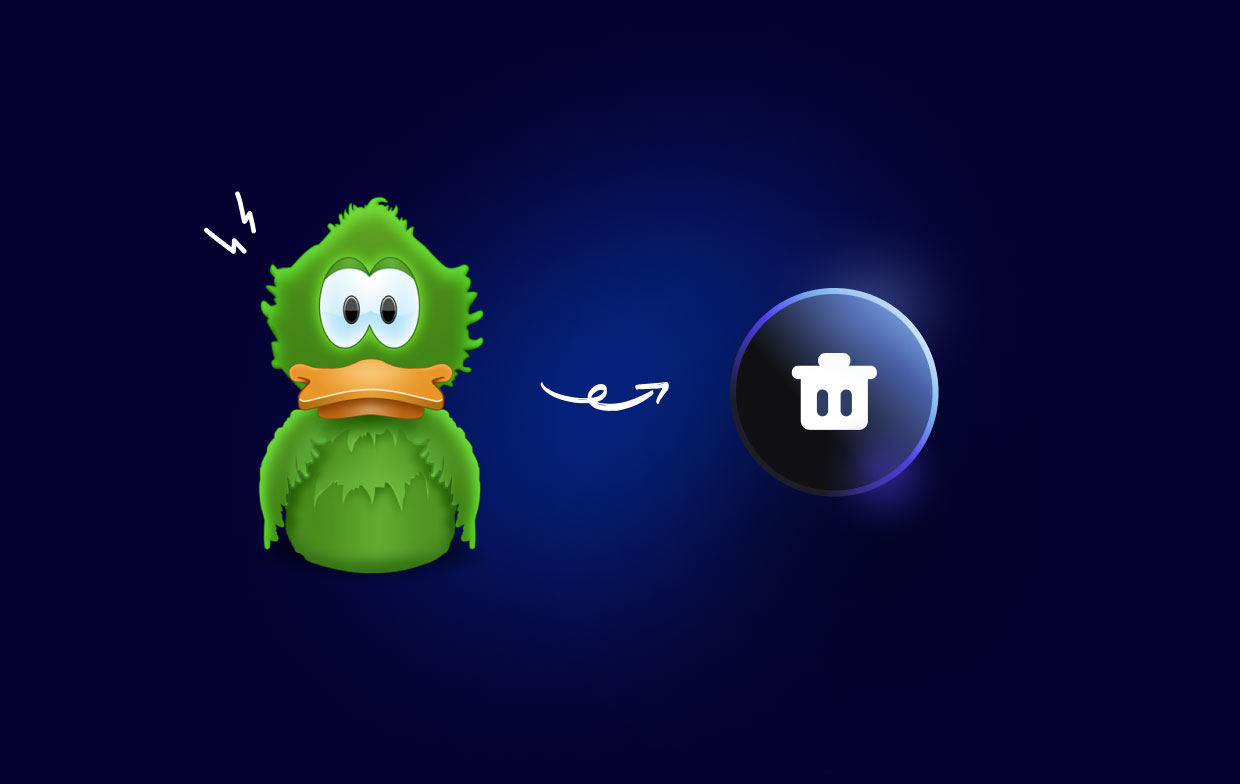
Part 2. How Can I Completely Uninstall Adium on Mac?
To completely uninstall Adium from your Mac, follow these steps:
1. Quit Adium
First, ensure that the Adium application is not running by quitting it. You can do this by clicking on the Adium icon in the Dock, then selecting "Quit Adium" from the menu.
2. Remove Adium from the Applications Folder
Go to the Applications folder and locate Adium. Drag the Adium icon to the Trash, or right-click on the icon and select "Move to Trash".
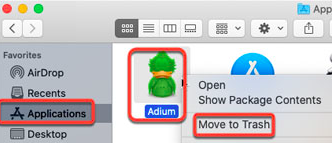
3. Remove Adium Preferences
Open Finder and select the "Go" menu, then choose "Go to Folder". Type ~/Library/Preferences/ in the box and click "Go". Locate any files that begin with "com.adiumX". Drag them to the Trash or right-click and select "Move to Trash".
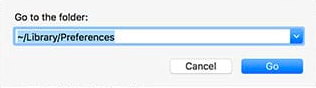
4. Remove Adium Support Files
In the same "Go to Folder" window, type ~/Library/Application Support/ and click "Go". Locate any folders that begin with "Adium". Drag them to the Trash or right-click and select "Move to Trash".
5. Empty the Trash
Once you have removed all Adium files and folders, go to the Trash and click "Empty Trash" to permanently delete them. So far you have completed the steps to uninstall Adium on Mac.
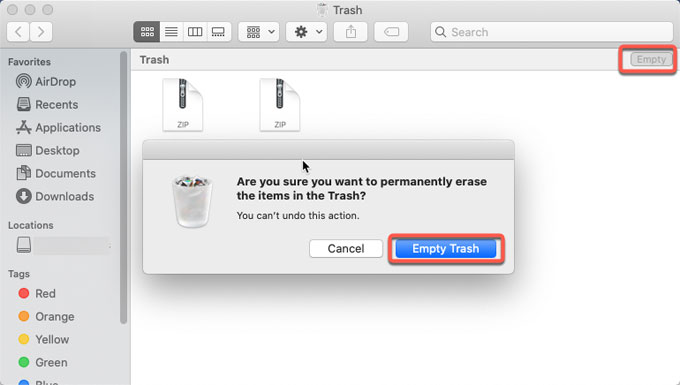
6. Restart your Mac
Restart your Mac to ensure that all Adium-related processes have been terminated and that the removal process is complete.
It's important to note that Adium may have installed additional components or files in other locations, such as caches, plugins, or logs. These files may be hidden or located in different folders, so it's a good idea to use a third-party uninstaller tool to ensure uninstall Adium on Mac completely.
By following these steps, you should be able to completely uninstall Adium from your Mac, freeing up valuable disk space and ensuring that there are no traces of the application left on your system.
Part 3. Utilize Professional Uninstaller to Remove Adium from Mac
If you want to uninstall Adium on Mac thoroughly, with all its associated files, it's highly recommended that you use a professional uninstaller tool like iMyMac PowerMyMac.
PowerMyMac is a powerful and easy-to-use utility that helps you optimize your Mac by cleaning up junk files, optimizing system performance, and uninstalling unwanted applications and their associated files. With its user-friendly interface and advanced scanning technology, PowerMyMac can help you remove Adium and any other unwanted applications in just a few clicks.
To use PowerMyMac to uninstall Adium on Mac, follow these simple steps:
- Download and Install PowerMyMac: Go to the PowerMyMac website and download the application. Install it on your Mac by following the on-screen instructions.
- LaunchPowerMyMac and Select App Uninstaller: Once installed, launch PowerMyMac and select “App Uninstaller” from the left sidebar.
- Scan for Adium: Click the “SCAN” button to scan your Mac for installed applications. Once the scan is complete, locate Adium in the list of applications and select it.
- Uninstall Adium: Click the “CLEAN” button to uninstall Adium and its associated files. PowerMyMac will remove all traces of Adium from your Mac, freeing up valuable disk space and optimizing system performance.

By using a professional uninstaller tool like PowerMyMac, you can completely uninstall Adium on Mac, without leaving any leftover files or preferences that could interfere with other applications. With its advanced scanning technology and user-friendly interface, PowerMyMac is an excellent choice for anyone looking to optimize their Mac and keep it running smoothly.
Part 4. Conclusion
In conclusion, removing Adium from your Mac can be a simple process, but it's essential to ensure that all traces of the application and its associated files are completely removed to avoid any issues in the future. While manual removal is possible, it can be time-consuming and may not remove all Adium files.
Using a professional uninstaller tool like PowerMyMac can save you time and effort, and completely uninstall Adium on Mac and its associated files. With its advanced scanning technology and user-friendly interface, besides uninstalling Adium, PowerMyMac makes it easy to delete GrandTotal and its related files while optimizing your Mac's performance.
Overall, if you're looking for an effective way to optimize your Mac and keep it running smoothly, we highly recommend using PowerMyMac. Give it a try today and experience the benefits of a cleaner, faster, and more efficient Mac.



