Do you still delete applications from your Mac by dragging the icons of the unwanted programs toward the Trash bin? If you continue to do so, you need to be aware that, in this scenario, the programs will maintain all of their associated files on your drive. It is necessary to locate and delete any leftover files associated with the applications you want to uninstall thoroughly from your Mac.
In this post, we will walk you through two different methods that will effectively uninstall MainMenu Pro from Mac without leaving any traces behind.
Contents: Part 1. What Is MainMenu Pro?Part 2. How to Completely Uninstall MainMenu Pro Part 3. The Quickest Way to Uninstall MainMenu Pro on Mac Part 4. Conclusion
Part 1. What Is MainMenu Pro?
A maintenance utility to maintain your Mac in good repair is called MainMenu Pro for Mac. You can take care of your Mac using MainMenu. Run maintenance scripts on a daily, weekly, and monthly basis.
The software might also discover huge files using your limited hard space. Additionally, you may let the software archive everything on your crowded desktop in a single pass. A similar app to help maintain your Mac performance is Trash It. So what happens if users want to delete Trash It and MainMenu Pro?
When users try to uninstall MainMenu Pro from Mac, they often encounter that the application cannot be completely removed and they do not know how to deal with the remaining problems after removal. Which is the best way to effectively remove this program and other installed Mac programs?
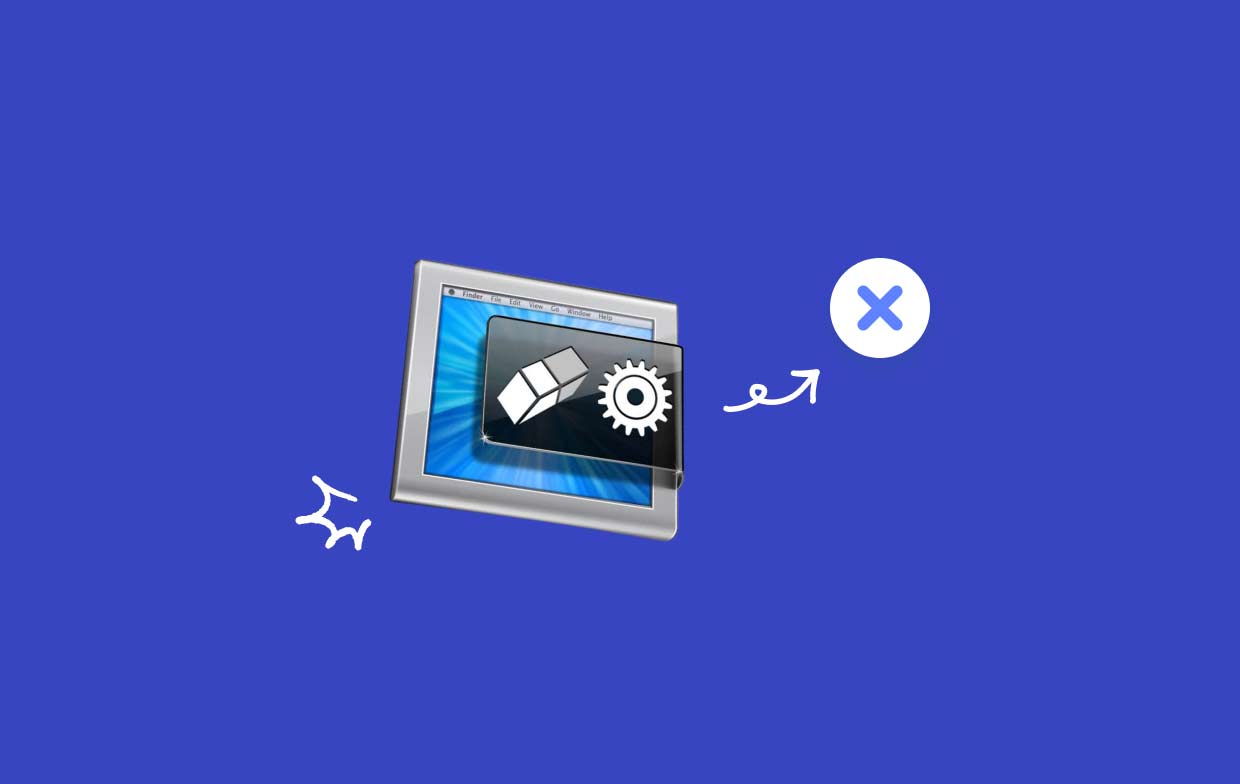
Part 2. How to Completely Uninstall MainMenu Pro
Most of the time, you can uninstall MainMenu Pro on your computer by using the drag-and-drop method. The standard procedure to uninstall MainMenu Pro from Mac is as follows:
- Stop any linked processes to MainMenu Pro that are still running.
- Open Finder on the computer and choose Applications from the sidebar.
- In the
/Applicationsdirectory, look for MainMenu Pro. After finding it, drag the icon of it to the Trash icon at the end of the Dock and dump it there. Additionally, you may pick Move to Trash from the submenu by right-clicking or controlling-clicking the MainMenu Pro icon, respectively. - To approve the update, enter the administrator password when requested and press OK.
- From the menu bar, select Finder > Empty Trash. Alternately, right-click the trash icon and choose Empty Trash, then select Empty Trash once again in the pop-up window.
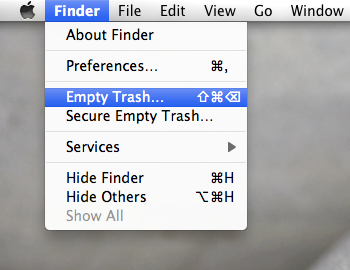
You have another option to uninstall MainMenu Pro from Mac.
- Apps obtained via the App Store: Search for the program in the Launchpad interface by clicking the Launchpad button in the Dock. Select the delete option that shows up in the top left side of the app icon and then select Delete again on the dialog that appears to carry out the uninstallation. Hold down the app symbol until all of the icons start to jitter.
- Applications with a specific uninstaller: Open Finder and go to the
/Applicationsfolder. If you still have the software installed on your Mac, try opening the installation package file or the folder where it is kept. If there is anything labeled "Uninstall," double-click it to start it, then follow the onscreen directions to finish the uninstallation.
- Launch Finder and choose Go > Go to Folder via the Menu Bar.
- To open it, enter
/Librarywithin the Go to Folder window and press the Enter key. - When the
/Libraryfolder appears, put MainMenu Pro's keyword(s) or the name of its vendor in the Search field, and then click on Library beside the Search: button once again. - As the outcomes are shown, find and click on the items that match the keyword(s) you entered, then use the right-click menu to pick the Move to Trash choice.
- Follow the same procedures to remove any remnants of MainMenu Pro in the
/Librarydirectory.
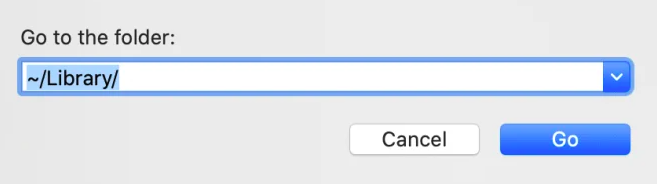
While /Library is located within your Home Folder, /Library is located at the root level on your hard disk. To fully uninstall MainMenu Pro from Mac, relevant objects must be removed from both of these places. The following folders may contain junk files:
/Library~/Library/Library/Application Support~/Library/Application Suppor/Library/Preferences~/Library/Preferences/Library/Caches/~/Library/Caches//Library/LaunchAgents~/Library/LaunchAgents/Library/LaunchDaemons~/Library/LaunchDaemons/Library/PreferencePanes~/Library/PreferencePanes/Library/StartupItems~/Library/StartupItems
Finding the program that remains manually in the system folders takes some time and the right skills. Beginners on Mac are advised to use a reliable uninstaller to complete the task. If you insist on erasing MainMenu Pro remnants on your own, use extreme caution to prevent accidentally erasing system or program data.
Part 3. The Quickest Way to Uninstall MainMenu Pro on Mac
Need to do a quick and thorough removal? Why not use a dedicated uninstaller to uninstall MainMenu Pro from Mac? Although removing apps on a Mac is reasonably straightforward, a lot of unnecessary and short files are created. Your Mac won't become cluttered with unnecessary objects if you eliminate this junk with iMyMac PowerMyMac.
Utilizing it and comprehending it is both very easy. The PowerMyMac App Uninstaller is a little tool that is designed for the most current versions of macOS and can easily remove every component of the target program with only a few clicks.
- To find any previously downloaded programs on your computer, click SCAN. Next, choose App Uninstaller.
- The categories Selected, Unused, Leftovers, and All Apps are located on the left side of the screen. The All Apps menu's right side will display every app. Use the list or the search box in the top right corner to find the software you don't want.
- After selecting the application you want to uninstall, click the Unfold icon to go through any pertinent files and the Search button to gain more information. To uninstall MainMenu Pro from Mac with the files to which they are related, choose CLEAN.
- You can see how much disk space is now free, as well as how many files have been cleaned up in a pop-up window titled "Cleaned Completed". Choose the Review option to review and identify the remaining applications that you need to remove. Then, look at the results page once again.

Part 4. Conclusion
It could be challenging to uninstall MainMenu Pro from Mac, but this article will walk you through every step of the procedure. You may choose to fully uninstall MainMenu Pro either manually or automatically with PowerMyMac. Your choice will be based on the option you choose.



