SuperDuper is a popular backup and cloning software for Mac that allows users to create bootable backups of their entire system. However, if you no longer need this software or want to switch to a different backup solution, you may want to uninstall SuperDuper on Mac.
The process to uninstall SuperDuper is a straightforward one, but it's important to do it correctly to avoid any potential issues with your system. In this article, we will walk you through the steps required to uninstall SuperDuper from your Mac, including how to remove all associated files and folders. If you want to completely delete useless apps, you can also refer to this article. Whether you're a seasoned Mac user or a newbie, this guide will help you uninstall SuperDuper with ease.
Contents: Part 1. What Is SuperDuper on Mac?Part 2. Conventional Steps to Uninstall SuperDuper on Mac Manually Part 3. How Do I Totally Uninstall SuperDuper on My Mac?Part 4. Conclusion
Part 1. What Is SuperDuper on Mac?
SuperDuper is a popular backup and cloning software designed specifically for Mac users. It allows users to create bootable backups of their entire system, including all applications, files, and settings. This means that if your system crashes or your hard drive fails, you can easily restore your entire system to a previous backup point.
One of the key features of SuperDuper is its simplicity and ease of use. It offers a user-friendly interface with step-by-step instructions, making it easy for even novice Mac users to create backups and clones of their system. Additionally, SuperDuper is known for its reliability and speed, allowing users to quickly and easily create backups without slowing down their system's performance.
SuperDuper offers a range of backup options, including full, incremental, and smart updates. Full backups create a replica of your system, while incremental backups only update files that have changed since the last backup. Smart updates are a combination of full and incremental backups, allowing users to create efficient and effective backups without sacrificing system performance.
Why Uninstall SuperDuper On Mac?
While SuperDuper is a useful tool for many Mac users, there are several reasons why someone may want to uninstall it. For instance, you may have switched to a different backup solution or simply no longer need the software. Additionally, some users may encounter issues with SuperDuper, such as the app not functioning properly or causing other software conflicts on their system.
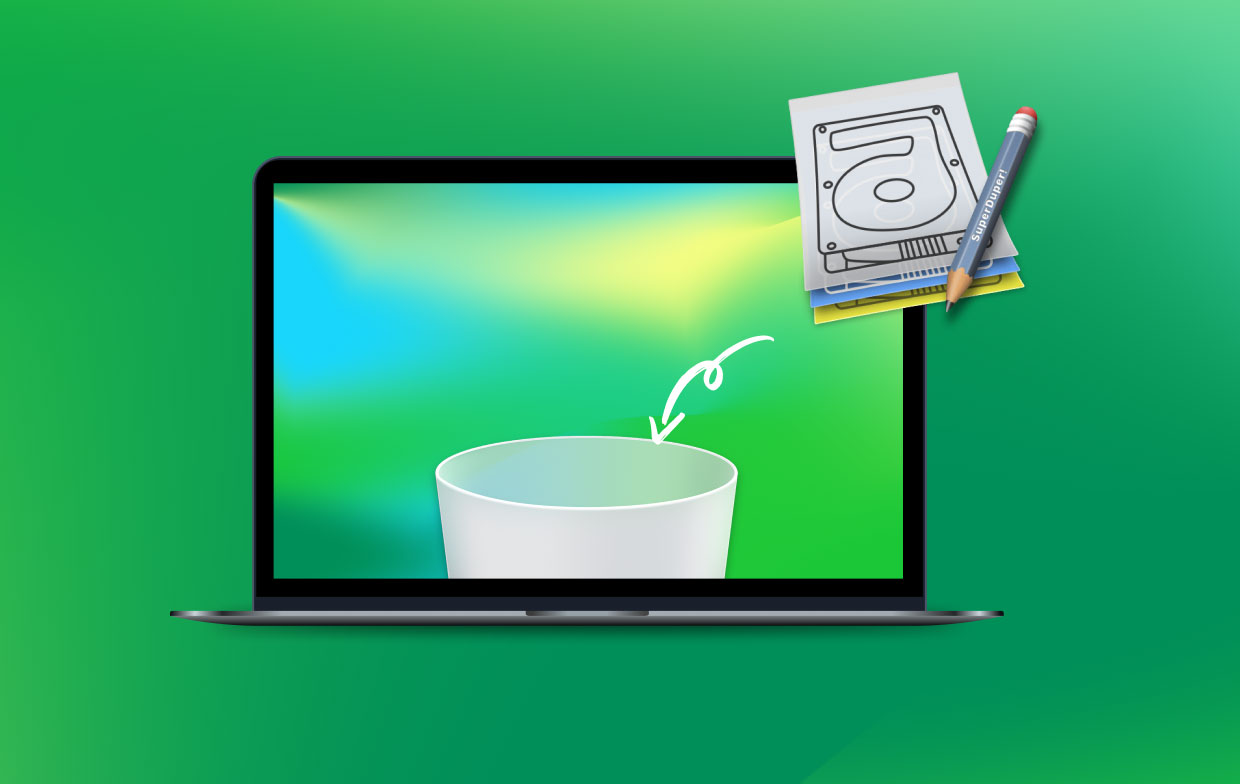
However, uninstalling SuperDuper is not always as straightforward as it may seem. Simply dragging the app to the trash may not remove all of the associated files and folders, potentially causing issues with your system's performance. Therefore, it's essential to follow the correct steps to ensure a complete and thorough uninstallation of SuperDuper from your Mac.
Part 2. Conventional Steps to Uninstall SuperDuper on Mac Manually
Uninstalling SuperDuper on Mac can be done manually by following a few simple steps. Here's a step-by-step guide on how to uninstall SuperDuper from your Mac:
Step 1. Quit SuperDuper
Before uninstalling SuperDuper, make sure to quit the app and any associated processes. To do this, simply click on the SuperDuper icon in the Dock, and select Quit from the dropdown menu.
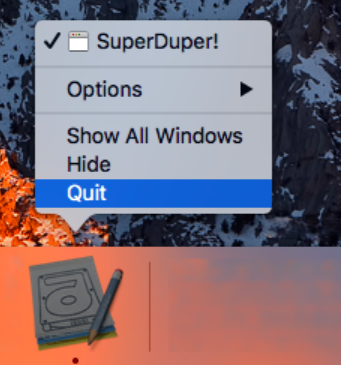
Step 2. Remove the SuperDuper Application
To uninstall SuperDuper on Mac, you can simply drag it to the trash. Locate the SuperDuper app in the Applications folder, and drag it to the trash in the Dock or the Finder.
Step 3. Remove the Preference Files
SuperDuper may leave behind some preference files even after the application has been uninstalled. To remove these files, open the Finder, click on the "Go" menu in the top menu bar, and select "Go to Folder". Type in "~/Library/Preferences/", and hit enter. Locate the files that begin with "com. shirtpocket" and drag them to the trash.

Step 4. Remove the Support Files
In addition to preference files, SuperDuper may also leave behind some support files. To remove these files, go to the Finder, click on the "Go" menu in the top menu bar, and select "Go to Folder." Type in "/Library/Application Support/", and hit enter. Locate the "SuperDuper" folder and drag it to the trash.
Step 5. Empty Trash
Finally, make sure to empty the trash to complete the uninstallation process. To do this, right-click on the trash icon in the Dock, and select "Empty Trash".
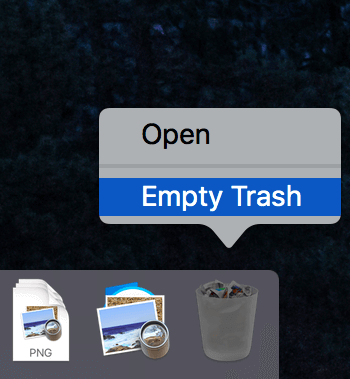
Following these steps should completely and cleanly uninstall SuperDuper on Mac.
Part 3. How Do I Totally Uninstall SuperDuper on My Mac?
While manually uninstalling SuperDuper on Mac can be effective, it can also be time-consuming and may not always result in a complete removal of all associated files and folders. To ensure a thorough uninstallation of SuperDuper, you may want to consider using a third-party uninstaller tool such as iMyMac PowerMyMac.
PowerMyMac is a powerful utility tool designed for Mac users to clean up and optimize their systems. It includes a range of features such as disk cleanup, performance optimization, and app uninstallation. The app uninstaller feature allows users to completely remove any unwanted apps and their associated files and folders with just a few clicks, such as completely removing Path Finder.
To uninstall SuperDuper on Mac using PowerMyMac, simply follow these steps:
Step 1. Download and Install PowerMyMac
You can download and install PowerMyMac from the official website. Once installed, open the app and select the "App Uninstaller" feature.
Step 2. Scan for SuperDuper
Click on the "SCAN" button to initiate a scan of your system for all installed apps. Once the scan is complete, locate SuperDuper in the list of installed apps.

Step 3. Uninstall SuperDuper
Check the box next to SuperDuper and its associated files and folders, and click on the "CLEAN" button to initiate the uninstallation process. PowerMyMac will automatically remove all selected files and folders, ensuring a complete and thorough uninstallation of SuperDuper from your Mac.
Using PowerMyMac to uninstall SuperDuper is quick and easy, and ensures that all associated files and folders are completely removed from your system. With its range of features and user-friendly interface, PowerMyMac is a valuable tool for Mac users looking to optimize and maintain their systems.
Part 4. Conclusion
In conclusion, it's a straightforward process to uninstall SuperDuper on Mac, but all associated files and folders that are completely removed from your system should be ensured. While manual uninstallation can be effective, using a third-party uninstaller tool like PowerMyMac can provide an even more thorough and efficient solution.
With its App Uninstaller feature, PowerMyMac allows users to quickly and easily remove unwanted apps and their associated files and folders, ensuring a complete and thorough uninstallation process. Additionally, PowerMyMac offers a range of other features designed to optimize and maintain your Mac, such as disk cleanup and performance optimization.
Overall, using PowerMyMac is a great way to ensure that your Mac is running at its best. By regularly cleaning up your system and uninstalling unwanted apps and files, you can free up space, improve performance, and extend the lifespan of your Mac. So, if you're looking for a powerful and reliable tool to help you maintain your Mac, we highly recommend giving PowerMyMac a try.



